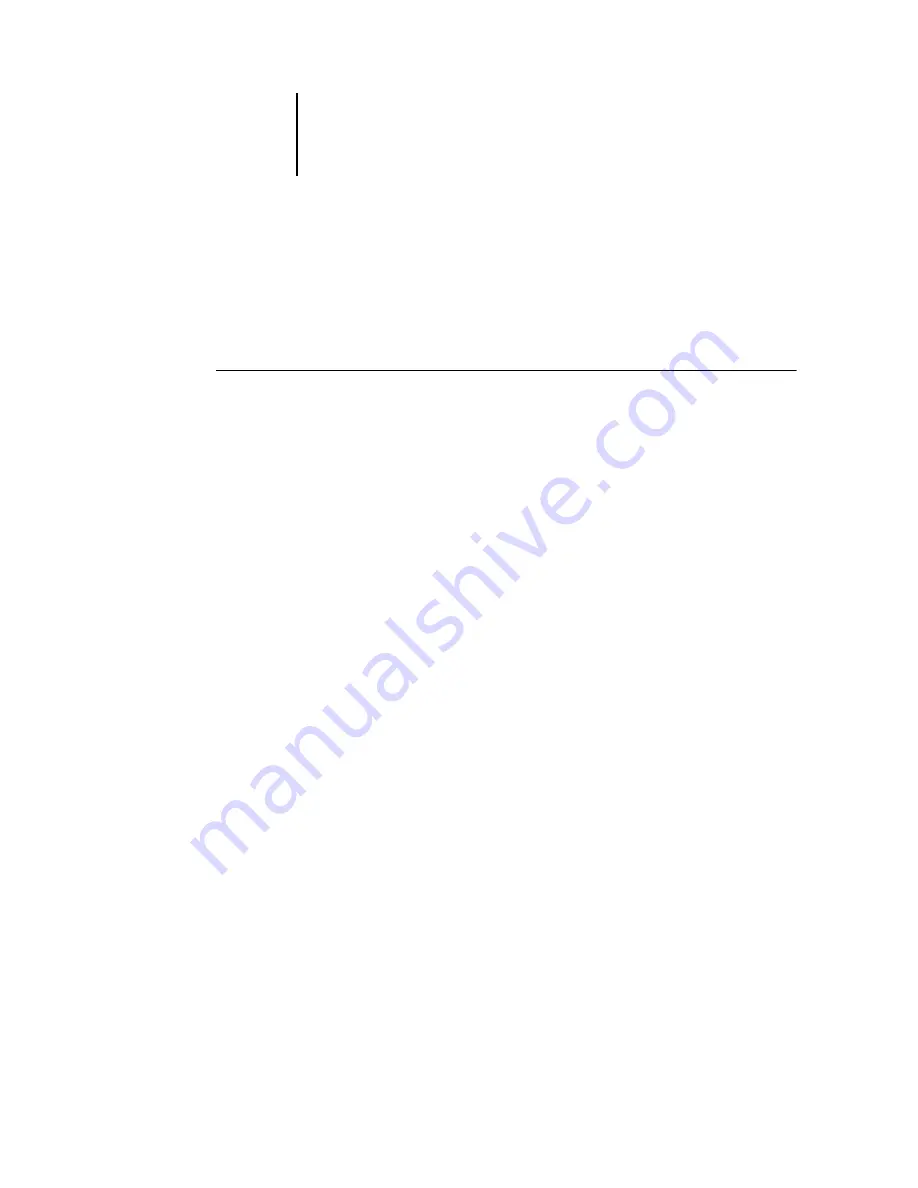
2
2-12
Introduction to Command WorkStation and Command WorkStation LE
Monitoring single or multiple Océ 1000C servers*
In Command WorkStation, you can set the Active Jobs window, Jobs window, and
Activity Monitor to display job information for a single Océ 1000C or all connected
Océ 1000C servers.
T
O
SPECIFY
THE
O
CÉ
1000C
BEING
MONITORED
1.
Click the arrow in the server selection menu of the Active Jobs window, Jobs window,
or Activity Monitor.
A menu appears, listing the names of all connected Océ 1000C servers.
2.
To display jobs for an individual Océ 1000C, choose the Océ 1000C from the list.
To monitor jobs for all connected Océ 1000C servers, choose All Servers.
Print jobs on the specified Océ 1000C servers are displayed.
Customizing the graphical interface
Command WorkStation and Command WorkStation LE offer you the flexibility of
showing, hiding, rearranging, and docking user interface components to fit your
workflow needs. For example, you may only need a few components, or you may
prefer to arrange components side by side for ease of use. In Command WorkStation,
you can also choose one of three preset layouts.
You can also customize the appearance of job ticket information in the Active Jobs and
Jobs windows. For more information, see
.
Using layout styles*
Command WorkStation provides three preset and three customizable layout styles.
When you choose the command corresponding to a layout style, the display updates to
show a specific arrangement of components.
Содержание 1000C
Страница 1: ...Oc 1000C Color Server JOB MANAGEMENT GUIDE...
Страница 16: ......
Страница 26: ......
Страница 58: ......
Страница 140: ......
Страница 160: ......
Страница 190: ......
Страница 196: ......
Страница 205: ...I 9 Index W WebSpooler WebTool see Fiery WebSpooler Windows NT logon 8 4 8 5 Z Zoom tool 5 8...
Страница 206: ......






























