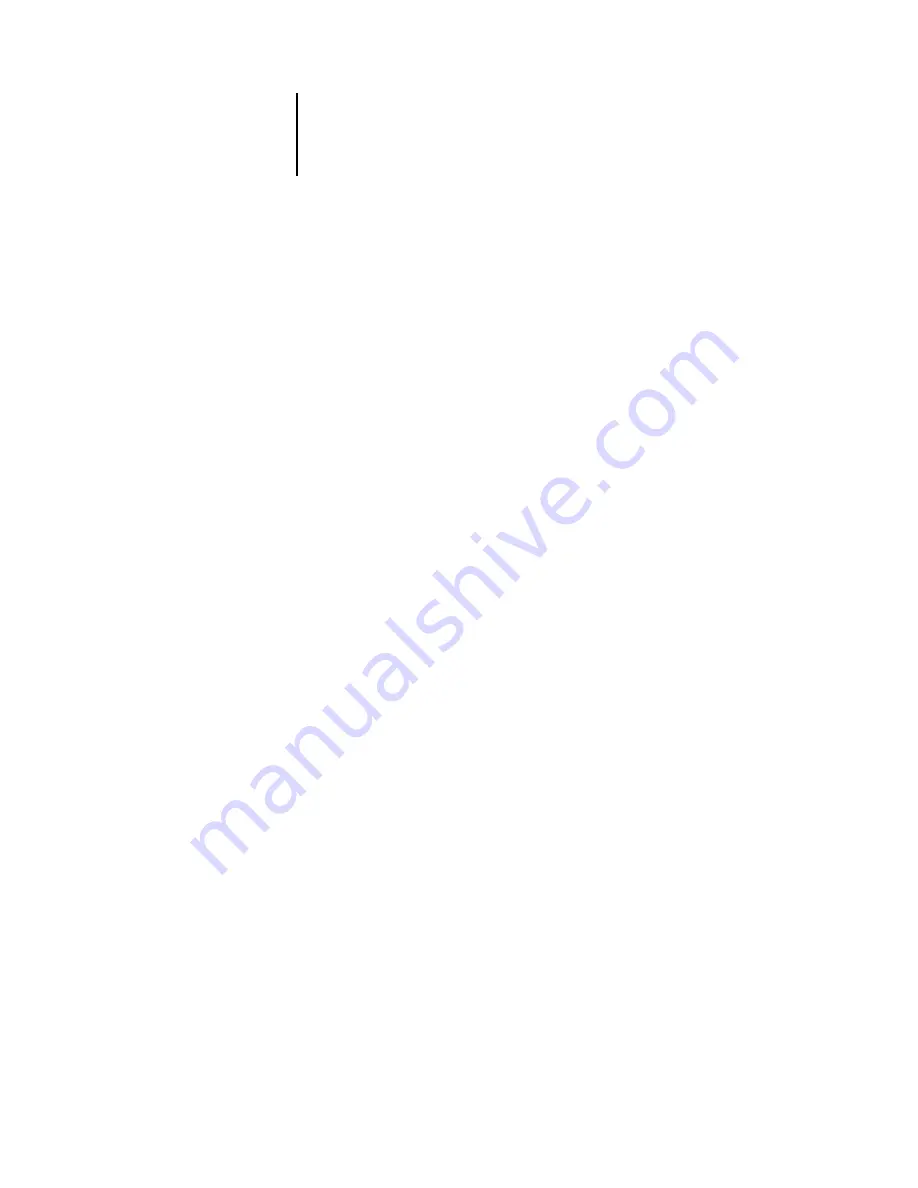
7
7-19
Previewing, editing, and merging jobs
4.
To update the Job Log, click the Update button.
5.
To print the Job Log, choose Print Job Log from the File menu or click the
Print button.
The information displayed in the Job Log window prints to the current Océ 1000C.
When you print the Job Log, totals are printed for all appropriate columns.
6.
If you logged in as Administrator, you can choose Delete Job Log from the File menu
or click the Delete button to clear the Job Log.
7.
To save the Job Log, choose Export Job Log from the File menu or click the
Export button.
8.
In the File name area, enter a name for the Job Log.
9.
Browse to the location where you want to save the file and click Save.
The Job Log is saved as a text file, and the Job Log window reappears.
You can view the information in any application that can read a text file. Items are
separated by tabs.
To return to the job list, choose Show Job List from the Window menu.
Содержание 1000C
Страница 1: ...Oc 1000C Color Server JOB MANAGEMENT GUIDE...
Страница 16: ......
Страница 26: ......
Страница 58: ......
Страница 140: ......
Страница 160: ......
Страница 190: ......
Страница 196: ......
Страница 205: ...I 9 Index W WebSpooler WebTool see Fiery WebSpooler Windows NT logon 8 4 8 5 Z Zoom tool 5 8...
Страница 206: ......






























