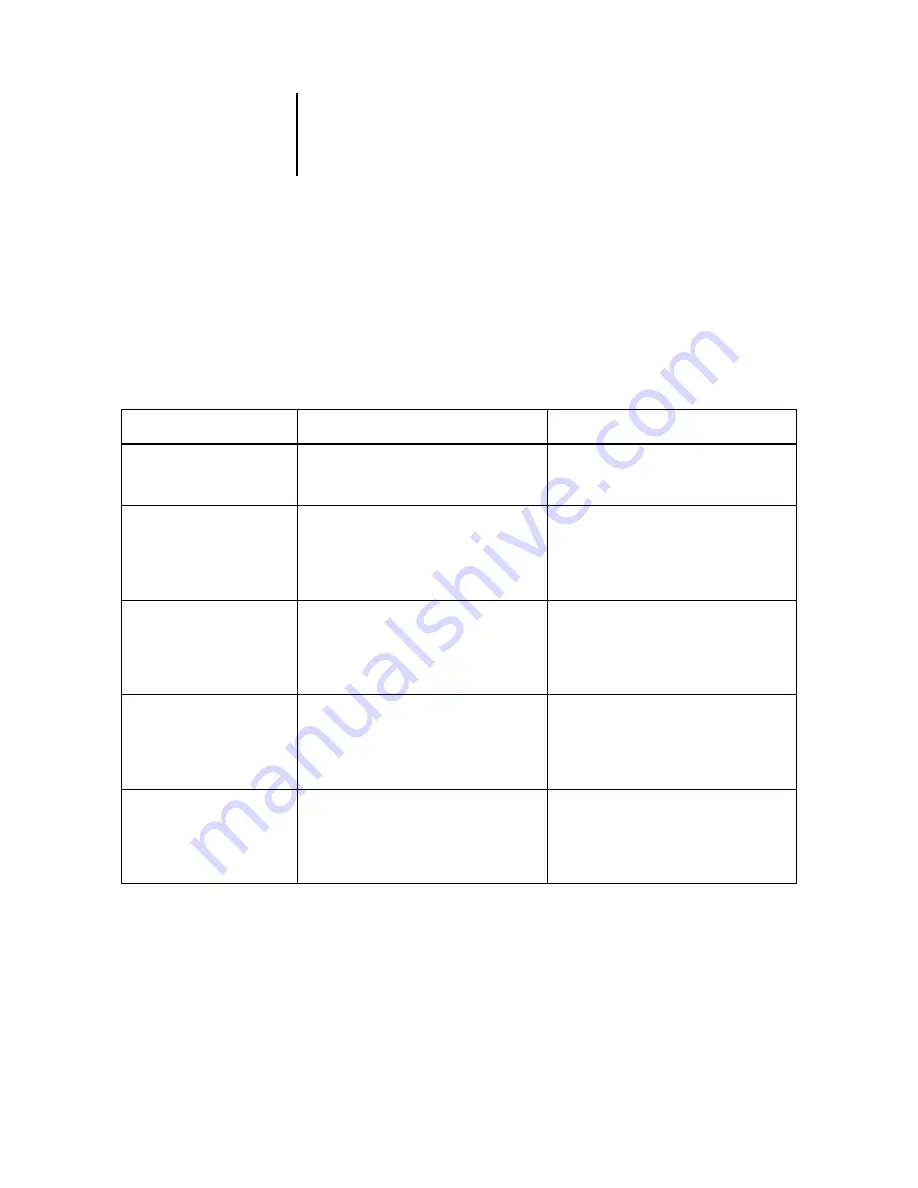
3
3-13
Managing job flow
The availability of each command varies, depending on the context of the selected job.
In addition to choosing these commands from the Actions menu, you can issue them
from context-sensitive menus. Activate the Print, Hold, and Process and Hold
commands using the Action buttons.
The following table describes job management commands in greater detail and
explains how each command affects the raster data associated with a job:
Choose this command
To do this
Raster data is
Prints the selected job in the Active Jobs
window, Printed Jobs panel, FreeForm
panel, or Archive panel.
Temporarily held on the Océ 1000C until
the job completes printing.
Hold
Holds the selected job waiting to process in
the Active Jobs window, or the selected job
in the Printed Jobs or Archive panel, and
marks the job with either the spooled/held
flag or the processed/held flag.
If raster data is included with job, held on
the Océ 1000C hard disk indefinitely,.
Process and Hold
Processes the selected job in the Active Jobs
window, Printed Jobs panel, or Archive
panel, and holds a copy of the job. The
copied job is marked with the processed/
held flag.
Held on the Océ 1000C hard disk
indefinitely.
Print and Hold
Prints the selected job in the Active Jobs
window, Printed Jobs panel, or Archive
panel, and holds a copy of the job. The
copied job is marked with the processed/
held flag.
Held on the Océ 1000C hard disk
indefinitely.
Remove Raster Data
Removes the raster data associated with the
selected processed/held job in the Active
Jobs window, or with the selected raster job
in the Printed Jobs or Archive panel. Leaves
the original PostScript data in place.
Deleted.
Содержание 1000C
Страница 1: ...Oc 1000C Color Server JOB MANAGEMENT GUIDE...
Страница 16: ......
Страница 26: ......
Страница 58: ......
Страница 140: ......
Страница 160: ......
Страница 190: ......
Страница 196: ......
Страница 205: ...I 9 Index W WebSpooler WebTool see Fiery WebSpooler Windows NT logon 8 4 8 5 Z Zoom tool 5 8...
Страница 206: ......
















































