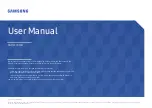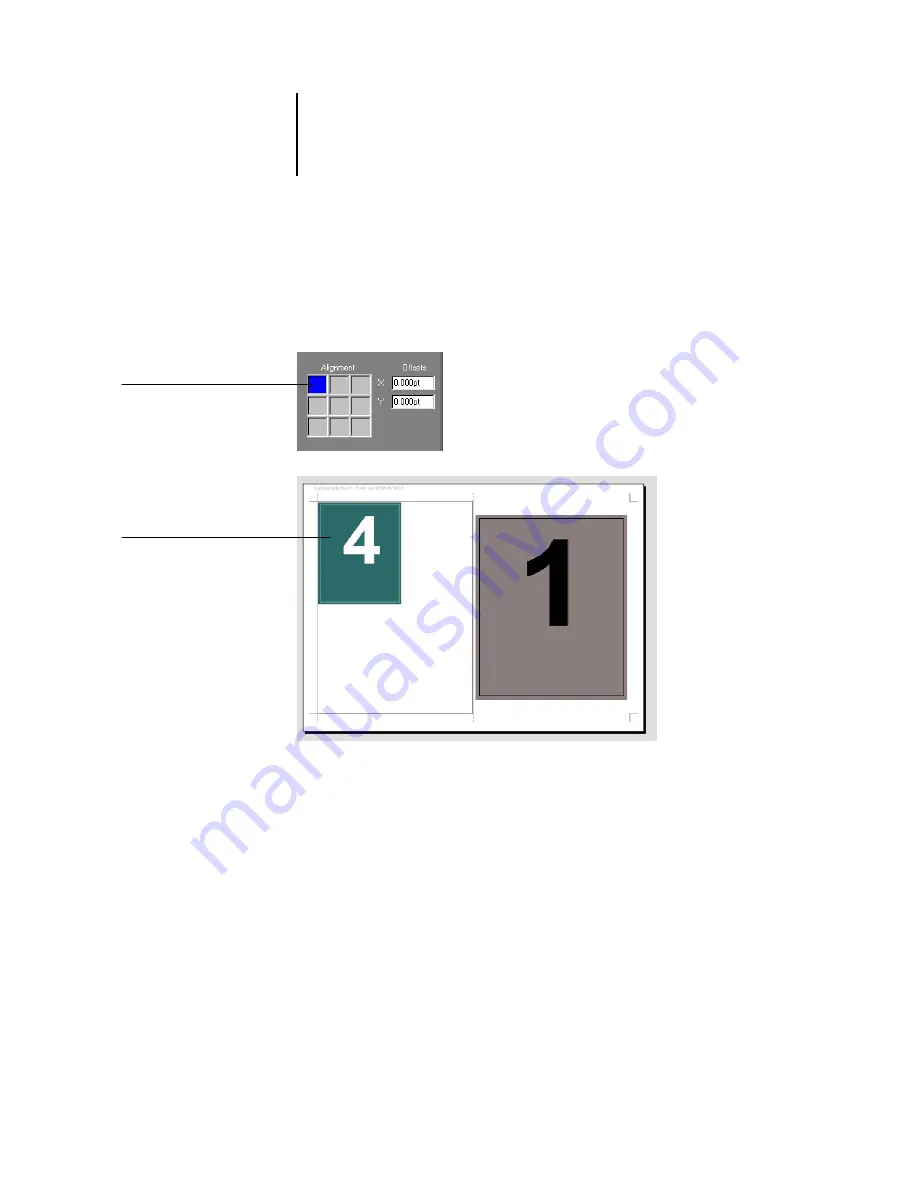
6
6-13
Imposition settings
The Alignment controls allow you to specify the placement of a page within its
predefined slot on the sheet. For example, if the page has been scaled smaller than the
slot, you can align the page to the upper-left corner of the slot by clicking the
Alignment control corresponding to that position.
You can fine-tune the placement further by entering values (from –5184 to +5184
points) in the Offsets fields. Offset values are calculated in reference to the alignment
position, and reset to zero when you specify a new alignment.
Click to specify
upper-left alignment
Page is aligned in slot
Содержание 1000C
Страница 1: ...Oc 1000C Color Server JOB MANAGEMENT GUIDE...
Страница 16: ......
Страница 26: ......
Страница 58: ......
Страница 140: ......
Страница 160: ......
Страница 190: ......
Страница 196: ......
Страница 205: ...I 9 Index W WebSpooler WebTool see Fiery WebSpooler Windows NT logon 8 4 8 5 Z Zoom tool 5 8...
Страница 206: ......