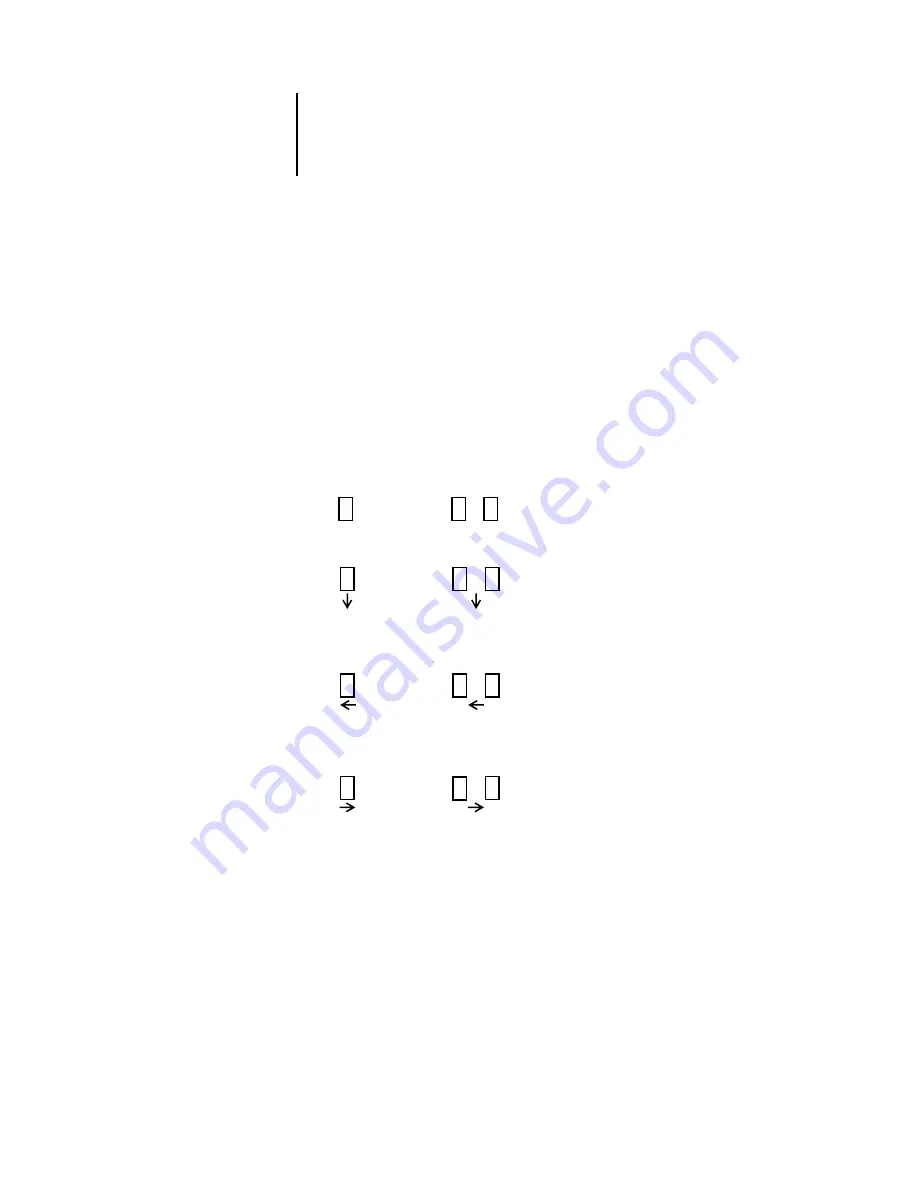
4
4-7
Editing and merging jobs
5.
To move pages within the Preview window, click to select the pages, and hold down the
mouse button as you drag the selected pages to the new location.
Shift-click to select multiple, sequential pages; Ctrl-click (Command WorkStation) or
Command-click (Command WorkStation LE) to select multiple, non-sequential
pages. Release the Shift, Command, or Ctrl key before moving the pages. If you move
the pages on top of existing pages, the pages are overwritten.
In Command WorkStation LE, a blue vertical line indicates the destined location of
the page you are dragging.
In Command WorkStation, the following icons indicate the result of your action. If
the icon does not have an arrow, existing pages are overwritten and replaced by dragged
pages; if the icon has an arrow, the dragged pages are inserted.
6.
When you finish making edits, click the Save control (see
) to save the job.
7.
Enter a new name for the editing job and click Yes (Command WorkStation) or Save
(Command WorkStation LE).
…
…
Replace single page
Replace multiple pages
Move single page
Move multiple pages
between two pages
between two pages
…
Move single page
Move multiple pages
before first page
before first page
…
Move single page
Move multiple pages
after last page
after last page
Содержание 1000C
Страница 1: ...Oc 1000C Color Server JOB MANAGEMENT GUIDE...
Страница 16: ......
Страница 26: ......
Страница 58: ......
Страница 140: ......
Страница 160: ......
Страница 190: ......
Страница 196: ......
Страница 205: ...I 9 Index W WebSpooler WebTool see Fiery WebSpooler Windows NT logon 8 4 8 5 Z Zoom tool 5 8...
Страница 206: ......
















































