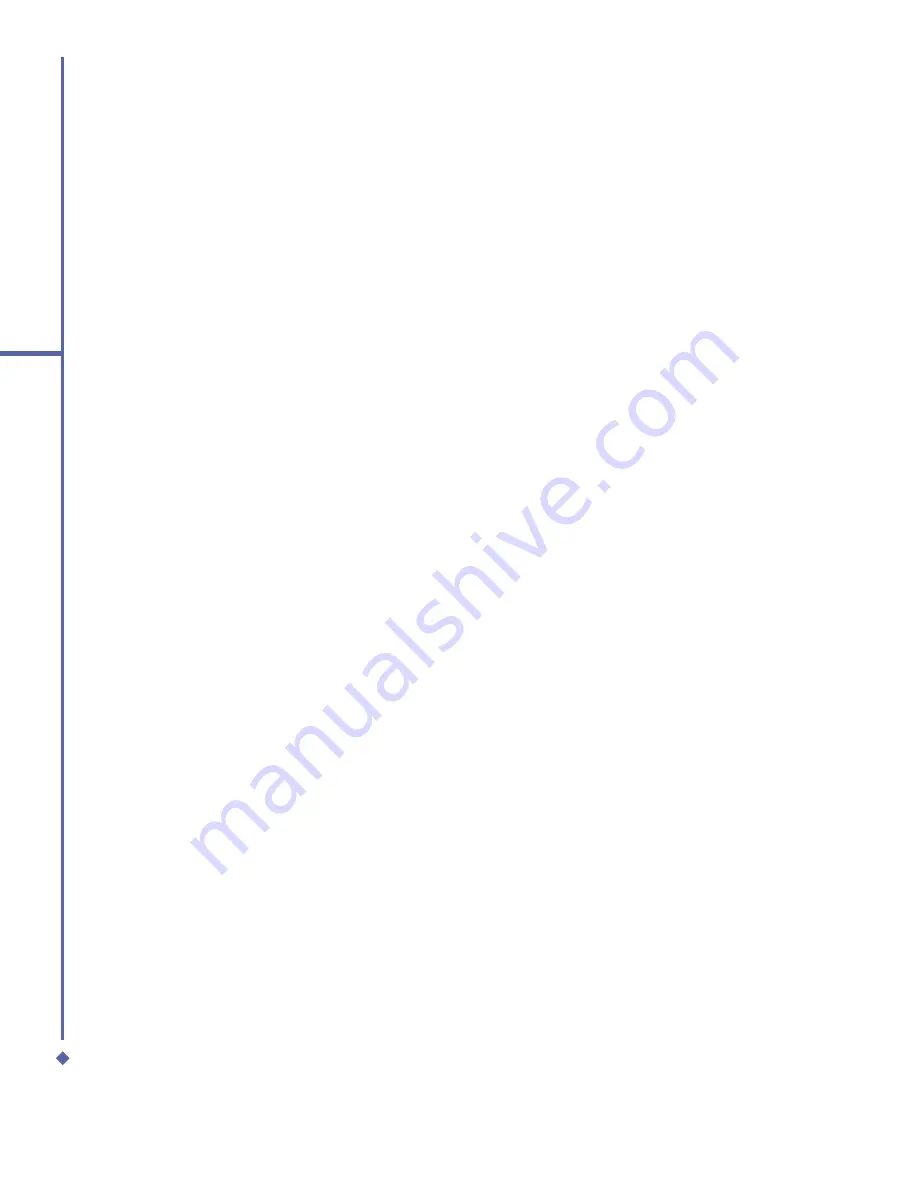
58
4
Getting connected
A new standard modem is now set up
successfully on your PC, but you still need to
create a new dial-up connection:
1.
Click
Start
>
Settings
>
Control Panel
>
Network and Dial-up Connections
>
Make New Connection
.
2.
To continue, tap
Next
.
3.
Select
Dial-up to the Internet
. Tap
Next
.
4.
Enable the option
I want to set up my
Internet connection manually
, or
I
want to connect through a local area
network (LAN)
button, and
Next
.
5.
Select
I connect through a phone line
and a modem
option, and then
Next
.
6.
Enable the
Use area code and dialing
rules
checkbox and enter the telephone
number
*99#
, and then
Next
.
7.
Enter the username and password you
use to log on to your ISP, and then click
Next
.
8.
Enter a name for this connection, and
then
Next
.
9.
Select No when the installation wizard
asks you to set up an Internet mail
account, and then click
Next
.
10. After the installation is completed, click
Finish
.
Connecting via USB Port
As with connection via USB Port, you need
to check the following before you start using
the Wireless Modem on your Xda Atom via
USB connection:
•
Make sure that a GPRS enabled SIM
card is inserted in your Xda Atom.
•
Disable the ActiveSync com port
connection of your PC.
•
Disable the Infrared function by tapping
the
Start
menu >
Settings
> the
Connections
tab >
Beam
, and then
uncheck Receive all incoming beams.
•
Connect your Xda Atom to your PC USB
connection (using the USB sync cable).
Before setting up a USB modem, you must
verify that you have the two
fi
les, USBMDM
and USBModem_Dialer on the Companion
CD. Insert the Companion CD into the CD-
Rom of your PC and perform the settings as
follows:
1.
Tap the
Start
menu >
Programs
>
Wireless Modem
.
2.
Select the USB connection type from the
drop-down list and insert the USB cable
adapter.
3.
Tap the
Start
button on the Wireless
Modem screen of your Xda Atom.
4.
A
Found New Hardware
message will
pop up on your desktop PC.
5.
Select the
Display a list of the known
drivers for this device so that I can
choose a speci
fi
c driver
option, and
then click
Next
.
6.
Select
Modem
from the
Hardware types
list, and then
Next
.
7.
Click the
Have Disk
button, and then
Next
.
Содержание Xda Atom
Страница 24: ...24 1 Before using your O 2 Xda Atom ...
Страница 45: ...Chapter 4 Getting connected 4 1 Making a connection 4 2 Connecting to the Internet ...
Страница 77: ...Chapter 6 Messaging 6 1 Text 6 2 Multimedia messages MMS 6 3 Voicemail 6 4 E mail 6 5 Pocket MSN ...
Страница 104: ...104 6 Messaging ...
Страница 105: ...Chapter 7 Camera 7 1 Capture mode 7 2 Setup menu 7 3 Photo Album 7 4 View mode 7 5 Edit mode ...
Страница 125: ...Chapter 8 O2 MediaPlus Equalizer 8 1 My Radio 8 2 My Music 8 3 My Pictures 8 4 My Videos 8 5 My Settings 8 6 Equalizer ...
Страница 156: ...156 9 Windows Mobile Applications ...
Страница 157: ...Chapter 10 Applications 10 1 O2 Connect 10 2 O2 SMS Plus 10 3 ClearVue PDF 10 4 JAVA Midlet ...
Страница 165: ...Chapter 11 Settings 11 1 Personal settings 11 2 System settings 11 3 Connections settings ...
Страница 184: ...184 12 Managing your Xda Atom ...
Страница 185: ...Chapter 13 Don t panic 13 1 In plain English 13 2 Troubleshooting 13 3 Vital statistics ...
















































