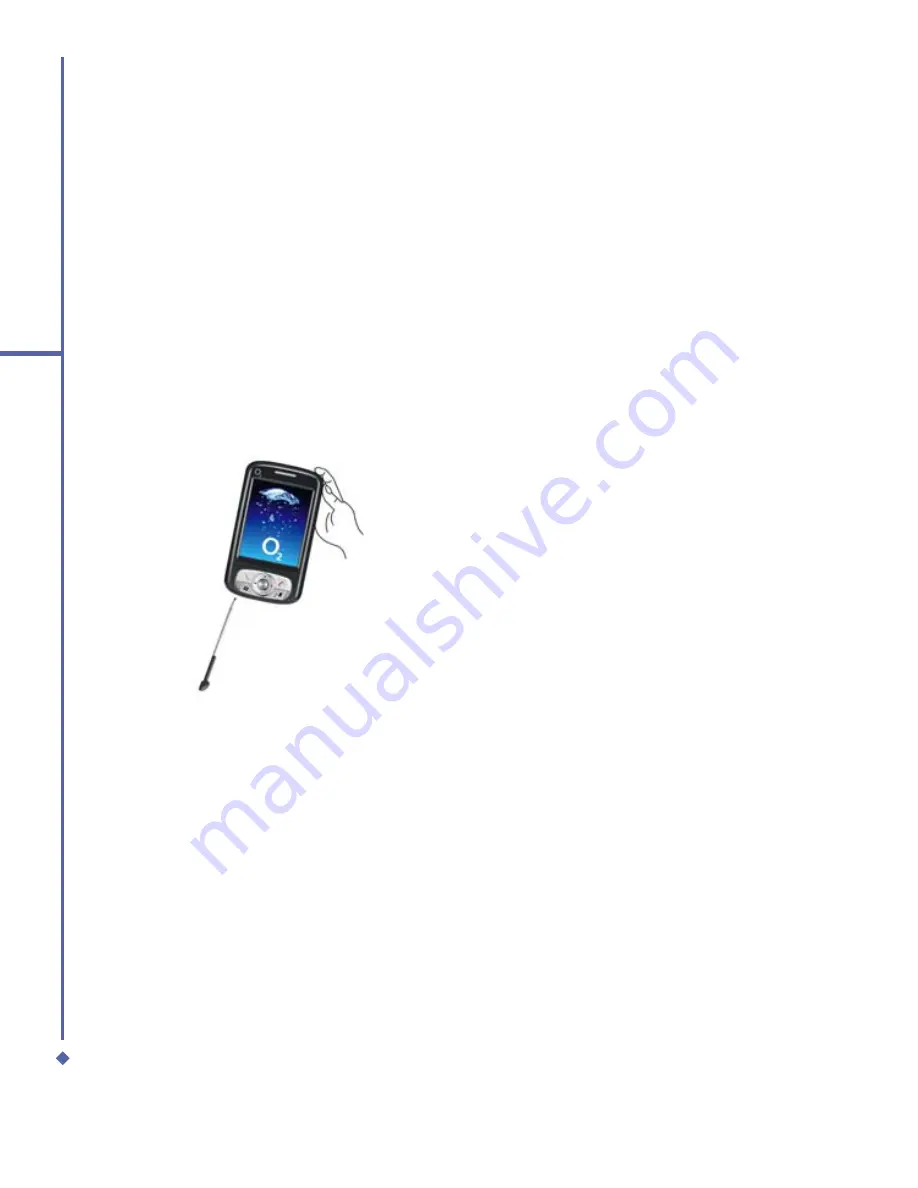
36
2
Getting started
A hard reset clears memory, deletes all
data (such as owner information under
Setup Wizard
and
AutoCon
fi
gurator
) and
restores the Xda Atom to its default settings.
The action will erase all data that you have
created and programs you have installed,
but will keep all the preinstalled programs
that were in the phone when your Xda Atom
was
fi
rst delivered to you. Press and hold
the power button, and then use the stylus to
press the soft reset button at the same time.
Be sure you have backed up all your data
in an mini SD card or on your PC before
performing a hard reset.
2.12 Power management
To reduce the power consumption of your
Xda Atom, you may change the backlight
duration and brightness level. Also, you can
save more power by setting the phone to
turn off automatically if it is not in use for a
speci
fi
c period of time.
To check battery power level:
Tap
Start
>
Settings
>
System
tab >
Power
>
Battery
tab. A bar indicates the
remaining battery power level.
To turn off the device automatically:
Tap
Start
>
Settings
>
System
tab >
Power
>
Advanced
and select the duration
before your Xda Atom turns off by itself. This
feature controls the screen standby time.
To reduce the brightness level:
Tap
Start
>
Settings
>
System
tab >
Backlight
>
Brightness
tab and adjust the
brightness level from 1 to10 (the darkest to
brightest).
To adjust the backlight duration:
Tap
Start
>
Settings
>
System
tab >
Backlight
>
Battery Power
or
AC Power
tab to select backlight duration and condition
for backlight on/off under either battery or AC
power supply.
Содержание Xda Atom
Страница 24: ...24 1 Before using your O 2 Xda Atom ...
Страница 45: ...Chapter 4 Getting connected 4 1 Making a connection 4 2 Connecting to the Internet ...
Страница 77: ...Chapter 6 Messaging 6 1 Text 6 2 Multimedia messages MMS 6 3 Voicemail 6 4 E mail 6 5 Pocket MSN ...
Страница 104: ...104 6 Messaging ...
Страница 105: ...Chapter 7 Camera 7 1 Capture mode 7 2 Setup menu 7 3 Photo Album 7 4 View mode 7 5 Edit mode ...
Страница 125: ...Chapter 8 O2 MediaPlus Equalizer 8 1 My Radio 8 2 My Music 8 3 My Pictures 8 4 My Videos 8 5 My Settings 8 6 Equalizer ...
Страница 156: ...156 9 Windows Mobile Applications ...
Страница 157: ...Chapter 10 Applications 10 1 O2 Connect 10 2 O2 SMS Plus 10 3 ClearVue PDF 10 4 JAVA Midlet ...
Страница 165: ...Chapter 11 Settings 11 1 Personal settings 11 2 System settings 11 3 Connections settings ...
Страница 184: ...184 12 Managing your Xda Atom ...
Страница 185: ...Chapter 13 Don t panic 13 1 In plain English 13 2 Troubleshooting 13 3 Vital statistics ...
















































