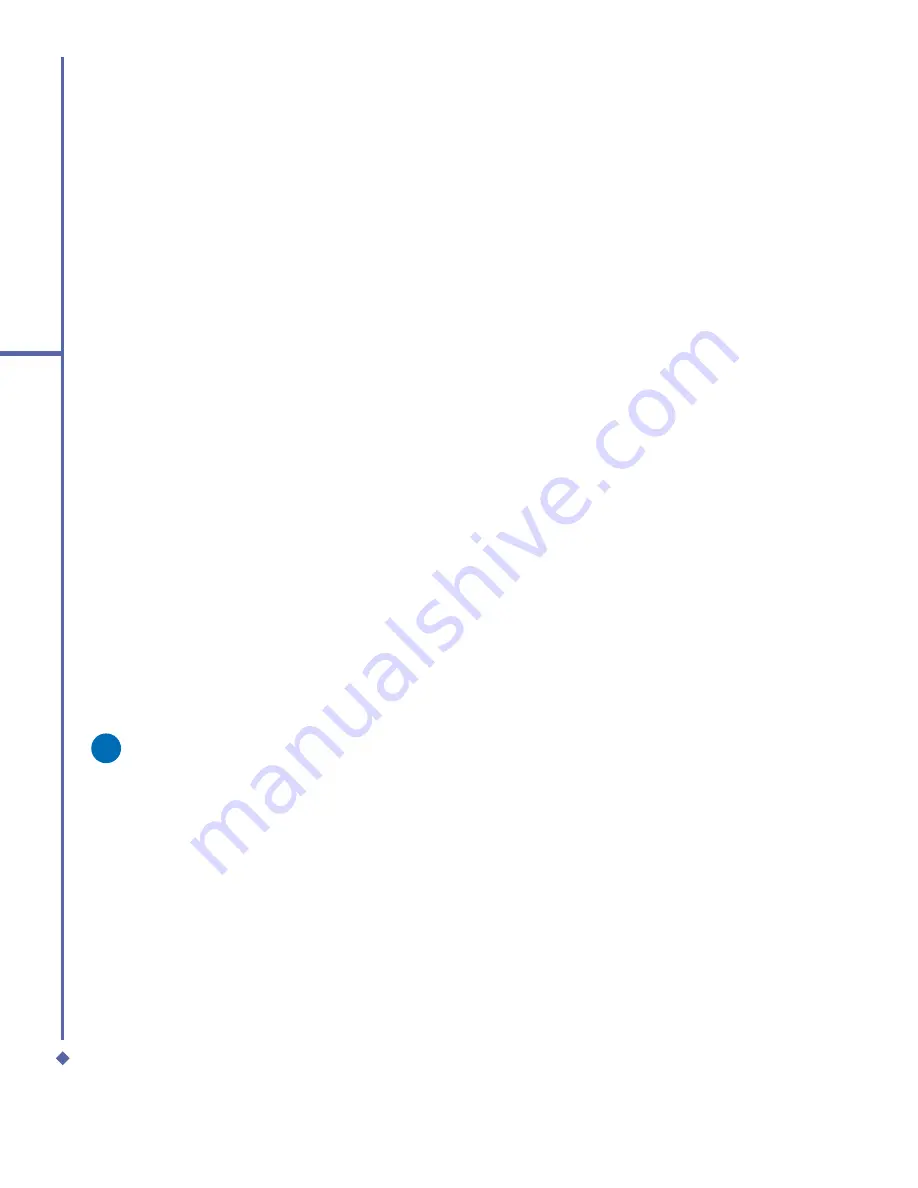
150
9
Windows Mobile
Applications
9.3
Excel Mobile
Not only can you edit Excel workbooks and
templates created on your PC, you can
create and edit workbooks and templates on
your device with Excel Mobile.
•
View, edit, and create charts and graphs,
which can be embedded as objects in
a worksheet or placed on a separate
worksheet.
•
Enter formulas and functions, and then
fi
lter data to see the subset of information
you want.
•
Split panes to view different parts of a
worksheet at the same time.
•
Freeze the top and left-most panes in a
worksheet to keep row and column labels
or other data visible as you scroll through
a sheet.
When you close a newly created workbook,
it is automatically named and placed in
the Excel Mobile workbook list. You can
easily rename the workbook with a more
meaningful name and move it to another
folder or a memory card.
Please note
Work in full-screen mode to see as
much of your workbook as possible.
Tap
View
>
Zoom
and select a
percentage so that you can easily read
the worksheet.
Synchronizing Excel Mobile
workbooks
Excel Mobile workbooks can be
synchronized with Excel workbooks on
your PC. To synchronize
fi
les, select the
Files type for synchronization in ActiveSync
Options settings on your PC. When you
select
Files
, a
\My Documents
folder is
created on your PC’s desktop. Place all the
fi
les you want to synchronize with the device
in this folder. Password-protected
fi
les
cannot be synchronized.
All
Excel Mobile
fi
les that are stored in
\My Documents
and its subfolders are
synchronized with the PC.
ActiveSync
converts documents during synchronization.
When you delete a
fi
le on your PC or your
device, the
fi
le will be deleted in the other
location the next time you synchronize. For
more information on synchronization or
fi
le
conversion, see
ActiveSync Help
on the
PC.
Workbook conversion
Excel
fi
les (.xls) and templates (.xlt), created
in Excel version 5.0/95 or later on the PC,
are converted to Excel Mobile workbook
(.pxl) or template (.pxt)
fi
les. The conversion
takes place during the following actions:
•
During
fi
le synchronization.
•
When you copy an Excel
fi
le to your
device from the PC.
•
When you open an E-mail message with
an Excel
fi
le as an attachment.
Содержание Xda Atom
Страница 24: ...24 1 Before using your O 2 Xda Atom ...
Страница 45: ...Chapter 4 Getting connected 4 1 Making a connection 4 2 Connecting to the Internet ...
Страница 77: ...Chapter 6 Messaging 6 1 Text 6 2 Multimedia messages MMS 6 3 Voicemail 6 4 E mail 6 5 Pocket MSN ...
Страница 104: ...104 6 Messaging ...
Страница 105: ...Chapter 7 Camera 7 1 Capture mode 7 2 Setup menu 7 3 Photo Album 7 4 View mode 7 5 Edit mode ...
Страница 125: ...Chapter 8 O2 MediaPlus Equalizer 8 1 My Radio 8 2 My Music 8 3 My Pictures 8 4 My Videos 8 5 My Settings 8 6 Equalizer ...
Страница 156: ...156 9 Windows Mobile Applications ...
Страница 157: ...Chapter 10 Applications 10 1 O2 Connect 10 2 O2 SMS Plus 10 3 ClearVue PDF 10 4 JAVA Midlet ...
Страница 165: ...Chapter 11 Settings 11 1 Personal settings 11 2 System settings 11 3 Connections settings ...
Страница 184: ...184 12 Managing your Xda Atom ...
Страница 185: ...Chapter 13 Don t panic 13 1 In plain English 13 2 Troubleshooting 13 3 Vital statistics ...
















































