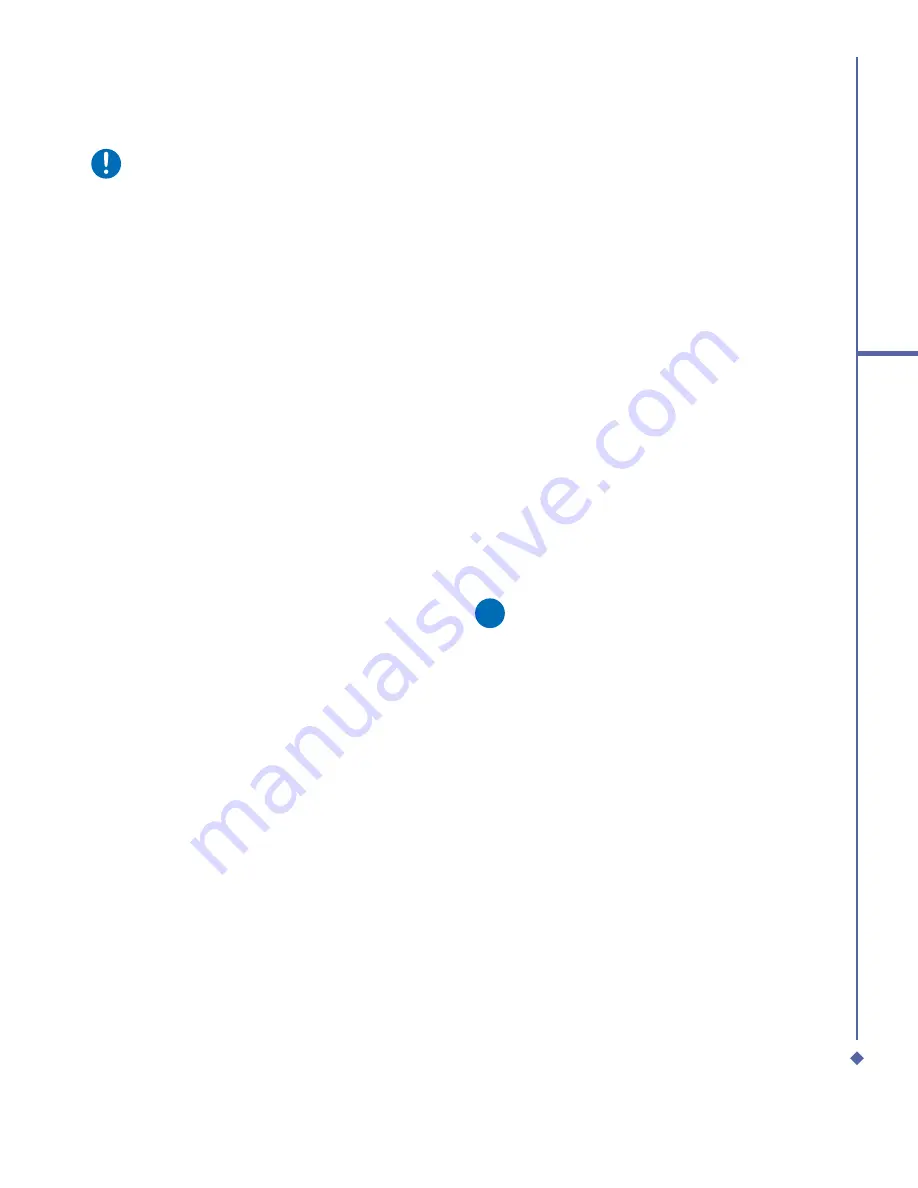
147
9
Windows Mobile
Applications
Please note
•
To search for a contact by entering
a name or number, or by using the
alphabetical index, you must be in
Name view. To switch to Name view,
tap
Menu
>
View By
>
Name
.
•
You can locate your contacts by the
name of the company they work for. In
the contact list, tap
Menu
>
View By
,
and tap
Company
. Tap the company to
see the contacts who work there.
•
When working in Company view, you
can
fi
lter by categories you’ve assigned
to contacts. Then, only the companies
with contacts that have that category
assigned to them will appear in the list.
Beam a contact
To beam a contact, in the contact list, tap
and hold the contact. On the pop-up menu,
tap
Beam Contact
.
When using infrared (IR), align the IR
ports between the devices so that they are
unobstructed and within close range.
To change options:
1.
In the contact list, tap
Menu
>
Options
.
2.
To increase the available space for
displaying contacts in the list, uncheck
Show alphabetical index
tabs.
3.
The area code and country/region for
new contacts are automatically entered
based on the information in
Country/
Region
settings.
Using the summary screen
When you tap a contact in the contact list, a
summary screen is displayed. To change the
contact information, tap
Edit
.
Tasks
Use
Tasks
to keep track of things you need
to do. A variety of task information can be
displayed on the
Today
screen. If you use
Microsoft
®
Outlook
on your PC, you can
synchronize tasks between your device and
PC.
Create a task:
1.
Tap
Start
>
Programs
>
Tasks
.
2.
Tap
New
, enter a subject for the task, and
fi
ll in information such as start and due
dates.
3.
When
fi
nished, tap
OK
.
Please note
An easy way to create a task is to copy
an existing one. In the task list, select
the task you want to copy. Tap
Menu
>
Edit
>
Copy
, and then tap
Menu
>
Edit
>
Paste
.
You can easily create a short, to-do type
task. Simply tap the
Tap here to add a
new task
box, enter a subject, and press
Enter
. If the task entry box is not available,
tap
Menu
>
Options
and select the
Show
Tasks entry bar
check box.
Содержание Xda Atom
Страница 24: ...24 1 Before using your O 2 Xda Atom ...
Страница 45: ...Chapter 4 Getting connected 4 1 Making a connection 4 2 Connecting to the Internet ...
Страница 77: ...Chapter 6 Messaging 6 1 Text 6 2 Multimedia messages MMS 6 3 Voicemail 6 4 E mail 6 5 Pocket MSN ...
Страница 104: ...104 6 Messaging ...
Страница 105: ...Chapter 7 Camera 7 1 Capture mode 7 2 Setup menu 7 3 Photo Album 7 4 View mode 7 5 Edit mode ...
Страница 125: ...Chapter 8 O2 MediaPlus Equalizer 8 1 My Radio 8 2 My Music 8 3 My Pictures 8 4 My Videos 8 5 My Settings 8 6 Equalizer ...
Страница 156: ...156 9 Windows Mobile Applications ...
Страница 157: ...Chapter 10 Applications 10 1 O2 Connect 10 2 O2 SMS Plus 10 3 ClearVue PDF 10 4 JAVA Midlet ...
Страница 165: ...Chapter 11 Settings 11 1 Personal settings 11 2 System settings 11 3 Connections settings ...
Страница 184: ...184 12 Managing your Xda Atom ...
Страница 185: ...Chapter 13 Don t panic 13 1 In plain English 13 2 Troubleshooting 13 3 Vital statistics ...






























