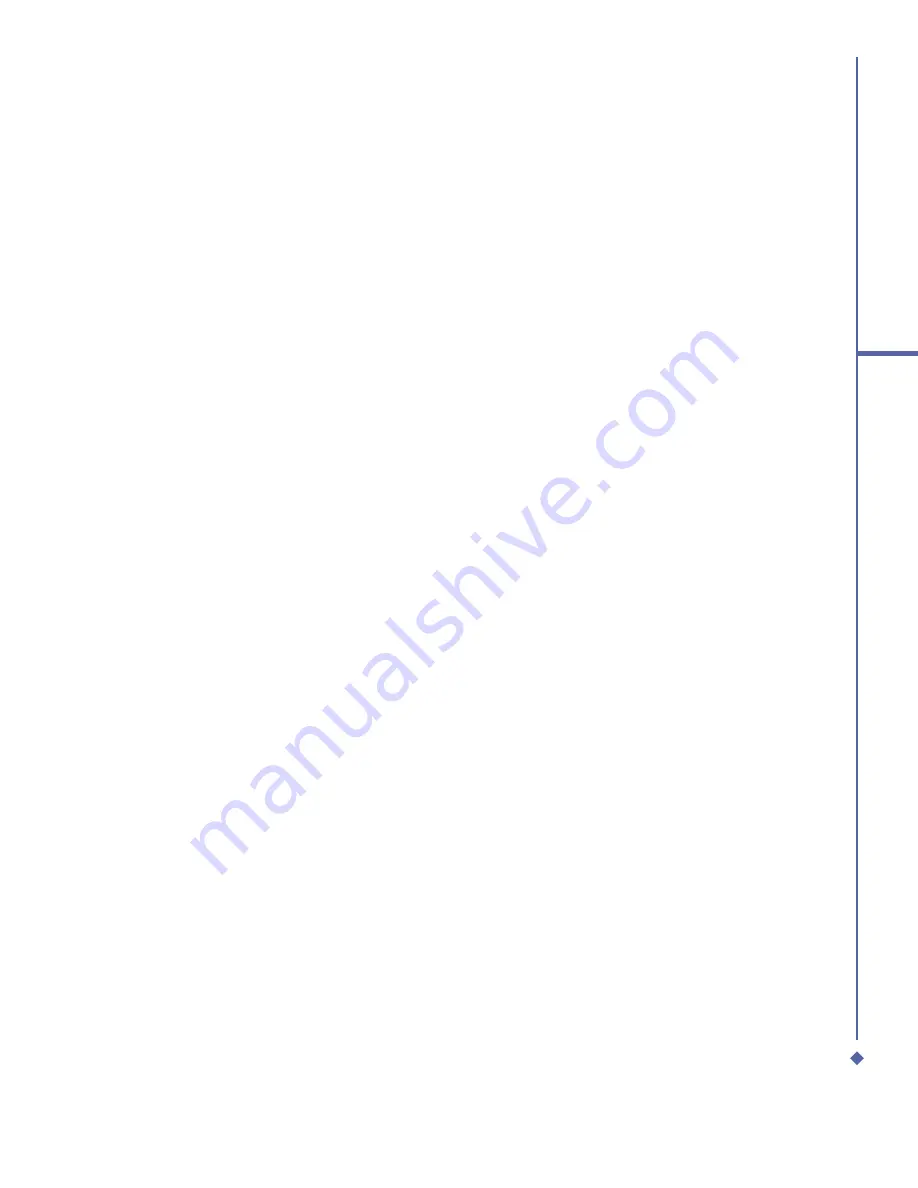
187
13
Don’t panic
13.2 Troubleshooting
Why does my phone not turn on when I
press the Power button?
The key press has been too short or the
phone has shut down because the battery
power level is too low to make calls.
Recharge the battery fully.
How do I suspend the screen display?
How do I wake up the phone?
Press the Power button to turn off the phone.
If the screen display is off, press the Power
button to wake up your phone.
My phone displays ‘Insert SIM’, what
does this mean?
You must insert the SIM card before you
can use the phone. If it is already installed,
remove and clean the blank area with a dry
cloth, then re-insert.
My phone displays ‘INVALID or Missing
SIM’, what does this mean?
The phone is SIM-locked and will not accept
the inserted SIM card.
Insert the correct SIM card or contact your
network operator.
My phone displays ‘EMERGENCY ONLY’,
what does this mean?
Your SIM card is not properly installed or
con
fi
gured, or you are out of network range.
My phone displays ‘NO NETWORK’, what
does this mean?
You’re outside network range or there is no
clear path to the transmitter. If you’re inside
a building, try moving towards a window.
Some calls are not processed. What is
wrong?
A call bar has been set to restrict phone
usage. Check call barring and cancel as
necessary.
Someone else is receiving my calls. What
is wrong?
The phone has been set to forward your
calls to another number. Cancel call
forwarding as necessary.
Can I send and receive emails and surf
the Mobile Internet on my phone?
Yes. Your phone has WEB capability, which
means that you can access the Mobile
Internet from your phone. For sending and
receiving emails, please look in the user
manual or contact O
2
Customer Service.
My phone is not running well. How can I
check where my phone goes wrong?
Tap
Start
>
Programs
>
Self Diagnostics
to run diagnostic tests for your system.
Otherwise, have your warranty card and
phone ready and contact your local dealer.
Содержание Xda Atom
Страница 24: ...24 1 Before using your O 2 Xda Atom ...
Страница 45: ...Chapter 4 Getting connected 4 1 Making a connection 4 2 Connecting to the Internet ...
Страница 77: ...Chapter 6 Messaging 6 1 Text 6 2 Multimedia messages MMS 6 3 Voicemail 6 4 E mail 6 5 Pocket MSN ...
Страница 104: ...104 6 Messaging ...
Страница 105: ...Chapter 7 Camera 7 1 Capture mode 7 2 Setup menu 7 3 Photo Album 7 4 View mode 7 5 Edit mode ...
Страница 125: ...Chapter 8 O2 MediaPlus Equalizer 8 1 My Radio 8 2 My Music 8 3 My Pictures 8 4 My Videos 8 5 My Settings 8 6 Equalizer ...
Страница 156: ...156 9 Windows Mobile Applications ...
Страница 157: ...Chapter 10 Applications 10 1 O2 Connect 10 2 O2 SMS Plus 10 3 ClearVue PDF 10 4 JAVA Midlet ...
Страница 165: ...Chapter 11 Settings 11 1 Personal settings 11 2 System settings 11 3 Connections settings ...
Страница 184: ...184 12 Managing your Xda Atom ...
Страница 185: ...Chapter 13 Don t panic 13 1 In plain English 13 2 Troubleshooting 13 3 Vital statistics ...


























