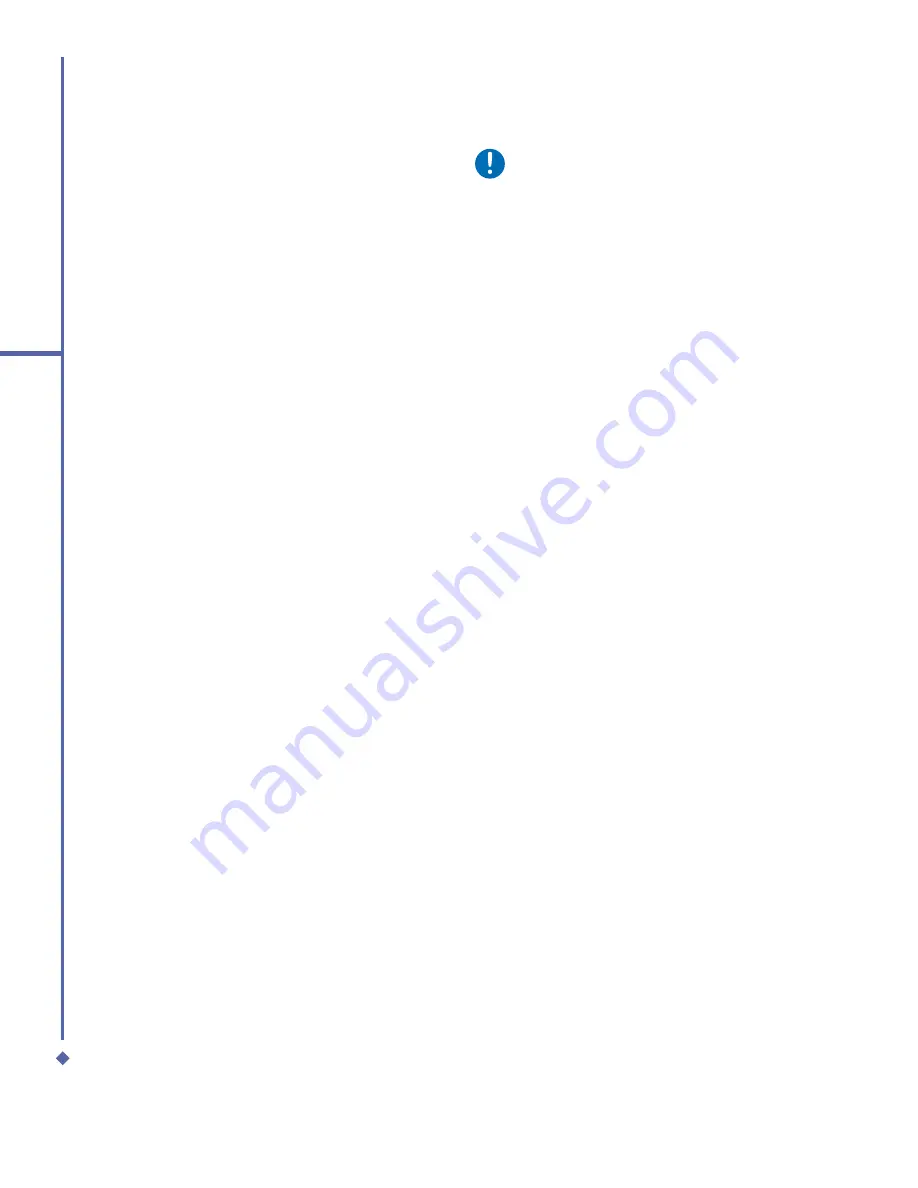
46
4
Getting connected
4. Getting connected
Your Xda Atom has powerful networking
functions that enable you to connect to the
Internet using a number of different methods,
for example, GPRS network or a Bluetooth
modem. You can also use an external modem
with this device to access the Internet.
You can set up connections to the Internet
and to a corporate network at work to browse
the Internet, send and receive E-mail, use
instant messages, and synchronize with
ActiveSync
.
There are two types of connection settings:
My ISP
and
My Work Network
.
My ISP
settings are used to connect to the Internet,
and
My Work Network
settings can be used
to connect to any private network, such as
a corporate network. Fill in the settings and
you are ready to connect to the Internet.
4.1
Making a connection
The simplest way to get your Xda Atom
connected to the network is to activate
AutoCon
fi
gurator (Please refer to
12.2 Auto-
Configurator
). Below are the options you can
change manually:
CSD Line Type
This program allows you to choose the line
type when you make a circuit switch data
connection.
To change a CSD Line type:
1.
Tap the
Start
>
Settings
>
Connections
>
CSD Line Type
.
2.
De
fi
ne the value for
Data Rate
. In
Connection element
, choose a type
from that drop-down menu. Tap
OK
.
Please note
The default setting on your Xda Atom is
set for optimal use. Do not change this
setting unless you have trouble using
the circuit switch data connection.
GPRS
The General Packet Radio Service (GPRS)
allows information to be sent and received
across a mobile telephone network. To use
GPRS service, you need to choose between
the following two authentication methods:
•
PAP authentication
: Password
Authentication Protocol is a simple
authentication protocol that is used to
verify a user to a remote access server of
an ISP (Internet Network operator).
•
CHAP authentication
: Challenge
Handshake Authentication Protocol is
used to negotiate the most secure form
of encrypted authentication supported by
both server and client.
Configuring GPRS
To select an authentication method:
1.
Tap
Start
>
Settings
>
Connections
>
GPRS Settings
> the
Authentication
tab.
2.
Select
PAP authentication
or
CHAP
authentication
and tap
OK
.
To choose GPRS slot:
1.
Tap
Start
>
Settings
>
Connections
>
GPRS Settings
> the
GPRS-Setting
tab.
2.
Select a slot and tap
OK
.
Содержание Xda Atom
Страница 24: ...24 1 Before using your O 2 Xda Atom ...
Страница 45: ...Chapter 4 Getting connected 4 1 Making a connection 4 2 Connecting to the Internet ...
Страница 77: ...Chapter 6 Messaging 6 1 Text 6 2 Multimedia messages MMS 6 3 Voicemail 6 4 E mail 6 5 Pocket MSN ...
Страница 104: ...104 6 Messaging ...
Страница 105: ...Chapter 7 Camera 7 1 Capture mode 7 2 Setup menu 7 3 Photo Album 7 4 View mode 7 5 Edit mode ...
Страница 125: ...Chapter 8 O2 MediaPlus Equalizer 8 1 My Radio 8 2 My Music 8 3 My Pictures 8 4 My Videos 8 5 My Settings 8 6 Equalizer ...
Страница 156: ...156 9 Windows Mobile Applications ...
Страница 157: ...Chapter 10 Applications 10 1 O2 Connect 10 2 O2 SMS Plus 10 3 ClearVue PDF 10 4 JAVA Midlet ...
Страница 165: ...Chapter 11 Settings 11 1 Personal settings 11 2 System settings 11 3 Connections settings ...
Страница 184: ...184 12 Managing your Xda Atom ...
Страница 185: ...Chapter 13 Don t panic 13 1 In plain English 13 2 Troubleshooting 13 3 Vital statistics ...






























