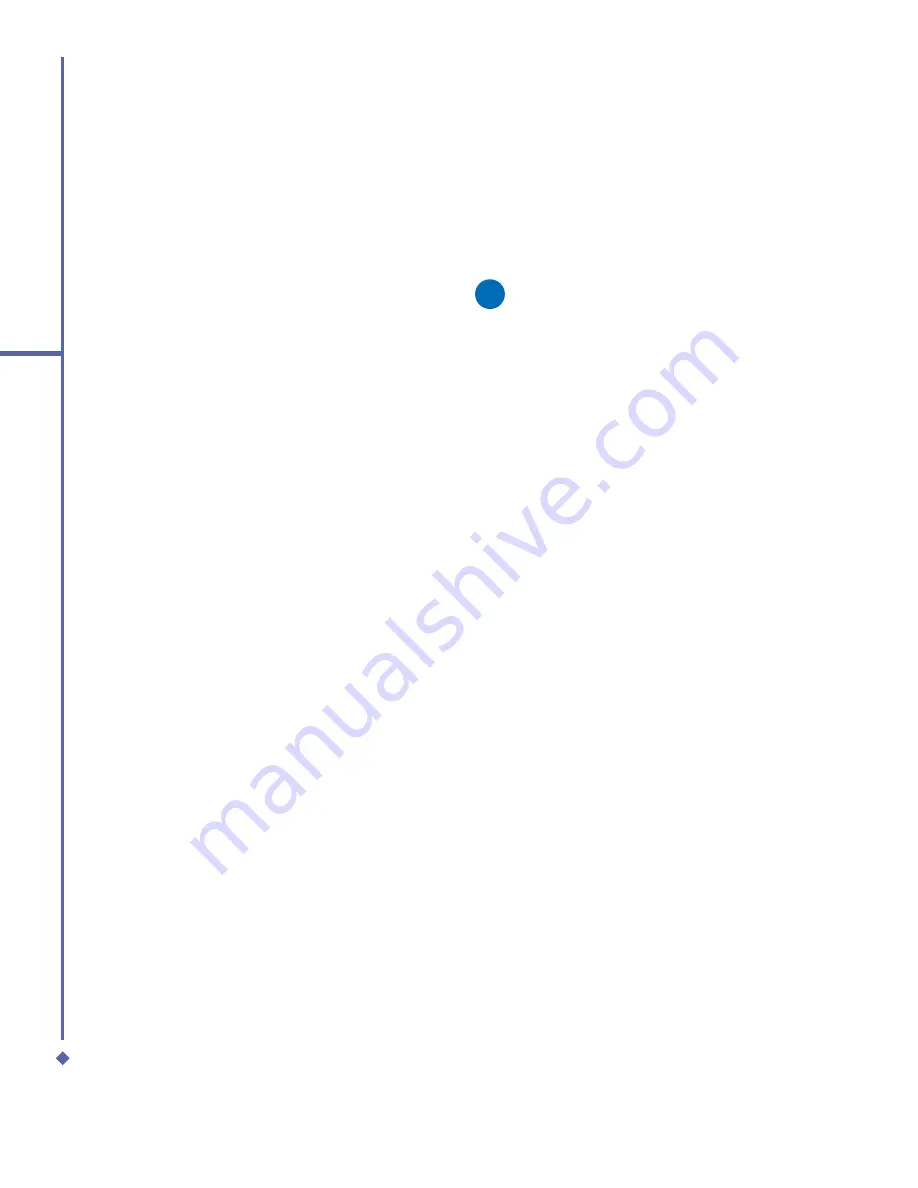
54
4
Getting connected
Wireless LAN
Wireless LAN is a type of local area network
that communicates between two devices
by high frequency radio waves. Your phone
supports Wireless LAN, which is IEEE
802.11b compliant. While delivered, your
phone has a preinstalled program, Wi-Fi,
allowing you to con
fi
gure Wireless LAN
settings.
To check your Wi-Fi status:
Tap
Start
>
Settings
>
Wi-Fi
>
Wi-Fi Status
tab and you may see the details of your
phone’s wireless LAN connection, including
Status
,
ESSID
,
BSSID
,
BSS Mode
,
Channel
,
Data Rate
,
IP Address
, and
Signal Strength
.
To con
fi
gure Wi-Fi settings:
Tap
Start
>
Settings
>
Wi-Fi
>
Setting
tab
and scroll to set the desired value/mode for
the following setting items:
Adhoc Channel
,
Preamble
,
Data Rate
,
Power Save
,
Power
Strength
, and
Auto Power off
. Tab the
Set
button to con
fi
rm your setting.
To update IP info:
Tap
Start
>
Settings
>
Wi-Fi
>
IP Info
tab >
Renew
or
Ping
button to update IP
information or locate the IP address of the
other device.
To search IP address:
Tap
Start
>
Settings
>
Wi-Fi
>
Site Survey
tab >
Re-scan
button to search the
ESSID
,
RSSI
,
BSS
and
Channel of the Wireless
LAN
.
Please note
While this feature is not in use, please
disable it to save power.
Network Cards Settings
You can connect directly to an Ethernet
network by inserting a network (Ethernet)
card. Once connected, you can view the
Internet or an intranet, or download e-mail.
Make sure that you purchase and con
fi
gure
a network card that is compatible with your
Xda Atom.
To set up your network card:
1.
Insert the network card into your Xda
Atom.
2.
The
fi
rst time you insert the card,
Network
Settings
will appear automatically. To
change it later on, tap
Start
>
Settings
>
the
Connections
tab >
Network Cards
.
3.
To enter speci
fi
c server information, tap
the appropriate adapter.
4.
To start a connection, insert the network
card, and begin using the desired
program.
Содержание Xda Atom
Страница 24: ...24 1 Before using your O 2 Xda Atom ...
Страница 45: ...Chapter 4 Getting connected 4 1 Making a connection 4 2 Connecting to the Internet ...
Страница 77: ...Chapter 6 Messaging 6 1 Text 6 2 Multimedia messages MMS 6 3 Voicemail 6 4 E mail 6 5 Pocket MSN ...
Страница 104: ...104 6 Messaging ...
Страница 105: ...Chapter 7 Camera 7 1 Capture mode 7 2 Setup menu 7 3 Photo Album 7 4 View mode 7 5 Edit mode ...
Страница 125: ...Chapter 8 O2 MediaPlus Equalizer 8 1 My Radio 8 2 My Music 8 3 My Pictures 8 4 My Videos 8 5 My Settings 8 6 Equalizer ...
Страница 156: ...156 9 Windows Mobile Applications ...
Страница 157: ...Chapter 10 Applications 10 1 O2 Connect 10 2 O2 SMS Plus 10 3 ClearVue PDF 10 4 JAVA Midlet ...
Страница 165: ...Chapter 11 Settings 11 1 Personal settings 11 2 System settings 11 3 Connections settings ...
Страница 184: ...184 12 Managing your Xda Atom ...
Страница 185: ...Chapter 13 Don t panic 13 1 In plain English 13 2 Troubleshooting 13 3 Vital statistics ...






























