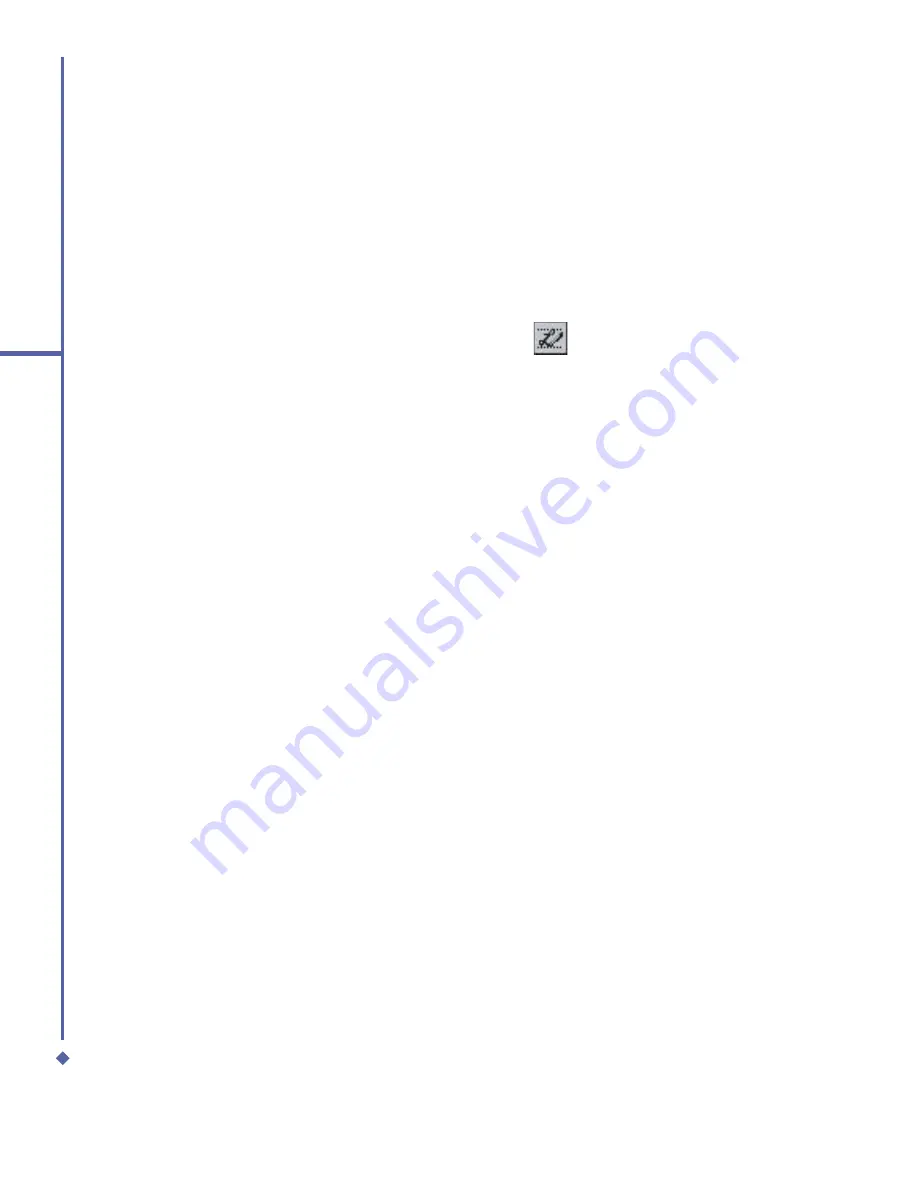
32
2
Getting started
4.
To change word suggestion options, such
as the number of words suggested at one
time, tap
Start
>
Settings
> the
Personal
tab >
Input
> the
Word Completion
tab.
Alternatively, tap the input panel icon and
then
Options…
> the
Word Completion
tab.
Letter Recognizer
With the
Letter Recognizer
, you can write
letters using the stylus just as you would on
paper.
1.
Tap the arrow next to the input panel
button, and then
Letter Recognizer
.
2.
Write a letter in the box.
When you write a letter, it is converted
to typed text that appears on the screen.
For speci
fi
c instructions on using
Letter
Recognizer
, with
Letter Recognizer
open,
tap the question mark next to the writing
area.
Transcriber
Transcriber
allows you to write anywhere on
the screen using the stylus just as you would
write on paper. Unlike
Letter Recognizer
and
Block Recognizer
, you can write a
sentence or more than one sentence. Pause
and let
Transcriber
change the written
characters to typed characters.
1.
Tap the arrow next to the input panel
button, and then
Transcriber
.
2.
Write anywhere on the screen.
For speci
fi
c instructions on using
Transcriber
, with
Transcriber
open, tap
the question mark in the lower right-hand
corner of the screen.
To punctuate in Transcriber:
1.
Tap the keyboard button on the tool bar.
2.
Tap the desired punctuation.
3.
Tap the keyboard button again to hide the
keyboard.
To learn writing in Transcriber:
1.
Tap
on the tool bar.
2.
A Letter Shapes Selector screen will
appear:
•
At the bottom of the screen, select the
character you wish to explore.
•
At the top of the screen, tap the picture
of this character. It will slowly redraw,
showing the writing sequence.
•
Select how often you write the character
using that method. When you
fi
nish the
selecting all the letters, you can save
these as a pro
fi
le by tapping
File
>
Save
,
and enter a name for the pro
fi
le.
Using Pro
fi
les
Letter Shape Selector
supports two
pro
fi
les:
Master
or
Guest
:
•
Master
is typically used by the primary
user. This pro
fi
le is unaffected by any
Guest
user settings.
•
Guest
is for temporary device usage by
another person.
Содержание Xda Atom
Страница 24: ...24 1 Before using your O 2 Xda Atom ...
Страница 45: ...Chapter 4 Getting connected 4 1 Making a connection 4 2 Connecting to the Internet ...
Страница 77: ...Chapter 6 Messaging 6 1 Text 6 2 Multimedia messages MMS 6 3 Voicemail 6 4 E mail 6 5 Pocket MSN ...
Страница 104: ...104 6 Messaging ...
Страница 105: ...Chapter 7 Camera 7 1 Capture mode 7 2 Setup menu 7 3 Photo Album 7 4 View mode 7 5 Edit mode ...
Страница 125: ...Chapter 8 O2 MediaPlus Equalizer 8 1 My Radio 8 2 My Music 8 3 My Pictures 8 4 My Videos 8 5 My Settings 8 6 Equalizer ...
Страница 156: ...156 9 Windows Mobile Applications ...
Страница 157: ...Chapter 10 Applications 10 1 O2 Connect 10 2 O2 SMS Plus 10 3 ClearVue PDF 10 4 JAVA Midlet ...
Страница 165: ...Chapter 11 Settings 11 1 Personal settings 11 2 System settings 11 3 Connections settings ...
Страница 184: ...184 12 Managing your Xda Atom ...
Страница 185: ...Chapter 13 Don t panic 13 1 In plain English 13 2 Troubleshooting 13 3 Vital statistics ...






























