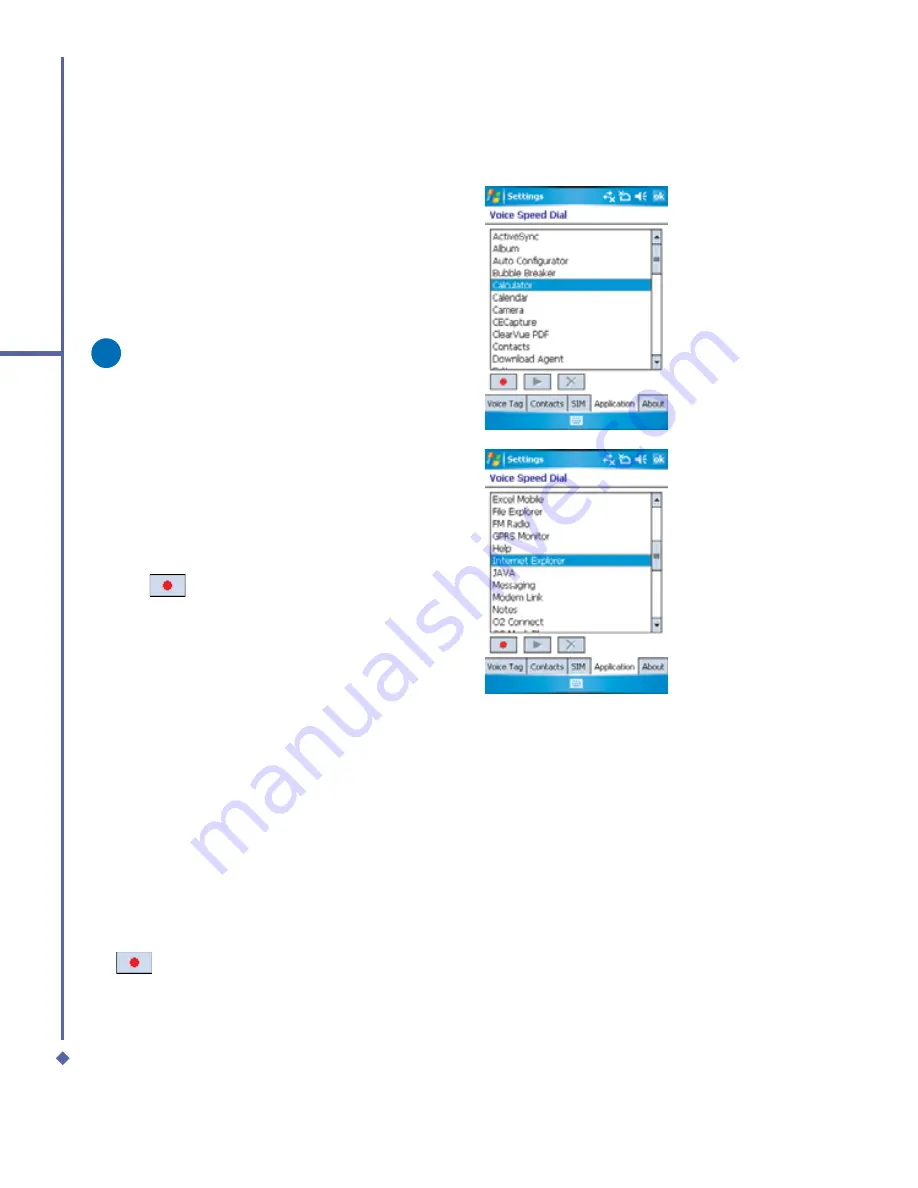
174
11
Settings
To create a voice tag for a program:
1.
Tap
Start
>
Settings
>
Voice Speed
Dial
>
Application
tab.
2.
This setting page will display all installed
applications on the Pocket PC’s Start
menu and
Programs
folder.
Please note
If the entry has a voice tag icon on the
right side, this means that the user
has built a voice tag for this item.
3.
Example: To create a voice tag for
“Internet Explorer”.
4.
Launch
Voice Speed Dial
, tap
Application
setting page.
5.
Go to
Internet Explorer
.
6.
Tap
.
7.
After beep sound, say “IE”.
8.
System will now build the recorded
voice tag.
9.
After the voice tag is successfully built,
a voice tag icon will be displayed on the
right of the item.
10. You can launch
Voice Speed Dial
, after
the beep sound then say “IE” directly to
launch “Internet Explorer”.
11. You can rebuild the voice tag by tapping
again.
Содержание Xda Atom
Страница 24: ...24 1 Before using your O 2 Xda Atom ...
Страница 45: ...Chapter 4 Getting connected 4 1 Making a connection 4 2 Connecting to the Internet ...
Страница 77: ...Chapter 6 Messaging 6 1 Text 6 2 Multimedia messages MMS 6 3 Voicemail 6 4 E mail 6 5 Pocket MSN ...
Страница 104: ...104 6 Messaging ...
Страница 105: ...Chapter 7 Camera 7 1 Capture mode 7 2 Setup menu 7 3 Photo Album 7 4 View mode 7 5 Edit mode ...
Страница 125: ...Chapter 8 O2 MediaPlus Equalizer 8 1 My Radio 8 2 My Music 8 3 My Pictures 8 4 My Videos 8 5 My Settings 8 6 Equalizer ...
Страница 156: ...156 9 Windows Mobile Applications ...
Страница 157: ...Chapter 10 Applications 10 1 O2 Connect 10 2 O2 SMS Plus 10 3 ClearVue PDF 10 4 JAVA Midlet ...
Страница 165: ...Chapter 11 Settings 11 1 Personal settings 11 2 System settings 11 3 Connections settings ...
Страница 184: ...184 12 Managing your Xda Atom ...
Страница 185: ...Chapter 13 Don t panic 13 1 In plain English 13 2 Troubleshooting 13 3 Vital statistics ...






























