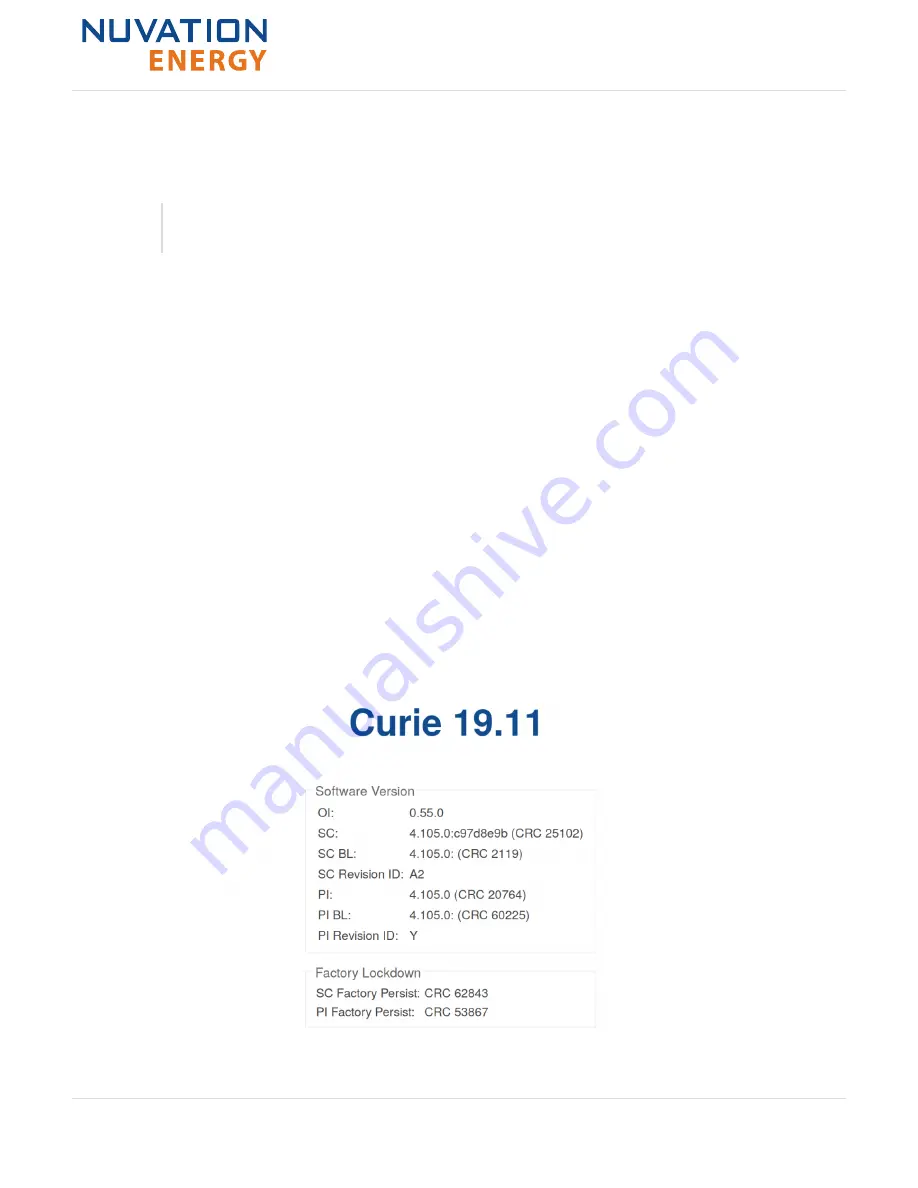
6.3.4.1. Lock the Operator Interface
To lock the Operator Interface, simply click the Unlocked indicator or bring up the settings menu and
select Lock.
To prevent accidental changes to your Nuvation Energy BMS, always lock the
Operator Interface after making your changes.
It is possible to require a password to unlock the Operator Interface.
6.3.4.2. Unlock the Operator Interface
To Unlock the Operator Interface, simply click the Locked indicator or bring up the settings menu and
select Unlock. If a password has been set, the correct password will need to be entered to complete
the unlocking process.
6.3.5. About
This screen displays version details for the underlying software for your Nuvation Energy BMS. The
name and number of the current software release are displayed at the top of the About screen.
In the screenshot below, the release name is at the top in large blue letters. The version number
following the release name has a format of
yy.mm
with
yy
representing the year and
mm
representing
the month within that year that this Nuvation Energy BMS package was released.
The version numbers below the release name are the version numbers of the individual software
packages running on your Nuvation Energy BMS.
When contacting support, please include the details in your About screen.
Figure 60. Sample About screen
Nuvation Energy High-Voltage BMS - Product Manual
Document ID: NE-PM-003
60
Rev 1.2, 2021-03-03
Curie Update 1






























