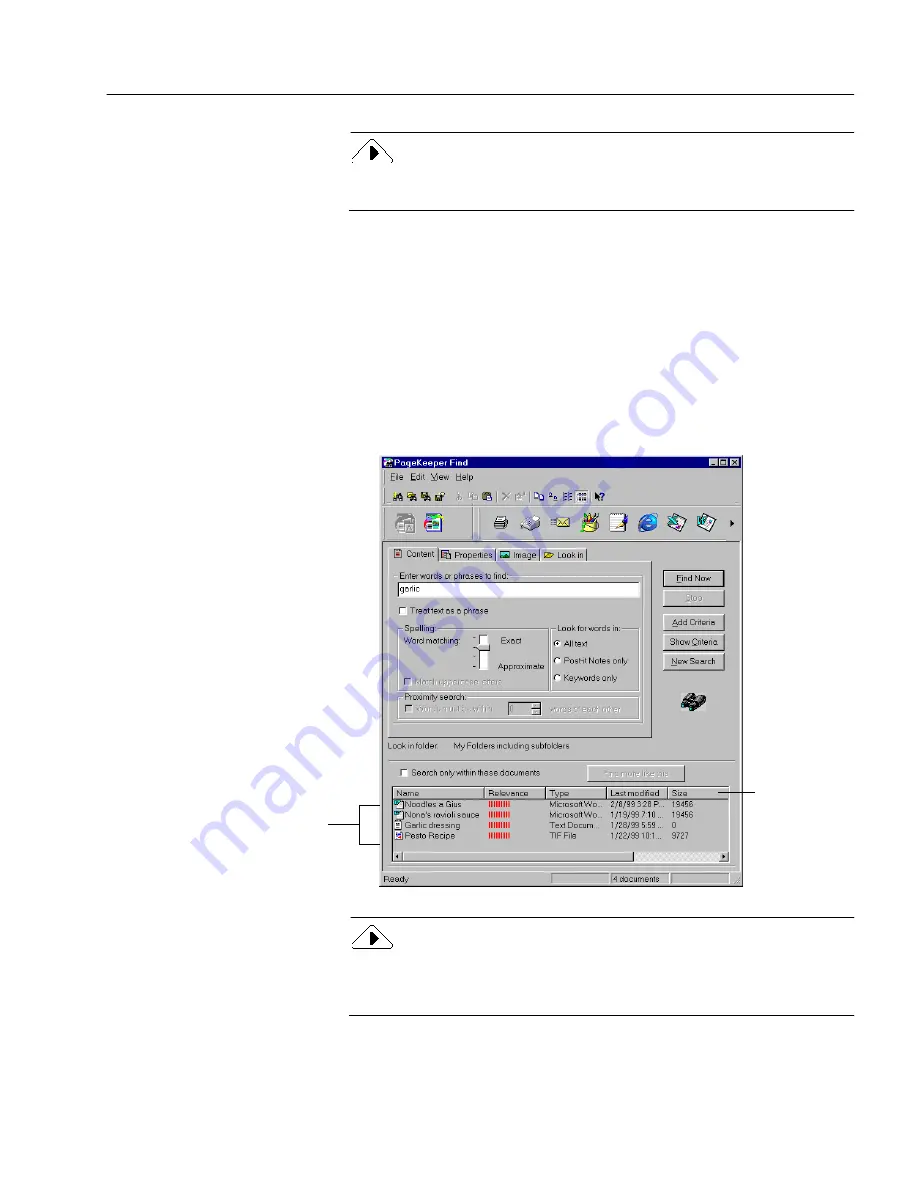
Starting a Search
Finding Documents
71
When you open PageKeeper Find from the PageKeeper desktop, the
Look in
folder will be set to whatever folder was open at the time.
2
Specify the desired criteria in the
Content
,
Properties
,
Image
, and
Look in
tabs.
See “PageKeeper Find Options” on page 82 for more
information on the options you can select in each tab. See
“Search Tips” on page 72 for helpful hints on searching with
PageKeeper.
3
Click
Find Now
when you have specified all of the desired
search criteria.
The PageKeeper Find window expands to display a list of all
the documents that it finds.
PageKeeper helps you locate the most important documents by
ranking them in order of relevance. To show search results by their
relevance, choose
Arrange Icons
by Relevance
in the View menu.
You can sort the results
list in different ways by
choosing commands in
the View menu.
When search
results are
displayed in
Detail view,
you can click
columns to
sort
documents
by different
properties.
Содержание PAGEKEEPER PRO 3
Страница 1: ...PageKeeper Pro User s Manual...
Страница 6: ...vi...
Страница 44: ...Exercise 5 Find a Document 38 Chapter 3...
Страница 112: ...106 Chapter 6...
Страница 118: ...112 Index...






























