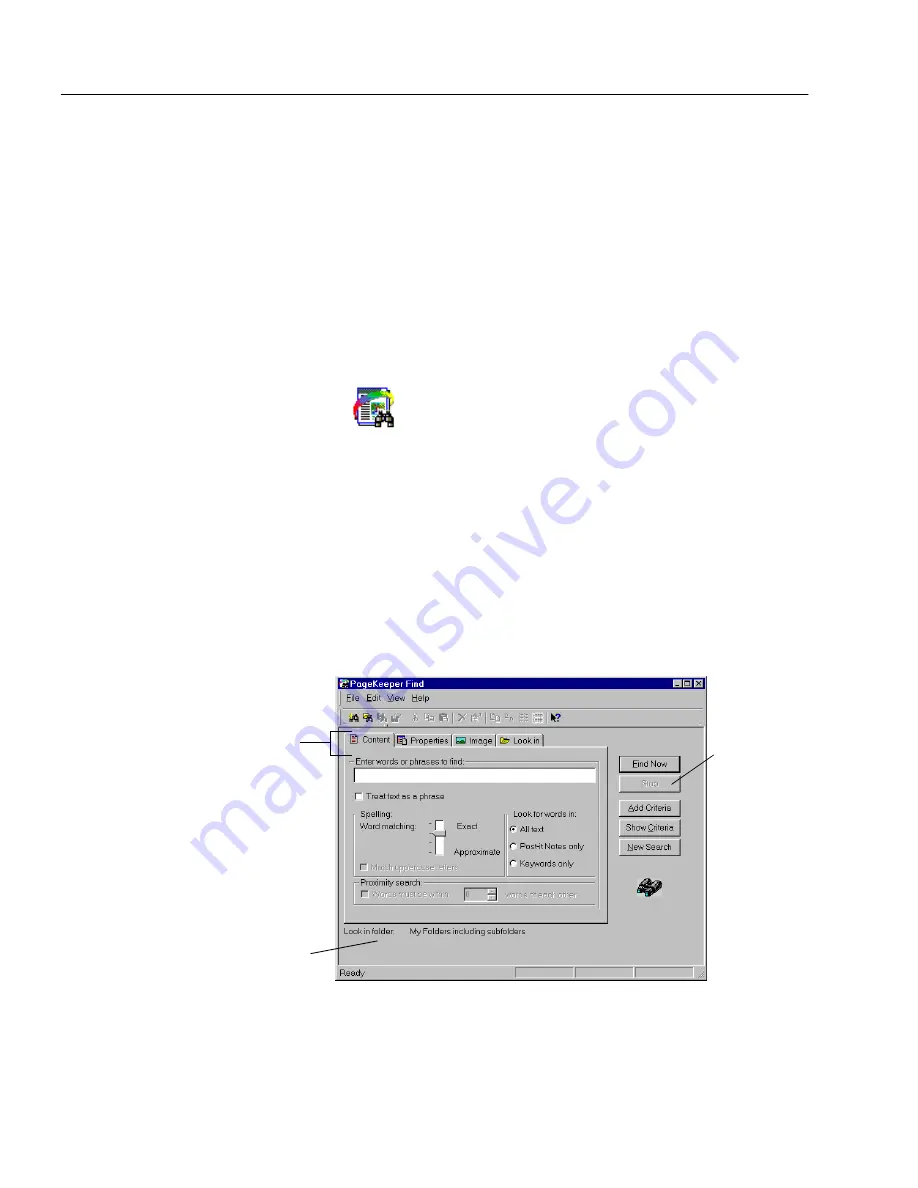
Starting a Search
70
Chapter 5
Starting a Search
PageKeeper can find any document that has been added to it, regardless
of the document’s type. Your search can be as simple as looking for a
word in the content of documents or searching for a document name.
Or, you can perform sophisticated searches by specifying multiple
attributes to find.
In this chapter, the entries or selections you make for finding documents
are referred to as
search criteria
.
You can open PageKeeper Find in the following ways:
• Click the PageKeeper Find button on the Action toolbar.
• Choose
PageKeeper Find...
in the Tools menu.
• Click
Start
in the Windows taskbar and choose
Find
PageKeeper Find...
.
• Click
Start
in the Windows taskbar and choose
Programs
Caere Applications
PageKeeper Find
.
• Choose
Find
PageKeeper Find
in the Tools menu of Windows
Explorer.
To start a search:
1
Open PageKeeper Find.
Click each tab to view
and select different
search options.
Click
Add
Criteria only
if you want
to add
multiple
entries from
the same
tab.
The folder location where
PageKeeper will search is
listed here. This can be
changed in the
Look in tab.
Содержание PAGEKEEPER PRO 3
Страница 1: ...PageKeeper Pro User s Manual...
Страница 6: ...vi...
Страница 44: ...Exercise 5 Find a Document 38 Chapter 3...
Страница 112: ...106 Chapter 6...
Страница 118: ...112 Index...






























