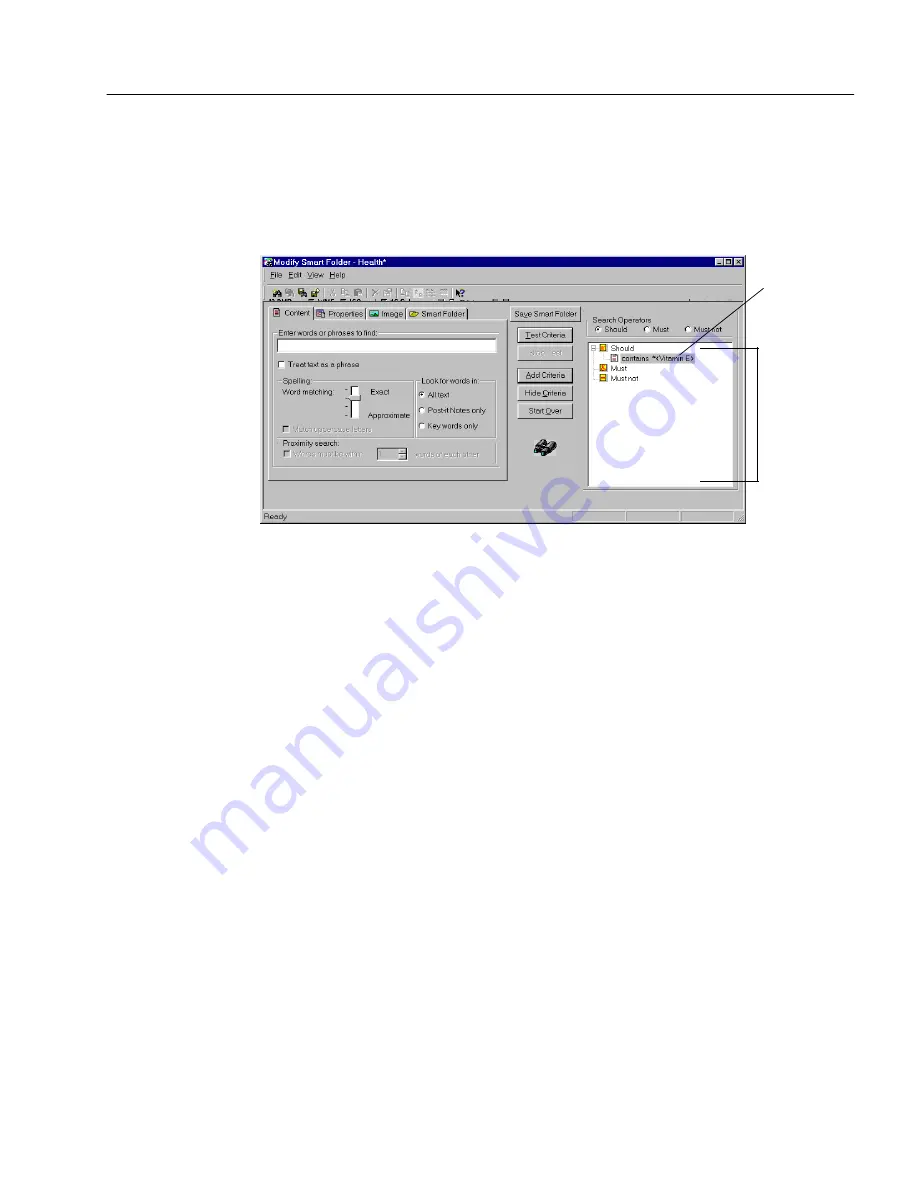
Automatically Organizing Documents
Organizing and Working with Documents
59
To modify a Smart folder:
1
Select the Smart Folder you want to modify.
2
Choose
Modify Smart Folder
in the Edit menu.
The Modify Smart Folder dialog box appears. The currently
specified criteria are listed on the right side of the dialog box.
3
Double-click an item that you want to modify.
A separate dialog box appears in which to make changes for
that item. To delete an item, select it and then press the Delete
key.
4
Add criteria as desired using the
Content
,
Properties
, and
Image
tabs.
After entering or selecting options in any of the tabs, click the
Add Criteria
button. The criteria will be added to the list on the
right.
5
Click
Save Smart Folder
when you are satisfied with the criteria
you have modified.
Criteria for
the Smart
Folder are
listed here.
Double-click
an item that
you want to
modify.
Содержание PAGEKEEPER PRO 3
Страница 1: ...PageKeeper Pro User s Manual...
Страница 6: ...vi...
Страница 44: ...Exercise 5 Find a Document 38 Chapter 3...
Страница 112: ...106 Chapter 6...
Страница 118: ...112 Index...






























