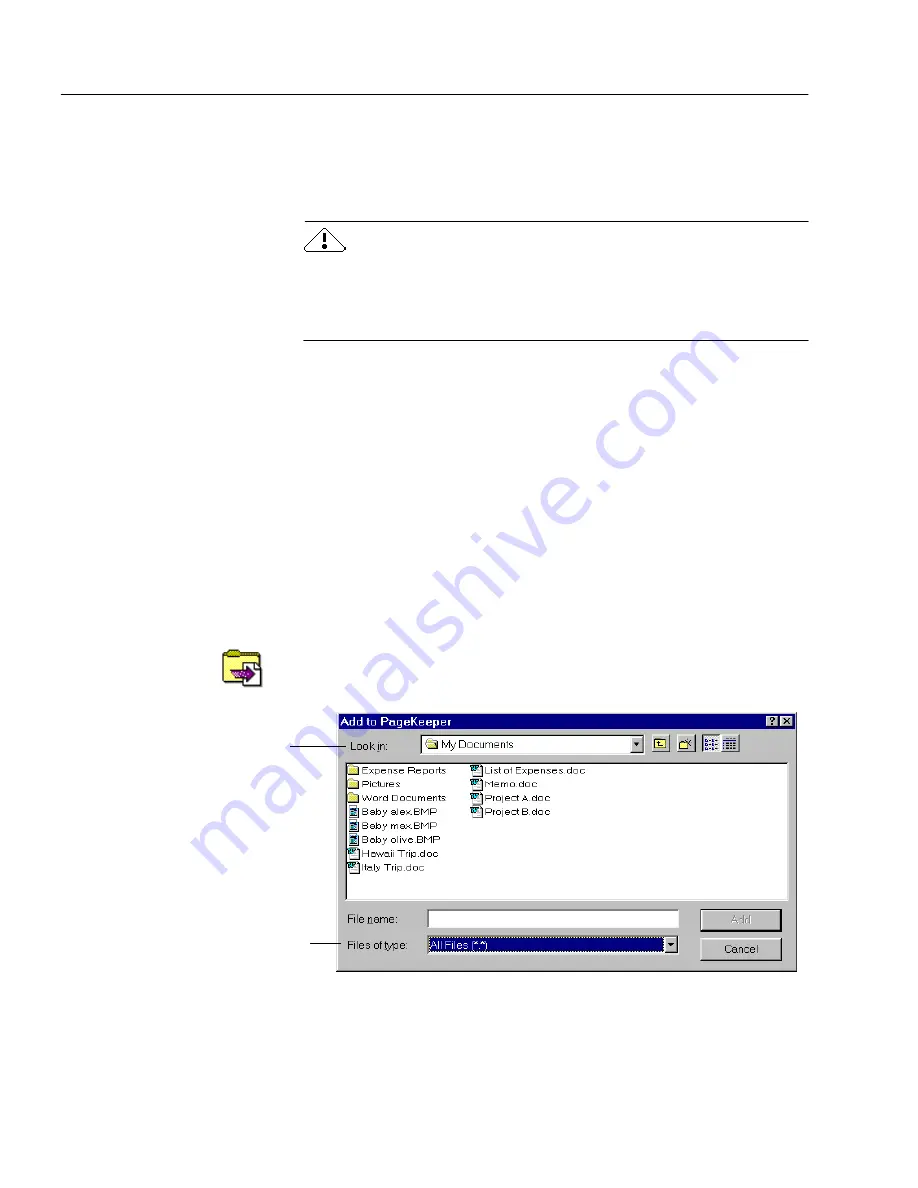
Adding Documents to PageKeeper
44
Chapter 4
2
Place one or more pages in your scanner’s ADF.
PageKeeper starts scanning as soon as the pages are detected.
The scanned document is added to PageKeeper’s default
folder.
When the
Auto-detect pages in ADF
option is selected
and the PK
Scan button is open, PageKeeper takes control over your scanner. To
use your scanner with other applications, deselect
Auto-detect pages
in ADF
or close the PK Scan button.
Adding Existing Documents to PageKeeper
You can add existing computer documents, such as word-processing
and spreadsheet files, to PageKeeper’s folder system. When you add
documents to PageKeeper, you are not adding actual physical files. You
are creating links to wherever the files exist on your computer.
PageKeeper keeps track of these links even when you edit documents
and move them around.
To add an existing document to PageKeeper:
1
Open the PageKeeper folder where you want to add the
document.
2
Choose
New
Document from Disk
in the File menu.
Or, click the New Document from Disk button in the Action
toolbar.
The Add to PageKeeper dialog box appears.
3
Select the folder location where your files exist and the type of
files you want to add.
Select the file type you want to add.
Select the folder from which you
want to add documents.
Содержание PAGEKEEPER PRO 3
Страница 1: ...PageKeeper Pro User s Manual...
Страница 6: ...vi...
Страница 44: ...Exercise 5 Find a Document 38 Chapter 3...
Страница 112: ...106 Chapter 6...
Страница 118: ...112 Index...






























