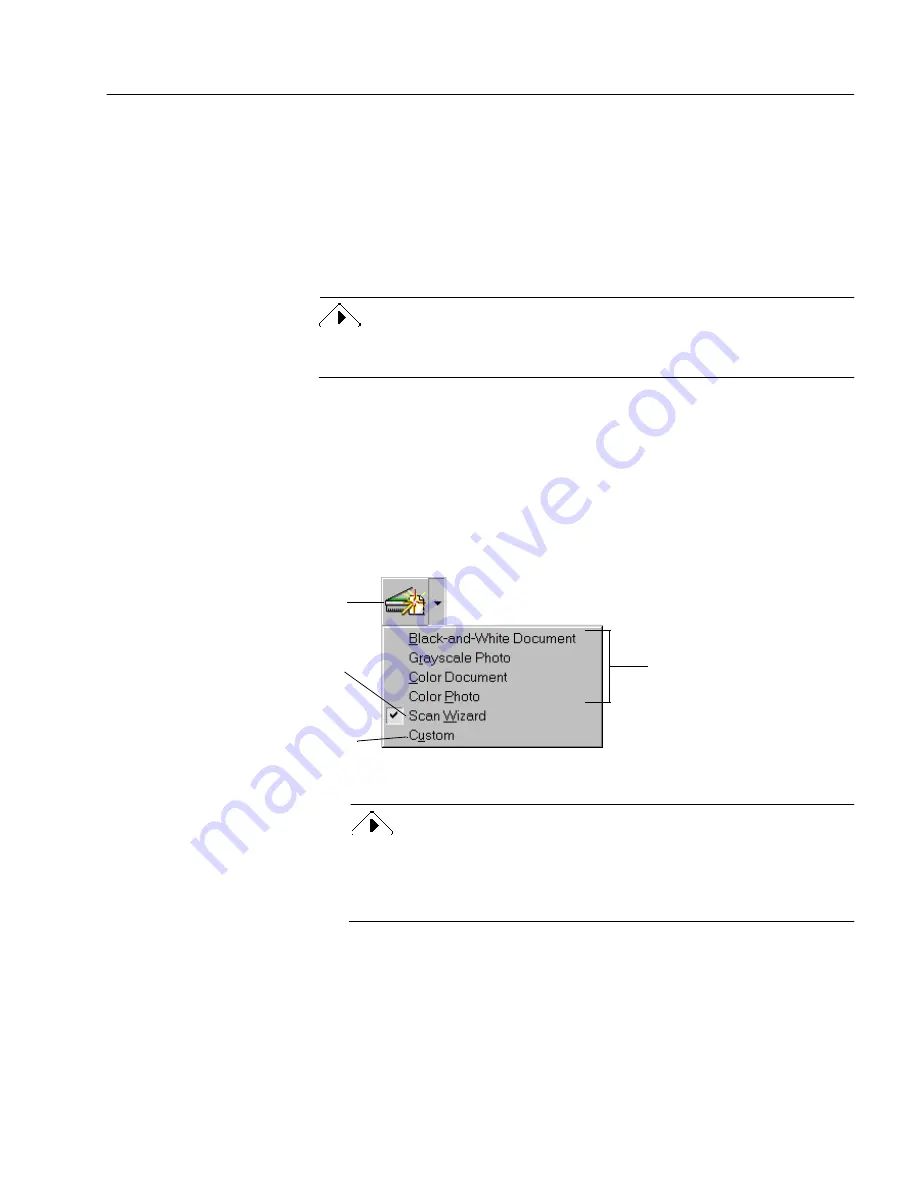
Adding Documents to PageKeeper
Organizing and Working with Documents
41
Scanning Documents into PageKeeper
You can scan paper documents directly into a folder on the PageKeeper
desktop. Or, you can use the PK Scan button to scan documents into
PageKeeper’s default folder.
When you scan a document into PageKeeper, the document is saved as
an image file to a default location on your computer. A thumbnail link
is added to PageKeeper’s folder system.
The defaults for saving images are specified in the
New Documents
tab of
PageKeeper’s Options dialog box. See page 19 for more information.
To scan from the PageKeeper desktop:
1
Open the PageKeeper folder where you want to add the
scanned document.
2
Place the document you want to scan in your scanner.
3
Locate the Scan button in the Action toolbar and select an
option in its drop-down list.
You can use the
New
Document from Scanner
command in the File
menu to scan with the options that are currently selected in the
Options dialog box. (This is the same as using the
Custom
option in
the Scan button.)
The picture on the Scan
button changes depending
on the current setting.
Select the type of document
you plan to scan. PageKeeper
will use preset scanning
options that are appropriate
for that document.
Select this to use the Scan
Wizard to select options
before scanning.
Select this to scan with the
options currently selected in
the Options dialog box.
Содержание PAGEKEEPER PRO 3
Страница 1: ...PageKeeper Pro User s Manual...
Страница 6: ...vi...
Страница 44: ...Exercise 5 Find a Document 38 Chapter 3...
Страница 112: ...106 Chapter 6...
Страница 118: ...112 Index...






























