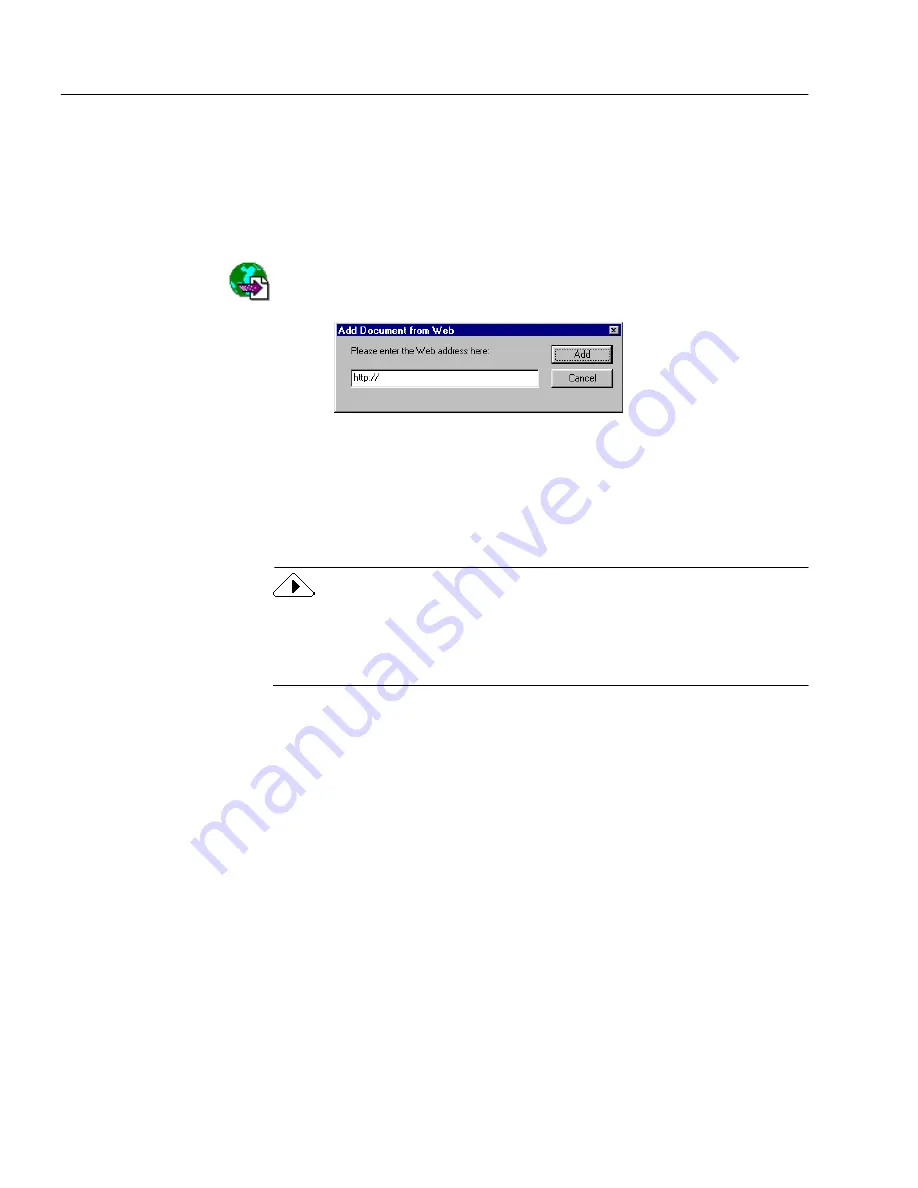
Adding Documents to PageKeeper
48
Chapter 4
To add Web pages to PageKeeper:
1
Make sure your computer is currently connected to the Web.
2
Open the PageKeeper folder where you want to add the
document.
3
Choose
New
Document from Web
in the File menu.
Or, click the New Document from Web button in the Action
toolbar.
The Add Document from Web dialog box appears.
4
Type in the full address of the Web page you want to add.
You can also copy and paste the address into the edit box.
5
Click
Add
to add the page to the current folder.
A thumbnail representing the Web page is added to
PageKeeper.
You can also use the shortcut icons that are available in some versions of
Microsoft Internet Explorer and Netscape Navigator to add Web pages
to PageKeeper. Drag the icons onto the PageKeeper application icon or
into an open PageKeeper folder.
To update Web pages in PageKeeper:
1
Make sure your computer is currently connected to the Web.
2
Click your right mouse button over the Web page you want to
update in PageKeeper.
3
Choose
Update Document
in the shortcut menu that appears.
PageKeeper updates the indexed content and thumbnail for
that Web page.
To change the address for a Web page link in PageKeeper:
1
Make sure your computer is currently connected to the Web.
2
Click your right mouse button over the Web page you want to
change in PageKeeper.
3
Choose
Properties
in the shortcut menu that appears.
Содержание PAGEKEEPER PRO 3
Страница 1: ...PageKeeper Pro User s Manual...
Страница 6: ...vi...
Страница 44: ...Exercise 5 Find a Document 38 Chapter 3...
Страница 112: ...106 Chapter 6...
Страница 118: ...112 Index...






























