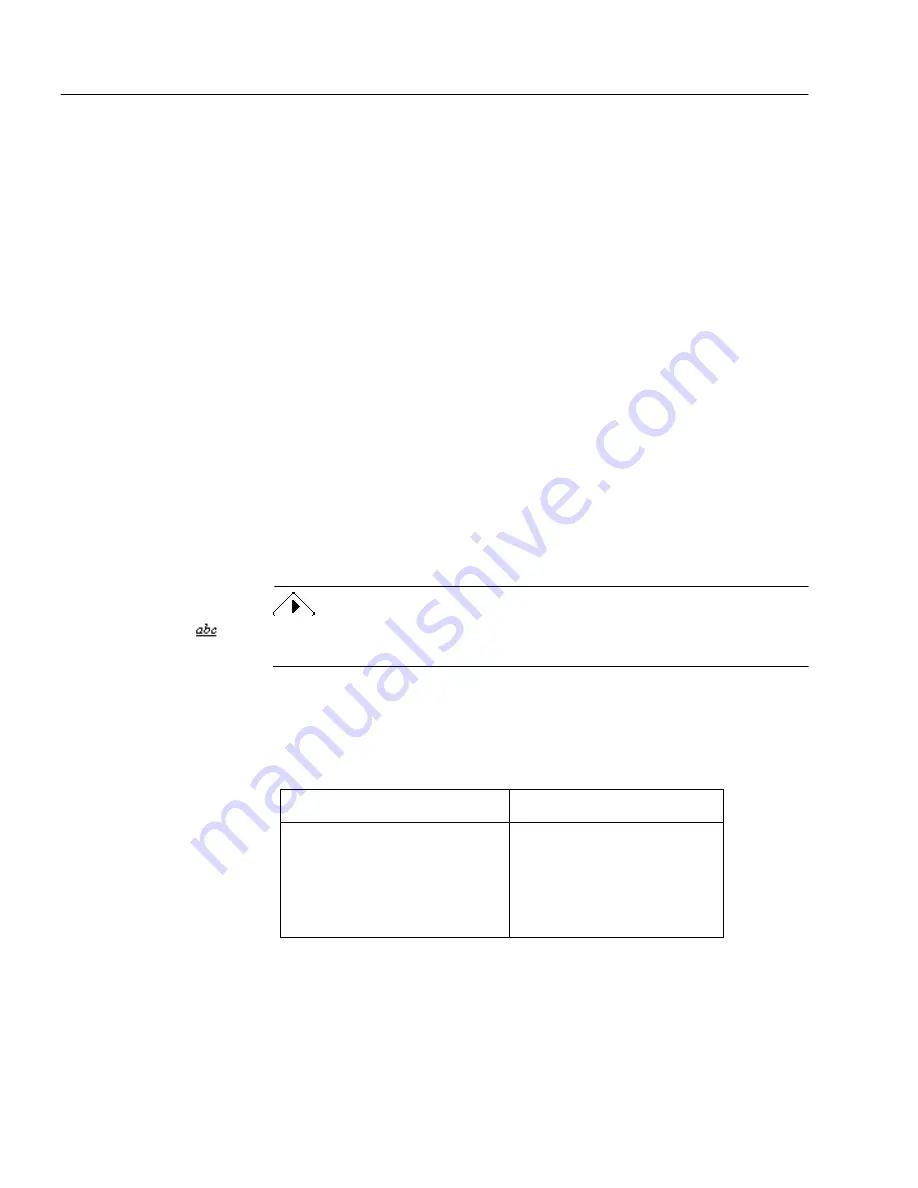
Performing Background OCR on Images
96
Chapter 6
Performing Background OCR on Images
An image, such as a scanned paper document, does not have editable
text characters — it is only a picture. However, PageKeeper’s
optical
character recognition
(OCR) technology can produce editable and
searchable text information from images. For example, if you scan a
recipe into PageKeeper and perform OCR on it, you can find that recipe
by doing a content search on any of its ingredients.
PageKeeper always performs OCR on image files when they are added
to PageKeeper’s folder system. You can also specify whether or not
PageKeeper performs OCR on scanned pages. To do so, make sure
Perform optical character recognition (OCR)
is selected in the
Scanner
section of the Options dialog box.
OCR allows you to do the following:
• Find images based on their textual content
• Find specific text in an image that is displayed in PageKeeper
View
• Select a textual area of an image that is displayed in PageKeeper
View and copy it to the Clipboard as editable text
• Open images as editable text in text-based applications
Performing OCR on an image does not change the image itself. Images
that have text available display a special icon above their thumbnails.
Image Quality Required for OCR
The following table describes the image resolutions required for
performing OCR on images.
When scanning pages:
When adding image files:
200 or 300 dpi grayscale
200 or greater dpi grayscale
200 or 300 dpi black and
white
200 or greater dpi black and
white
75, 100, or 150 dpi color
200 or greater dpi color
Содержание PAGEKEEPER PRO 3
Страница 1: ...PageKeeper Pro User s Manual...
Страница 6: ...vi...
Страница 44: ...Exercise 5 Find a Document 38 Chapter 3...
Страница 112: ...106 Chapter 6...
Страница 118: ...112 Index...






























