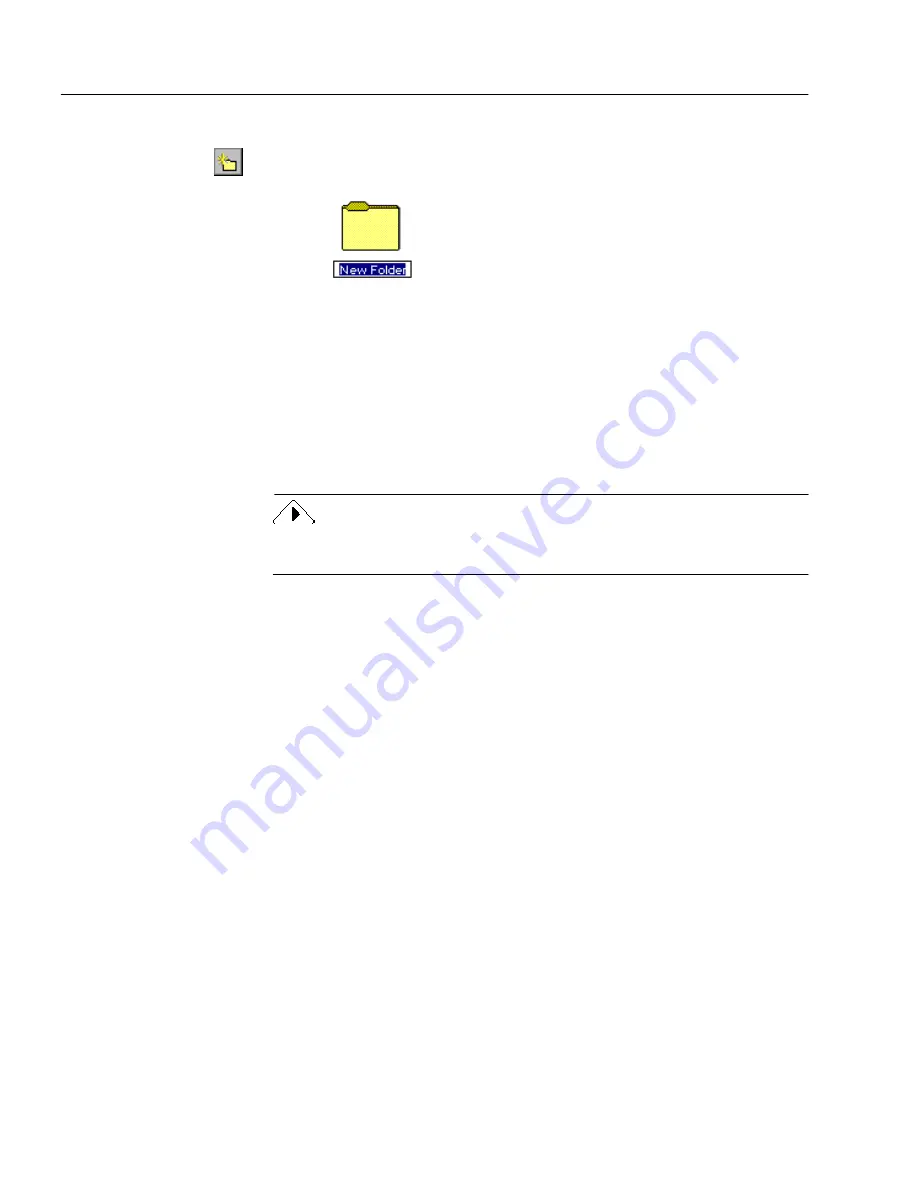
Organizing Documents
50
Chapter 4
3
Choose
New
Folder
in the File menu.
Or, click the New Folder button in the Standard toolbar.
The new folder appears with its default name highlighted.
4
Type in a new name for the folder if desired.
To open a folder, do one of the following:
• Click the folder name on the left side of the PageKeeper desktop.
• Double-click the folder name on the right side of the PageKeeper
desktop.
The contents of the currently open folder are displayed on the
right side of the PageKeeper desktop.
For information on creating
Smart Folders
, see “Automatically
Organizing Documents” on page 56.
Clipping Documents Together
Documents can be associated in PageKeeper by “clipping” them
together. For example, if you did an expense report in your spreadsheet
application and then scanned some receipts related to the report, you
could clip all these documents together in PageKeeper without altering
anything about the individual documents.
Clipping documents together gives you the advantage of keeping
particular documents in a group without having to create a lot of
different folders. For example, you can have one folder called
Expenses
that contains many different clipped groups of expense reports.
To clip documents together:
1
Click a document on the PageKeeper desktop to select it.
2
Ctrl-click to select additional documents.
Содержание PAGEKEEPER PRO 3
Страница 1: ...PageKeeper Pro User s Manual...
Страница 6: ...vi...
Страница 44: ...Exercise 5 Find a Document 38 Chapter 3...
Страница 112: ...106 Chapter 6...
Страница 118: ...112 Index...






























