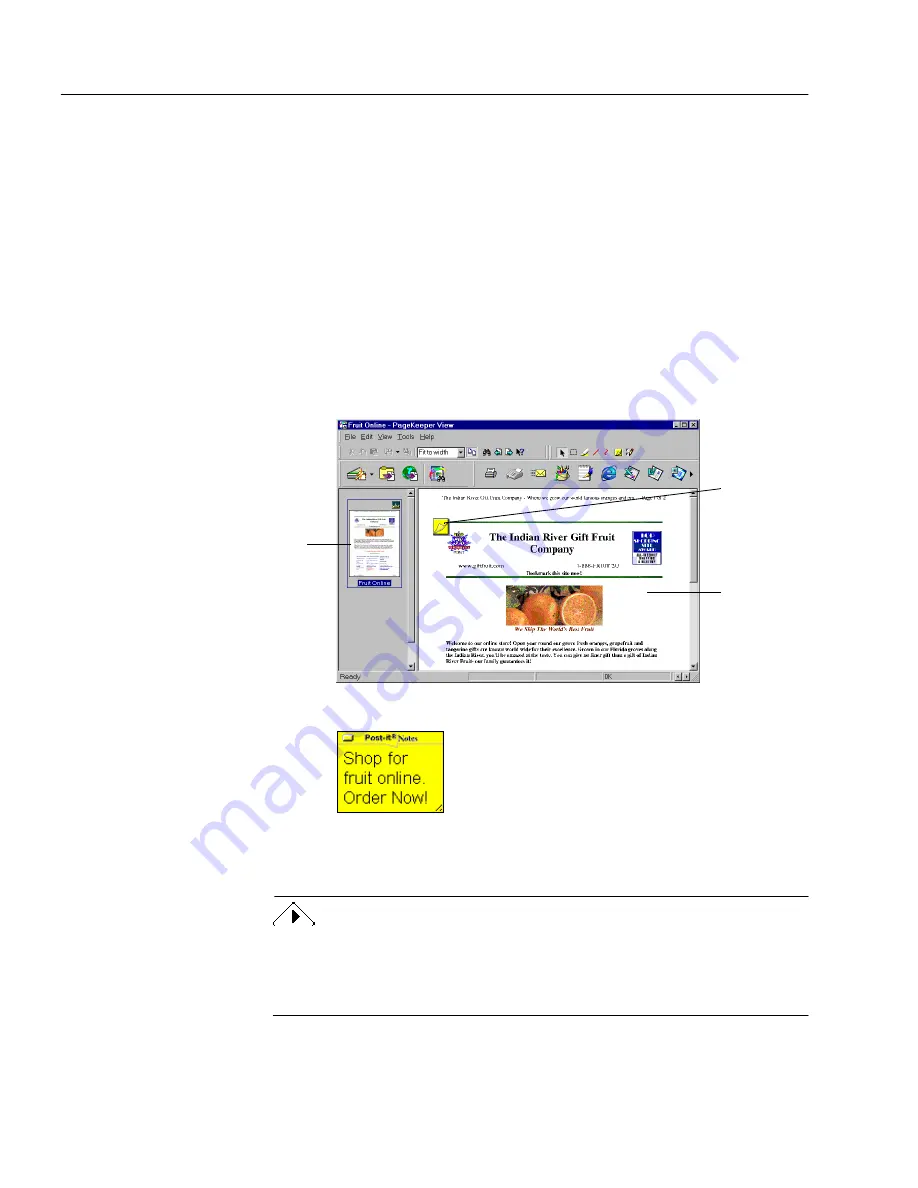
Exercise 3: Work in PageKeeper View
30
Chapter 3
Exercise 3: Work in PageKeeper View
PageKeeper View allows you to preview documents, add annotations to
them, and copy their content. This section contains three exercises that
will familiarize you with PageKeeper View.
3a: Open a Document in PageKeeper View
Follow these instructions to open a document in PageKeeper View.
1
Open the
Fresh Fruit
folder.
2
Select the document named
Fruit Online
.
3
Choose
Open in
PageKeeper View
in the File menu.
The document opens in PageKeeper View.
4
Double-click the yellow Post-it
®
Note to open it.
5
Click outside the Post-it
®
Note to close it.
6
Choose
Exit
in the File menu to close PageKeeper View.
The
Fruit Online
document is a Web page that was captured in
PageKeeper. You can open the live Web page directly from PageKeeper
if you are connected to the World Wide Web. For more information on
opening Web pages from PageKeeper, see page 65.
thumbnail
view
content
view
Post-it
®
Note
Содержание PAGEKEEPER PRO 3
Страница 1: ...PageKeeper Pro User s Manual...
Страница 6: ...vi...
Страница 44: ...Exercise 5 Find a Document 38 Chapter 3...
Страница 112: ...106 Chapter 6...
Страница 118: ...112 Index...






























