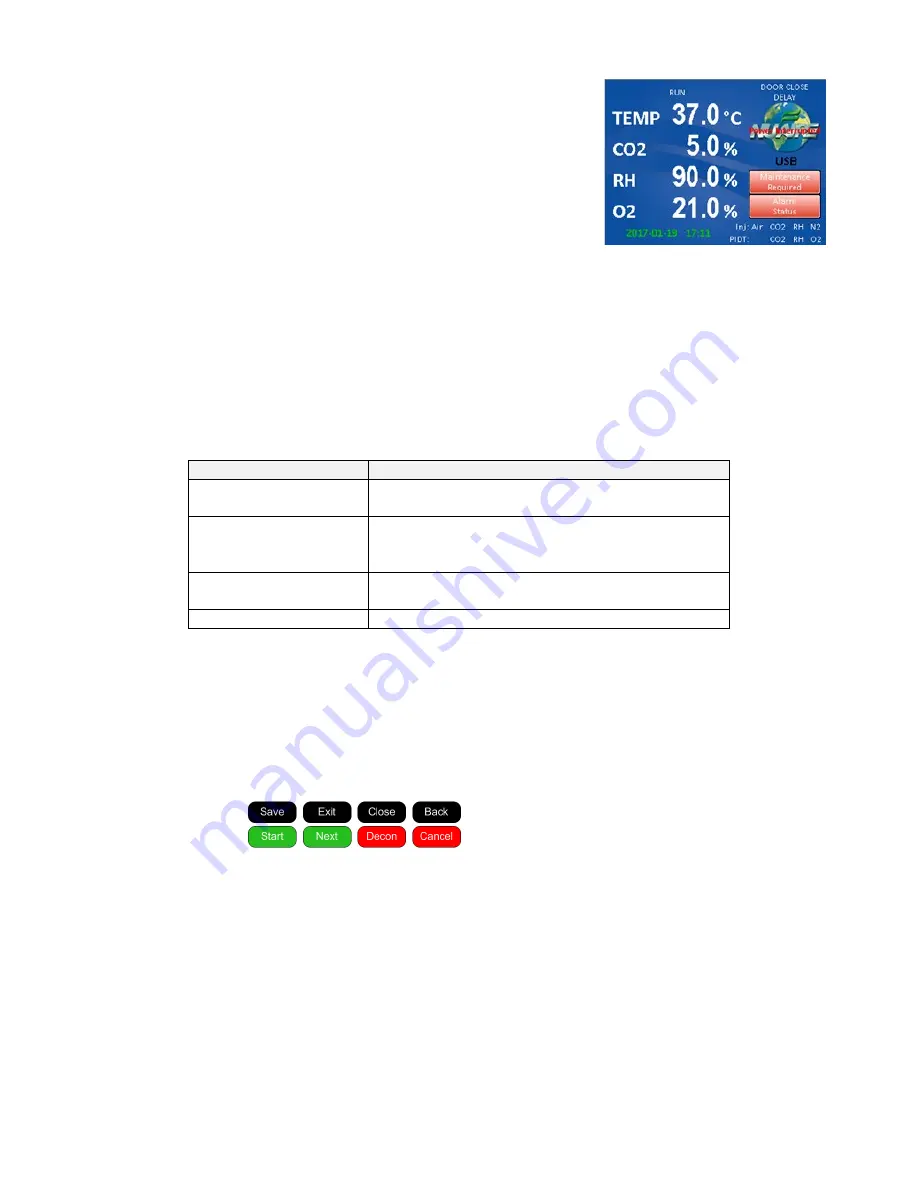
OM0249
Page 19 of 64
Rev 4 June/2020
8.3.1
Chamber control in a single electronic package.
8.3.2
Enhanced information presentation on a NuTouch LCD
Main Screen Continuously displays:
•
Measured Chamber Temperature
•
Measured CO
2
%
•
Measured RH % in Available models
•
Measured O
2
% in available models
•
Current Screen ID “MAIN SCREEN”
•
A mode status indicator (RUN, STANDBY or Power Recovery)
•
Door ajar status displays when door is ajar
•
Door Closed status displays when door is closed and flashes during the post door close delay time.
•
NuAire Logo button Leads to the System settings
menu when pressed
•
Date and Time
•
Air, CO
2,
RH, & O
2
inject indicators show when gas or RH is injecting.
•
PIDT: CO
2,
RH, & O
2
indicate that the system showing is in Post Inject Delay Time.
•
A heated decon Cycle display
•
An Alarm Status Menu
•
Maintenance Required displayed
8.3.3
Active buttons on the MAIN SCREEN:
Button Description
Action when touched
Control system description
(i.e.….TEMP or CO
2
)
Brings a pop up screen that describes the control system
that was touched
Measured value of
each control system
Goes to the Environmental Set Point Screen
(Key pad to enter password will pop up if
the password function is enabled)
NuAire Logo
Goes to “System Settings” Screen for
access to more menus
Date & time display
Goes to screen for adjusting time and date
8.3.4
Accessing the Incubator Control Screens
Accessing the many Control screens, performing functions and diagnostic tests, and maneuvering through the
NuTouch LCD menu system is accomplished through the following methods:
•
Touching a “graphic” Icon like the NuAire Logo in the Main Screen which access the System Settings menu,
or lead you to an Enter Password screen when a password has been established.
•
Touching a “Button function” button command that is visible on the screen.
The button will have text in it indication the function you are about to perform.
The following buttons are used on the NU-5710:
An explanation of these buttons is as follows:
Save -
This command saves the changes you have made and returns you to the calling screen or, in
some cases, back to the main menu.
Exit -
This command exits you from the current screen and returns you to the calling screen.
Close -
The command causes the current screen to be removed and returns back to the calling screen.
Back -
This command returns you to the previous screen.
Start -
This command causes a main event to begin (e.g. Decon Cycle).
Next -
This command causes another step (screen), in a list of steps (screens) to be displayed
(e.g., Decon cycles and some CO
2
calibration screens).
Decon -
This command begins the Decon sequence.
Cancel -
This command will cancel the changes you have made, and in some circumstances, cancels the
“set of requests” that you have entered and returns you back to the calling screen.
(e.g., cancel in the middle of the Decon screen setup returns you to the calling screen)
Содержание NU-5710
Страница 9: ...OM0249 Page 9 of 64 Rev 4 June 2020 ...
Страница 13: ...OM0249 Page 13 of 64 Rev 4 June 2020 ...
Страница 24: ...OM0249 Page 24 of 64 Rev 4 June 2020 ...
Страница 26: ...OM0249 Page 26 of 64 Rev 4 June 2020 ...
Страница 58: ...OM0249 Page 58 of 64 Rev 4 June 2020 ...
Страница 59: ...OM0249 Page 59 of 64 Rev 4 June 2020 ...
Страница 60: ...OM0249 Page 60 of 64 Rev 4 June 2020 ...
Страница 61: ...OM0249 Page 61 of 64 Rev 4 June 2020 ...
Страница 62: ...OM0249 Page 62 of 64 Rev 4 June 2020 ...
Страница 63: ...OM0249 Page 63 of 64 Rev 4 June 2020 ...
Страница 64: ...OM0249 Page 64 of 64 Rev 4 June 2020 ...






























