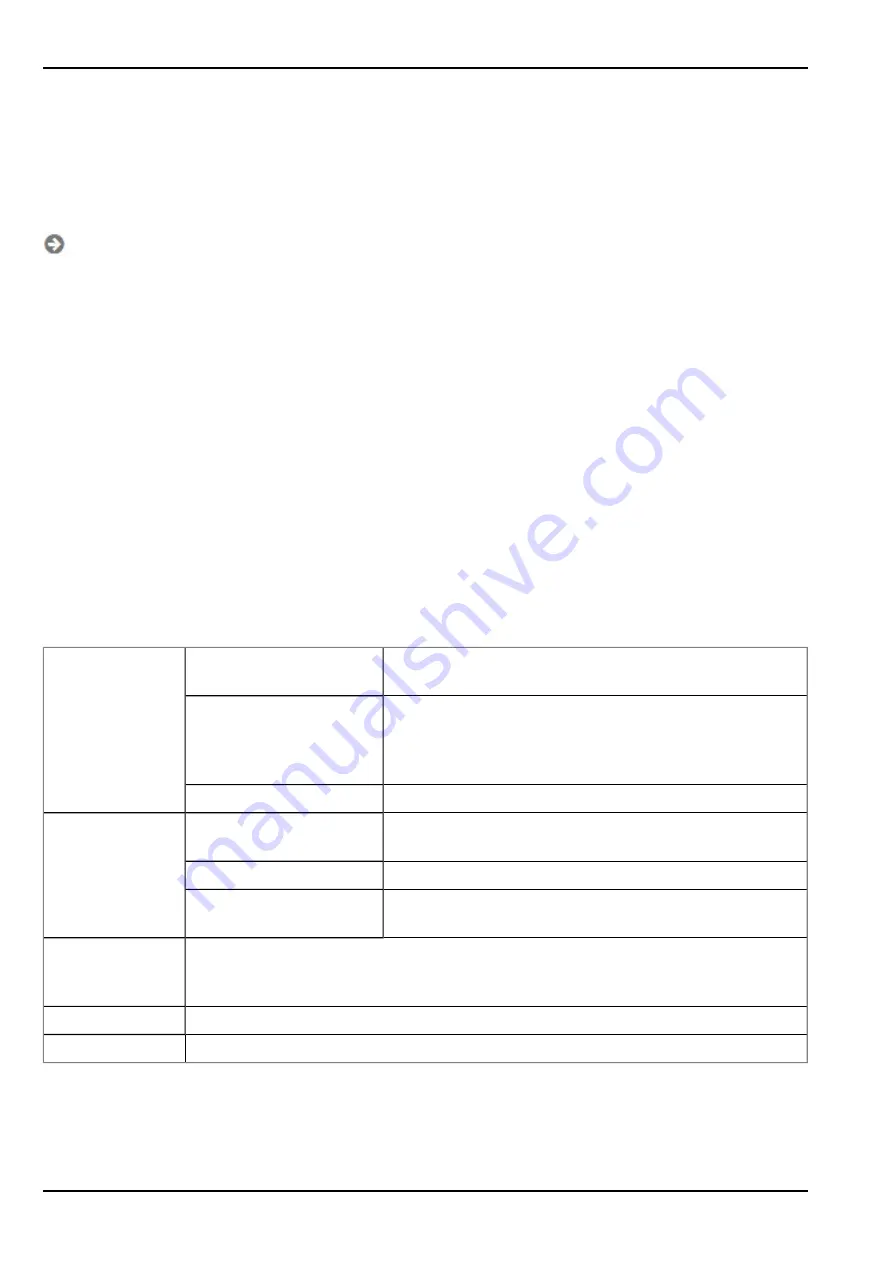
10.2.1.2 Default input screen for configuring the site
10.2.1.2.1 Site
Customer
Specifies to which customer the site is assigned.
symbol
Assign site to another customer
Name
Site designation (not relevant for the device or data assignment) [2-50 characters]
Device S/N
Serial number of the device that is linked to the site (device assignment!)
Application template
Name of the application template from which the site was created
Tags
List of tags that are already assigned to the site. This assignment can be cancelled by clicking on the
cross next to the title of the tag. The input screen for assigning tags can be opened by clicking on the
plus symbol.
10.2.1.2.2 Comments
Comments
Free comment field (is also displayed below the device type in the site list)
10.2.1.2.3 Alarm settings
Acknowledgement Standard
The global server setting is used to determine whether
alarms must be acknowledged automatically or manually.
Automatic
Alarms are acknowledged automatically as soon as all of
the messages have been sent. If SMS that have a tariff with
a delivery confirmation function have also been sent,
acknowledgement is provided after delivery confirmation.
Manual
Alarms must be acknowledged by the user.
Transfer volumes
Standard
The setting for the transfer volume alarm is taken from the
global server settings.
Off
The transfer volume alarm is deactivated.
Individual
The level at which the transfer volume alarm should be
triggered can be entered in the adjacent field in KiB.
Title user alarm 1
Freely selectable title for user-defined alarm 1. If the user-defined alarm 1 is triggered
by a device connected to the site, the server will use this text to signal the alarm. The
same applies to user-defined alarm 2 and 3.
Title user alarm 2
Freely selectable title for user-defined alarm 2
Title user alarm 3
Freely selectable title for user-defined alarm 3
10.2.1.2.4 Calculated channels
Note:
The values of the calculated channels are directly calculated for every data output (display on the Device
to Web server or download from the Device to Web server). They are not saved in the server database.
102 of 141
NivuLog Easy V3 - Rev. 03 as of 24.10.2018
Содержание NivuLog Easy V3
Страница 2: ...2 of 141 NivuLog Easy V3 Rev 03 as of 24 10 2018...
Страница 8: ...8 of 141 NivuLog Easy V3 Rev 03 as of 24 10 2018...
Страница 16: ...16 of 141 NivuLog Easy V3 Rev 03 as of 24 10 2018...
Страница 20: ...20 of 141 NivuLog Easy V3 Rev 03 as of 24 10 2018...
Страница 42: ...42 of 141 NivuLog Easy V3 Rev 03 as of 24 10 2018...
Страница 68: ...68 of 141 NivuLog Easy V3 Rev 03 as of 24 10 2018...
Страница 110: ...110 of 141 NivuLog Easy V3 Rev 03 as of 24 10 2018...
Страница 112: ...112 of 141 NivuLog Easy V3 Rev 03 as of 24 10 2018...
Страница 118: ...118 of 141 NivuLog Easy V3 Rev 03 as of 24 10 2018...
Страница 120: ...120 of 141 NivuLog Easy V3 Rev 03 as of 24 10 2018...
Страница 130: ...130 of 141 NivuLog Easy V3 Rev 03 as of 24 10 2018...
Страница 138: ...138 of 141 NivuLog Easy V3 Rev 03 as of 24 10 2018...
Страница 140: ...140 of 141 NivuLog Easy V3 Rev 03 as of 24 10 2018...











































