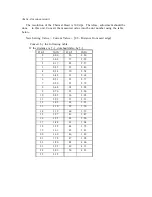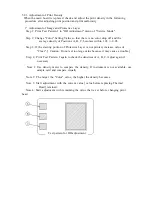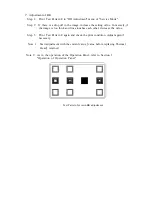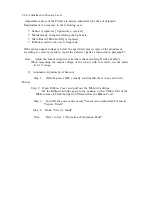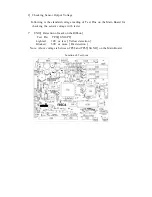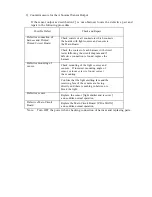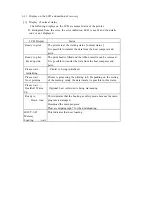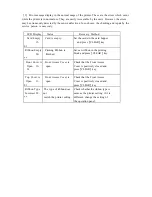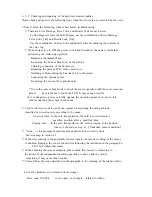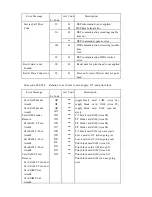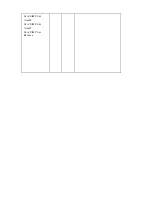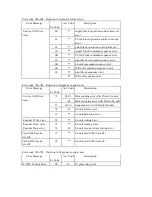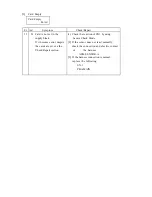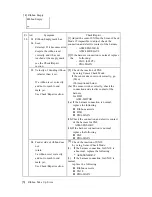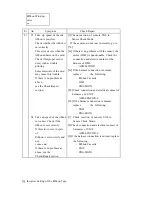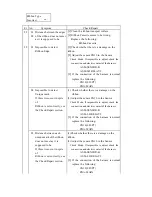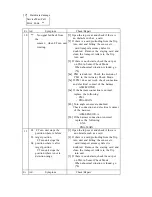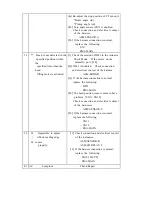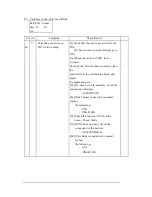6. 1. 2 Checking and repairing of the hardware related troubles.
Please check and repair in the following steps when the errors are not recovered by the users.
<
Note
>
Read the following without fail before troubleshooting.
?
There are Error Message, Error Code, and Details Code for each errors.
·
To find diagnosis form the LCD Display, use the combination of Error Message
Error Code
(
Er
)
and Details Code
(
Ad
)
.
·
Use the combination of Error Code and Details Code for checking the contents of
the error log.
?
Do not forget to turn OFF the power switch and disconnect the power cord before
performing the following operation.
·
Replacing the thermal head.
·
Removing the front or back cover of the printer.
·
Checking connection of the harness etc.
·
Replacing the parts of PCB, sensor, motor, etc.
·
Installing or dismounting the Encoder Unit to the printer.
·
Connecting the optional units.
·
Removing the cover of the optional units.
*To use the sensor check mode to check the sensor operation with the cover removed,
please be careful not to touch the PCB. It may cause a trouble.
As it is dangerous, please carefully operate the operation panel not to move into
other mode than the sensor check mode.
?
Card Jam Errors are detected by the sensors located along the card path, and
classified in two categories according to the cause.
·
Un- arrival Jam: In the card transportation, the card is not detected at a
specified position after a specified time.
·
Staying Jam: In the card transportation, the card is staying at the position
where it should not stop at.
(
Undesired sensor condition
)
.
?
"Area ---- " in a message of card jam means detail of where card is stuck.
See Area map in section 6.3.
?
If the error relating to the adjustable sensors repeats, the incorrect setting of the sensor
is doubted. Readjust the sensor sensitivities following the instruction in the paragraph 3.
·
SN11 Ink ribbon end sensor.
?
When checking the various actuators, please check that no card is remaining in
the printer. If the independent checking operation is done while the card is
remaining, it may cause other trouble.
?
Please follow the steps described in the paragraph 4, for cleaning of the rubber rollers.
List of the hardware error related error messages
Error code 10h- 2Fh cover open / card empty / related to ribbon
Содержание PR5350
Страница 1: ...DIRECT CARD PRINTER PR5350 Service Manual Ver 1 0 Aug 05...
Страница 57: ...Card JAM Print Area06 Card JAM Print Area07 Card JAM Print Remove...
Страница 96: ......