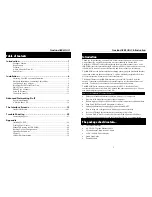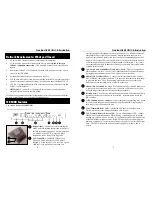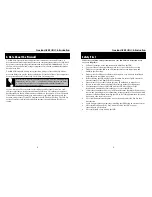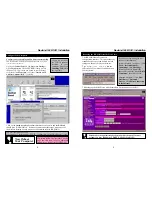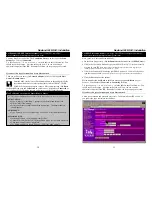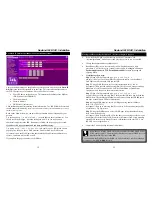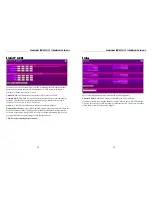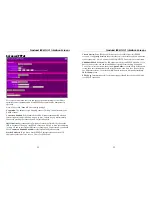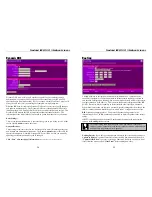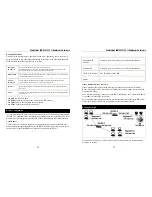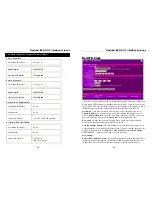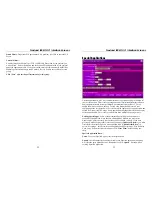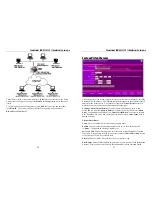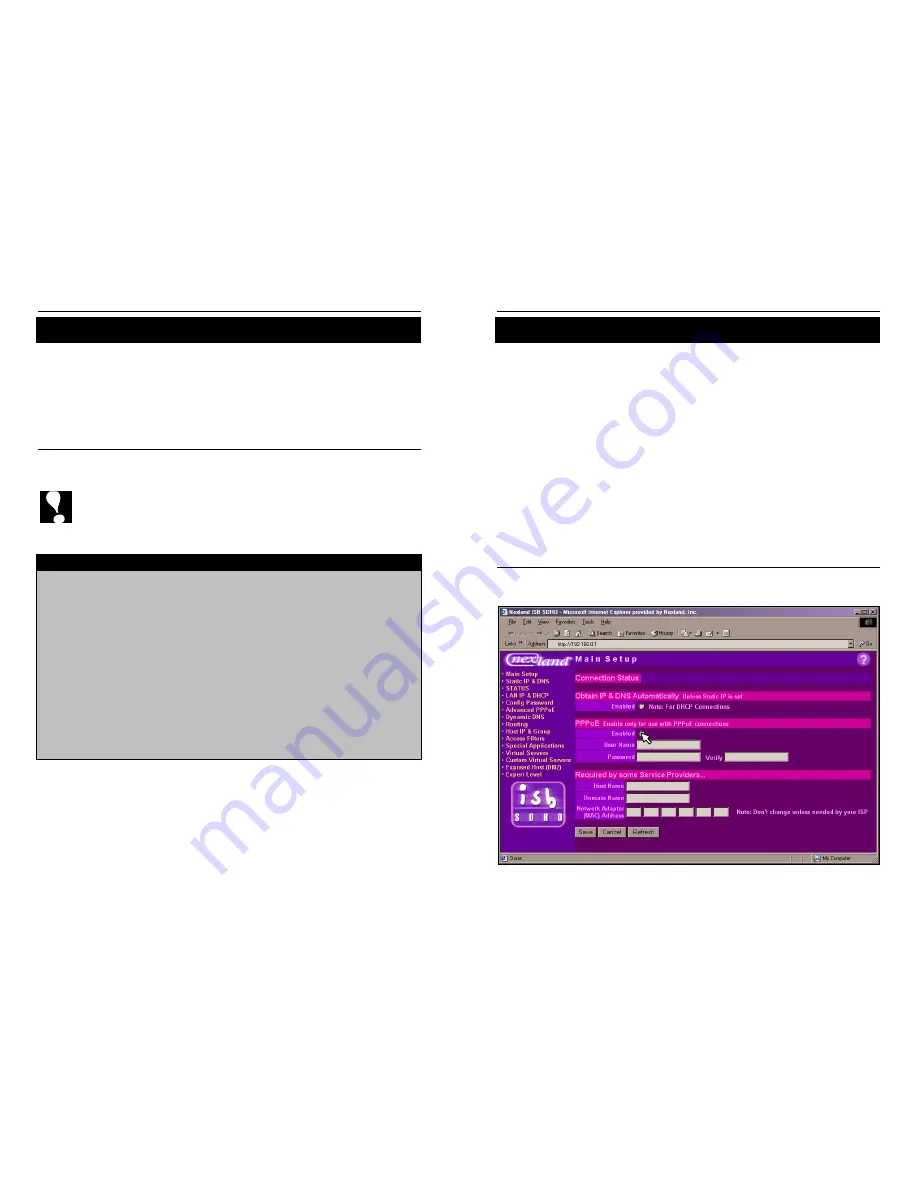
Nexland ISB SOHO: Installation
10
For Dynamic IP DHCP Internet Accounts
(most Cable ISPs, some DSL)
Note:
See PPPoE on the Next Page for that Type of Account
You may already be connected. The
Connection Status
is on the top of the
Main
Setup
page. If it says
Connected
…
Try entering
http://www.nexland.com
in the address bar of the browser. You
should see our home page. Have fun surfing the web! You can now connect
additional computers to the ISB. Remember to follow the steps on page 8 for each.
If you have this type of account and it says Disconnected
…
Then you will have to enter your
Network Adapter
(MAC) or ISP supplied
Host
Name
or
Domain Name
.
Enter the MAC (see below) or Host/Domain Name in the appropriate fields
(host & domain names are case sensitive) then click the
“
Save.”
The ISB
SOHO will restart and attempt to connect. Wait a moment then click
Back
to the Main Setup page and hit
Refresh
on your browser. It should say
Connected
at
top. If it doesn’t, try refreshing again in a moment or consult Troubleshooting.
How To Obtain Your Network Adapter (MAC) Address
Note: The computer
originally
used to connect to the Internet must be used for this procedure.
On Win95/98/ME...
Type "winipcfg" at the "Run..." prompt on your Start Menu then hit OK
Hit the "More Info" button
Select your Ethernet Card from the drop down menu. The adapter address
should appear.
On Win2000/NT…
Type "ipconfig /all" at a DOS prompt. Your MAC is the “Physical Address.”
On Macintosh (OS9)…
In the Apple Menu, click “Apple System Profiler”
Under the System Profile Tab, Click the Down Arrow for “Network Overview”
Click the Down Arrow for “AppleTalk”
The Hardware Address should be listed – This is the MAC address
Nexland ISB SOHO: Installation
11
For PPPoE Internet Accounts
(most large DSL ISPs have adopted this method)
Note:
See Static IP on the Next Page for that Type of Account
Have your User Name and Password handy.
On the Main Setup screen, click the
Enabled
radio button below the
PPPoE
header.
Click in the User Name field and type your PPPoE (“Dial-Up”) User Name exactly
as given by your ISP.
Note
: Some ISPs use the domain in the username when logging on (i.e.;
“[email protected]”) and some just use the userID (i.e.; “john”).
Click in the Password field and type your PPPoE password. Click in Verify and re-
type the same password.
This makes sure there are no typos, because the password is hidden.
Click the
Save
button at the bottom.
Wait a moment then click
Back
to the Main Setup page and hit
Refresh
on your
browser. You should see
Connected
or
Connecting
at the top.
Try entering
http://www.nexland.com
in the address bar of the browser. You
should see our home page. Have fun surfing the web! You can now connect
additional computers to the ISB. Remember to follow the steps on page 8 for each.
If you have this type of account and it says Disconnected
…
Check your username and password are correct. Confirm with your ISP as well. If
you update the page, remember to click
Save
.
nexland
*****
*****