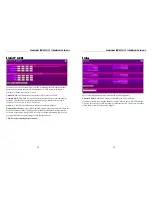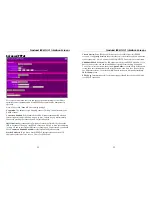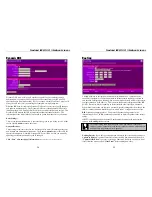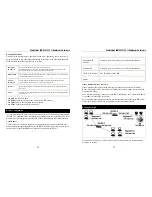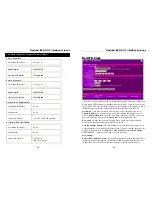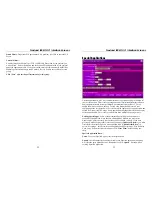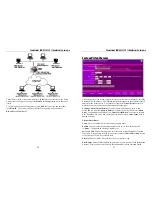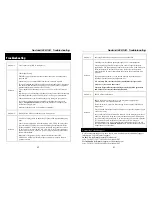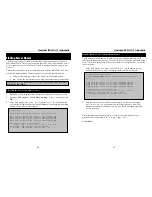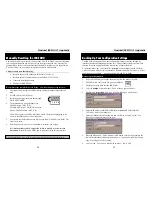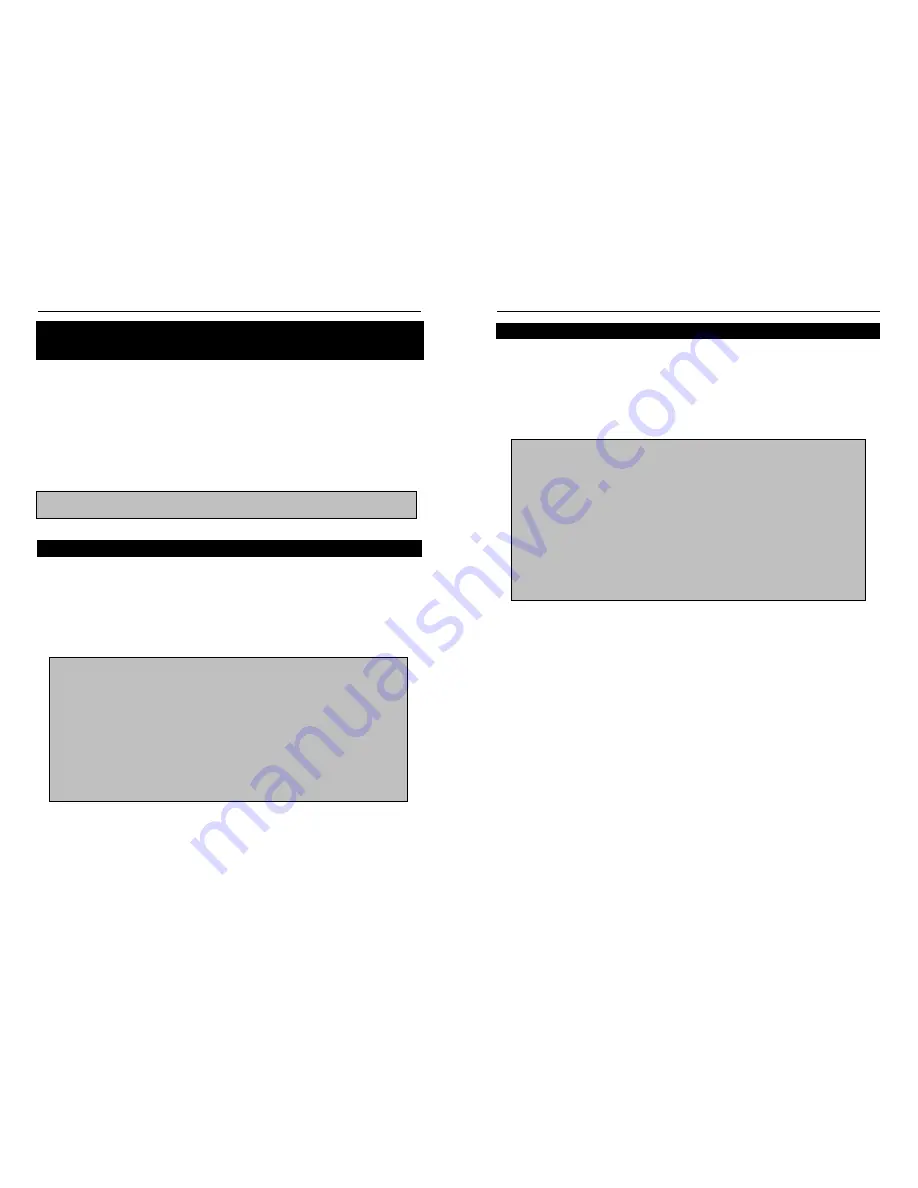
Nexland ISB SOHO: Appendix
46
C:\>ping mail
Pinging mail [207.158.227.235] with 32 bytes of data:
Reply from 207.158.227.235: bytes=32 time<10ms TTL=128
Reply from 207.158.227.235: bytes=32 time<10ms TTL=128
Reply from 207.158.227.235: bytes=32 time<10ms TTL=128
Reply from 207.158.227.235: bytes=32 time<10ms TTL=128
Ping statistics for 207.158.227.235:
Packets: Sent = 4, Received = 4, Lost = 0 (0% Lost),
Approximate round trip time in milli-seconds:
Minimum = 0ms, Maximum = 0ms, Average = 0ms
Finding Server Names
The following procedure is used for finding abbreviated server names used by some
ISPs (mostly Cable). These server names are short like “mail” to represent the e-mail
server’s address in your e-mail client. Or “web” to represent your home page in your
browser.
These abbreviated addresses do not work with routers like the ISB SOHO. You must
use the full Internet address. There are two ways you can find the full addresses:
Call your ISP and Request the “Web” Addresses (full domain names)
Or
… Follow the Procedure below to “Ping” the address from your computer
If you choose to “ping” the addresses from your computer,
you must do this before
installing the ISB SOHO.
First, find the server’s IP Address
(Windows)
1. Make sure you are using the standard network configuration set up by your ISP.
2. Open up a DOS prompt by clicking
Start
then
Run…
Type
command
and click
OK
.
3. At the DOS prompt, type “
ping mail
” (replace “
” for the abbreviation
you’re trying to find an address for) and press
Enter
. You should see something
similar to below (this is just a sample):
Nexland ISB SOHO: Appendix
47
Second, find the server’s Internet Domain Name
The IP address retrieved above will work for your server
but
sometimes server IP
addresses are changed by your ISP. It is better to use the full name with domain of the
server. This rarely changes and will be more reliable in your applications. To find the
full server name:
1. At the DOS prompt, type “ping –a 207.158.227.235” (the IP address you just
retrieved in the previous step). Something similar to below will appear.
2. Note the full server name (bolded in this example). Following this example…
mail.nexland.com
is the name you would enter into your e-mail client.
Note:
Don’t actually use Nexland’s server… this should go without saying, but
we said it anyway.
Repeat this whole procedure for each server name you need to replace in your
applications (i.e.; names like “web” or “www,” “pop3,” etc.).
You’re Done!
C:\>ping –a 207.158.227.235
Pinging
mail.nexland.com
[207.158.227.235] with 32 bytes of
data:
Reply from 207.158.227.235: bytes=32 time<10ms TTL=128
Reply from 207.158.227.235: bytes=32 time<10ms TTL=128
Reply from 207.158.227.235: bytes=32 time<10ms TTL=128
Reply from 207.158.227.235: bytes=32 time<10ms TTL=128
Ping statistics for 207.158.227.235:
Packets: Sent = 4, Received = 4, Lost = 0 (0% Lost),
Approximate round trip time in milli-seconds:
Minimum = 0ms, Maximum = 0ms, Average = 0ms