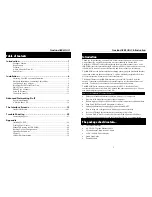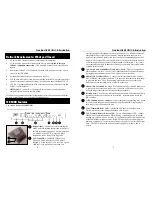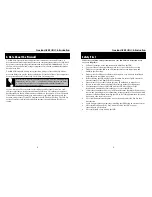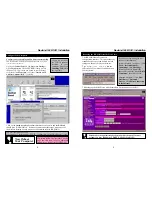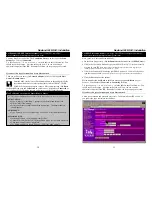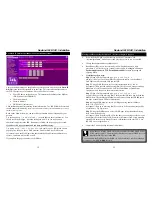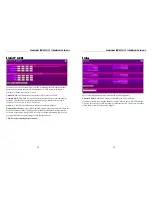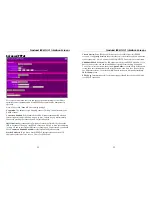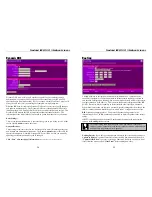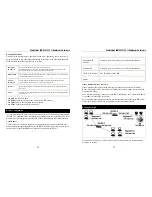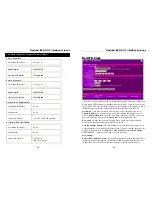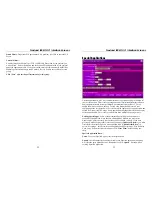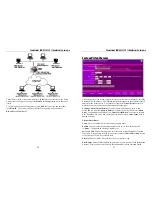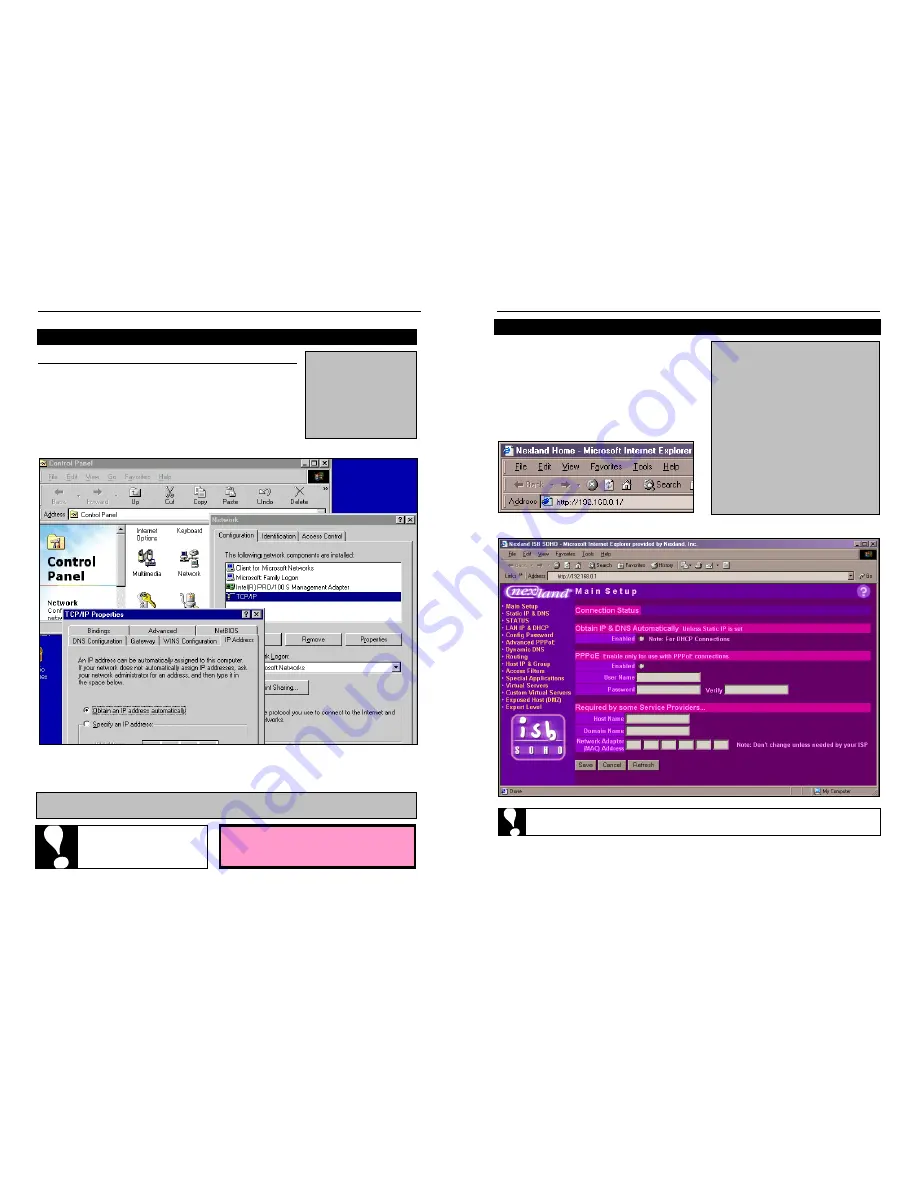
Nexland ISB SOHO: Installation
8
If you do not have
the TCP/IP protocol
installed in your
computer, please see
Installing TCP/IP
in
the Appendix.
Configure Your Computer
Confirm you are obtaining an IP Address Automatically
In a Windows95/98/ME environment
(NT/2000 users please
refer to your User Manual)
…
Open your
Control Panel
(Click
Start
then
Settings
).
Open
Network
then Click on
TCP/IP
(if there is more
than one TCP/IP, pick the one bound to your Ethernet
card) then click
Properties
; verify that “
Obtain an IP
Address Automatically
” is selected.
Click on the
Gateway tab
and confirm that there are no entries and the
DNS tab
should have “DNS disabled.” If there are entries under these tabs, make a note of
them before clearing, as they may have to be entered into the ISB SOHO.
In a Macintosh Environment:
Go to Apple > Control Panels > TCP/IP. Confirm that “Using DHCP Server” is set.
Now Reboot
Your Computer
You
must
follow the procedure on this
page the first time for each additional
computer you connect to the ISB SOHO.
Nexland ISB SOHO: Installation
9
If you have proxy settings in your
browser, clear them now.
Internet Explorer 5 or higher:
Click
Tools
>
Internet Options
>
Connections
>
LAN Settings
.
Remove all checks from all the
boxes and click
OK
. “
Never Dial a
Connection”
should be clicked.
Netscape Navigator: Click
Edit
>
Preferences
>
Advanced
>
Proxies
. Click
Direct Connection
to the Internet
Browsing the ISB SOHO for the First Time
The ISB SOHO has a Web-based
configuration interface. This means that any
standard web browser can be used to make
settings on the unit. Start your browser.
Type
http://192.168.0.1
into the
address bar of your browser and hit enter on
your keyboard…
This brings up the Main Screen with the Interface Navigation bar on the left…
Skip ahead to the appropriate page determined by the type of Internet
Account you have (Dynamic IP DHCP, PPPoE or Static IP)…