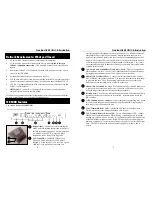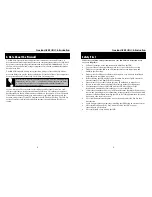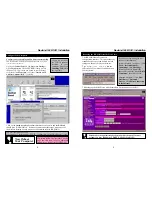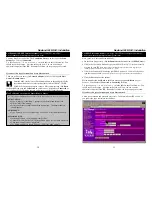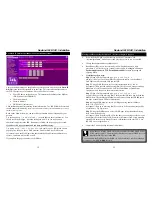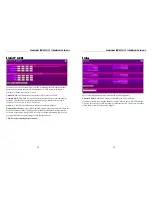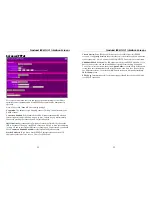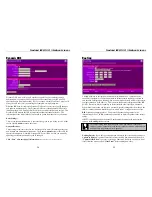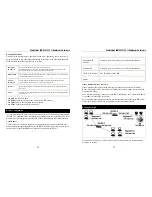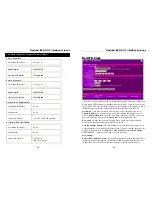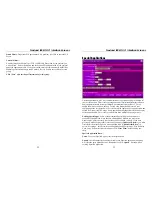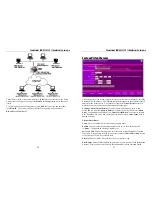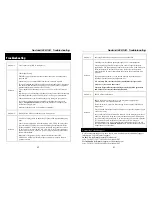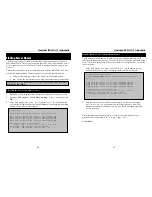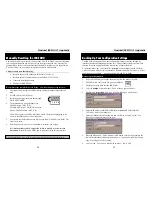Nexland ISB SOHO: Interface Screens
30
whenever it boots. You can leave the computer's network properties to "Obtain IP
Address Automatically" as the ISB will ensure its IP always stays the same.
Reserved IP
: The IP address you want for this computer. It must be on the same class
network as the ISB. If this is for a Virtual Server, ensure that the IP matches that
entered under the Virtual Server screen.
Access Group
: The access groups are defined on the
Access Filters
screen. Select
this host's group from the drop down menu.
Bind with PPPoE Session
: Only used when multiple PPPoE sessions are defined
(requires special ISP PPPoE account). Select the session to bind to this host.
Click
Add
to Add a new entry
Click
Delete
to Delete the entry shown and free up ISB memory
Click
Update
if you have changed the entry shown
Click
Clear Form
before Adding a new entry
Nexland ISB SOHO: Interface Screens
31
Access Filters
This screen lets you control the types of information allowed into your LAN. For
example, to prevent the use of Real Audio on the LAN, you can block its protocol here
or block all Internet access. Most standard protocols are predefined or you can define
custom filters. There are 5 security groups that you can define so you can have
different levels of access for different computers.
Security Groups
: By default, all computers are part of the "Everyone" group and have
No Restrictions on Internet use. If you wish to define filters, first select the group
from the drop down menu, then enter the filters for that group below. If you have
previously made an entry to this screen you must first select it from the drop down
menu and then click “
Update Fields Below
” to access it's settings.
NOTE: You must BIND local hosts to the group they are in on the
Host IP & Group
screen.
Note: Always click "Save" after each group setting!
Group Filter Settings
: Overall setting that applies to the group selected above. You
MUST set this in order to select filters below!