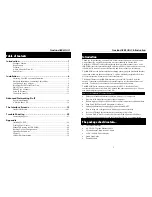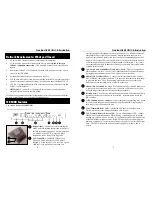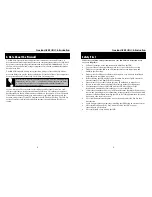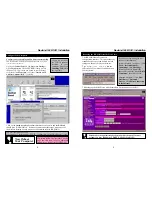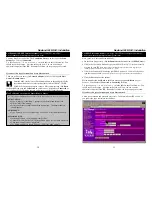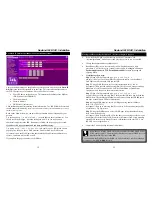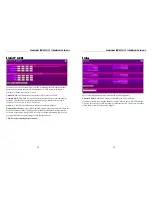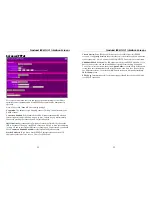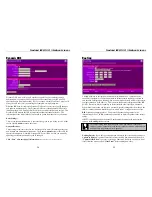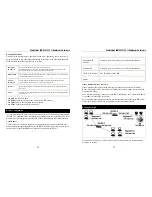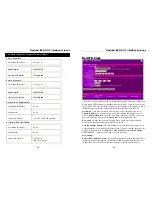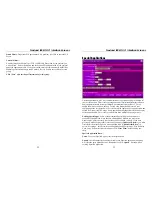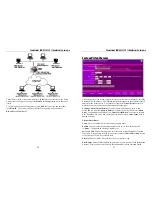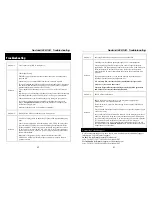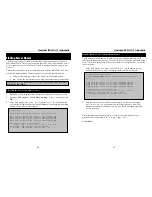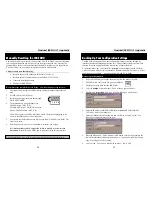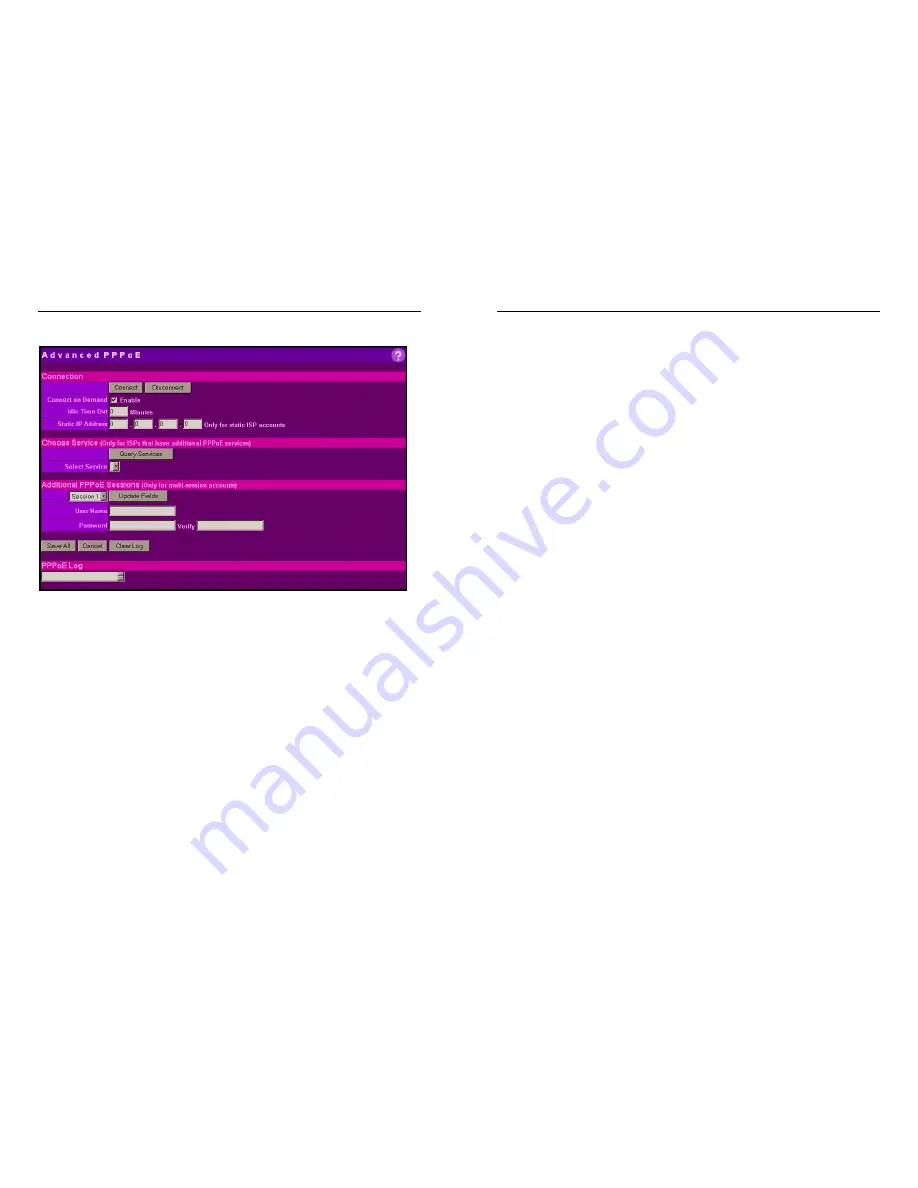
Nexland ISB SOHO: Interface Screens
22
Advanced PPPoE
Most users will not need to access this page as the default settings of the ISB are
optimal for most situations and will make PPPoE accounts behave transparent in
operation.
Note: Always click "
Save All
" after altering settings!
Connection
: The buttons let you manually connect ("dial-up") and disconnect your
PPPoE account.
Connect on Demand
: When enabled, the ISB will connect automatically when an
Internet request is made (like browsing a web site). Otherwise, you must manually
connect by pressing the connect button. Default is Enabled.
Idle Time Out
: Enter the number of minutes of inactivity after which you want the
ISB to disconnect ("hang up") the PPPoE connection. Enter 0 to keep the connection
"always on" and to prevent the ISB from ever hanging up. If more than 0, you should
have
Connect on Demand Enabled
to redial automatically when needed.
Static IP Address
: If you have a Static IP PPPoE Internet account, enter the IP
address here otherwise leave at zero. This is for PPPoE only!
Nexland ISB SOHO: Interface Screens
23
Choose Service
: Some ISPs have different services available from their PPPoE
accounts. Click
Query Services
then select the service from the drop down menu then
connect as normal. Note: You must be DISCONNECTED in order to use this feature.
Additional PPPoE Sessions
: The ISB supports multi-session PPPoE accounts. If you
have such an account, you can select additional sessions from the drop down menu.
To use, first select the session, then click
Update Fields
to refresh all the fields on this
screen, then enter information for the selected session, then click save. Repeat for up
to 5 different sessions. You must now BIND these sessions to Hosts under the
Host
IP & Group
section.
PPPoE Log
: Information useful for technical support should there be a problem with
your PPPoE connection.