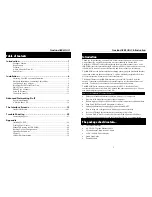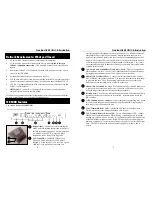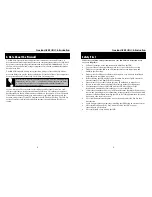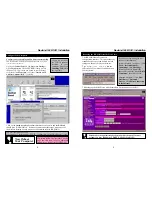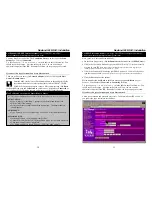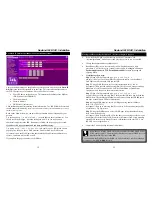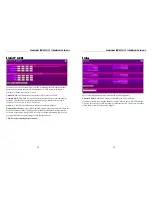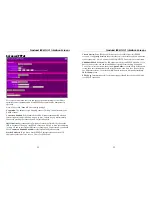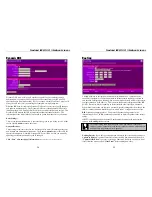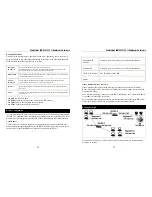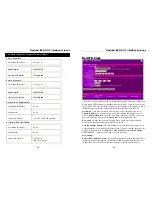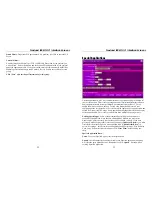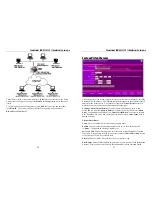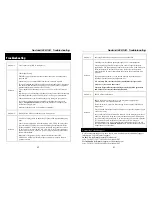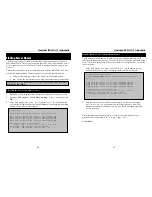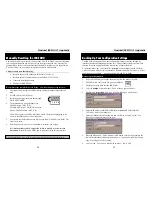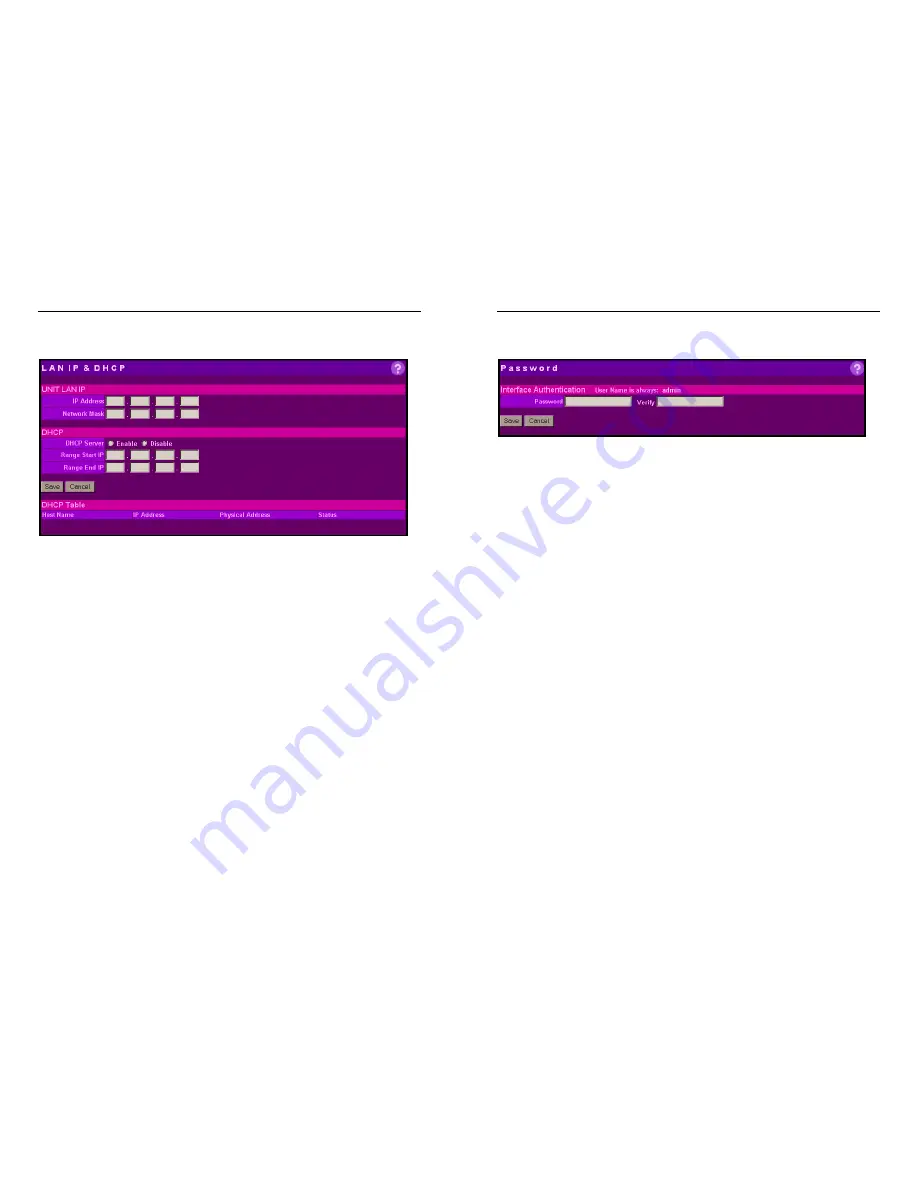
Nexland ISB SOHO: Interface Screens
20
LAN IP & DHCP
Note: DO NOT change these settings unless needed by your network, you may lose
connectivity with the ISB requiring a manual reset to defaults (see Appendix).
Unit LAN IP
: This is the IP Address of the ISB unit on your LAN (your hosts see it as
their Gateway). After you change this and click "
Save
," YOU WILL NOT BE ABLE
TO ACCESS THE ISB UNLESS YOU REBOOT (release/renew your host IP)
because the ISB gateway and network class have just changed.
Network Mask
: This mask is used to determine where packets are sent (internal or
external). Custom ISP accounts might require a change; otherwise leave it at its
default of 255.255.255.0 (Class "C" network).
DHCP…
The DHCP server in the ISB, enabled by default, hands out IP addresses and DNS
information to up to 253 computers connected to it. For this to work, your computers
must be set to “Obtain IP Automatically” or “Obtain from DHCP Server.”
Note: The ISB always hands out its IP address as the DNS server (192.168.0.1 by
default) unless static DNS’s are set. This is normal, as the ISB SOHO will take care of
DNS requests sent to the ISP.
DHCP Server
: You can disable the DHCP server in the ISB (also by DIP Switch, see
Dip Switches). This is useful if you already have a DHCP server on your network or if
your computers on your LAN have Static IPs entered into their network properties.
DHCP Range
: The range of IP addresses you want given out by the DHCP server.
DHCP Table
: Lists all the hosts in the ISB's DHCP server and their properties.
Click “Save” after entering all information.
Nexland ISB SOHO: Interface Screens
21
Password
This password protects the ISB's Web interface by asking for authentication when
accessing the unit. It is recommended that you set a password when working in an
office environment to prevent possible reconfiguration. You should always have a
password when enabling remote configuration (see
Expert Level
screen).
Important Note: The User Name is always “
admin
” (without quotes) when logging
into the ISB SOHO.
Enter the password then verify. Remember to click “
Save
.”
If you forget your password, you'll have to perform a manual reset (see Trouble
Shooting). Re-flashing the firmware will not reset the password!