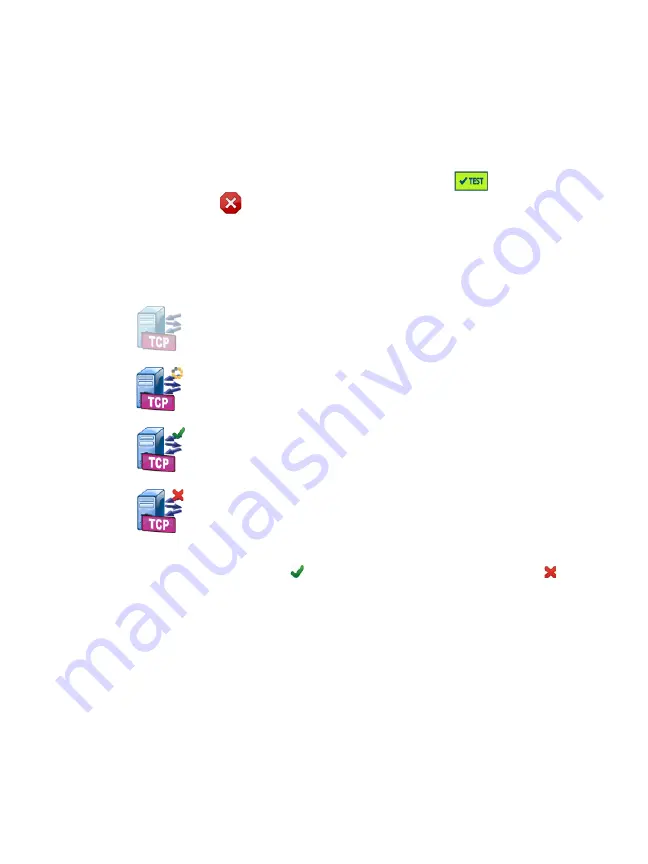
Chapter 3: Basic Operation
Run AutoTest
55
You can capture traffic to and from the analyzer during AutoTest.
See “AutoTest Capture” on
Icons Indicate Test Status
When AutoTest begins, the AutoTest button
changes to a
stop button
. Tap the stop button if you want to stop AutoTest
before it completes. You can also stop AutoTest by pressing the
AutoTest key
.
As AutoTest runs, each user test icon changes to indicate its
status.
The test has not started. The icon is faded.
The test is in progress.
The test passed.
The test failed.
The Connect (TCP) test is complete when its icon is marked with
the green check mark to indicate it passed, or the red X to
indicate it failed.
The shortcut bar’s background is black until AutoTest completes.
When AutoTest completes the shortcut bar’s background turns
green if all tests pass, or red if
any
test fails.
Содержание OneTouch AT 10G
Страница 14: ...OneTouch AT 10G User Manual xii...
Страница 135: ...Chapter 5 User Tests Video RTSP Test 133 launch a browser against the target server or Telnet SSH to the server...
Страница 146: ...OneTouch AT 10G User Manual 144...
Страница 172: ...OneTouch AT 10G User Manual 170...
Страница 173: ...171 Chapter 8 Tools Tap the TOOLS icon on the HOME screen to access the TOOLS screen Figure 64 Tools Screen...
Страница 222: ...OneTouch AT 10G User Manual 220...
Страница 225: ...Chapter 11 Maintenance Remove and Install the Battery 223 GVO003 EPS Figure 86 Remove and Install the Battery...
Страница 226: ...OneTouch AT 10G User Manual 224...
Страница 234: ...OneTouch AT 10G User Manual 232...
Страница 240: ...OneTouch AT 10G User Manual 238...
Страница 246: ...OneTouch AT 10G User Manual 6...
Страница 247: ...7 Notes...






























