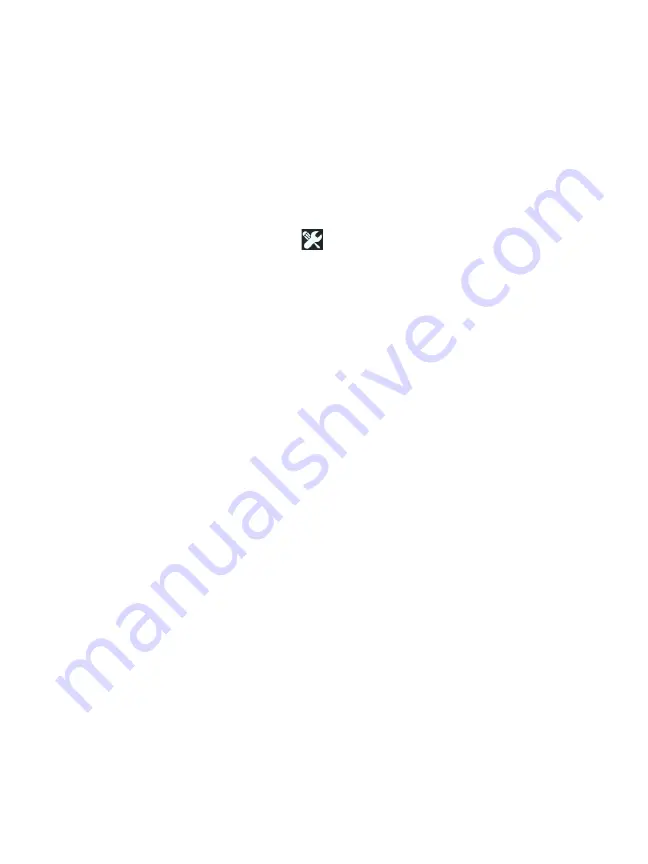
Chapter 5: User Tests
1G Wired Performance Test (RFC 2544)
105
To Configure a OneTouch AT Analyzer as a Peer
Follow these steps to configure a OneTouch AT, G2, or 10G as a
peer endpoint.
1
Connect AC power to the analyzer. This ensures that the unit
will not run out of battery power, and will not automatically
power-down if a Timeout Period is set.
2
Tap the
TOOLS
icon
on the HOME screen.
3
In the Testing Tools section, tap the
Performance Peer
button.
4
Set the
Port
number, and turn
Enable AutoStart
on or off.
Port
- Select the appropriate UDP port number. Whether you
use the default port or select another port number, the port
must not be blocked by network security. Note that you must
select the same port in the source OneTouch AT 10G Wired
Performance Test configuration.
Enable AutoStart
- If set to On, the Peer will start automatically
every time the OneTouch is turned on. To start the Peer man-
ually, tap the Start button in the lower right corner of the PER-
FORMANCE PEER screen.
5
Run the test. See "Run the Test" on
for more
information.
The following information is displayed in the PERFORMANCE
PEER screen once you have started the analyzer as a peer:
Utilization graph
- Shows the utilization as a percentage of line
rate as measured by the peer OneTouch AT.
Address
- Shows the peer link information, IP address, port
number, and MAC address.
Note: You need to supply the peer IP address to the source
OneTouch AT 10G analyzer.
Connections
- Shows information about the connection to the
source OneTouch AT 10G analyzer:
- IP address of the last source analyzer to which the peer was
connected.
Содержание OneTouch AT 10G
Страница 14: ...OneTouch AT 10G User Manual xii...
Страница 135: ...Chapter 5 User Tests Video RTSP Test 133 launch a browser against the target server or Telnet SSH to the server...
Страница 146: ...OneTouch AT 10G User Manual 144...
Страница 172: ...OneTouch AT 10G User Manual 170...
Страница 173: ...171 Chapter 8 Tools Tap the TOOLS icon on the HOME screen to access the TOOLS screen Figure 64 Tools Screen...
Страница 222: ...OneTouch AT 10G User Manual 220...
Страница 225: ...Chapter 11 Maintenance Remove and Install the Battery 223 GVO003 EPS Figure 86 Remove and Install the Battery...
Страница 226: ...OneTouch AT 10G User Manual 224...
Страница 234: ...OneTouch AT 10G User Manual 232...
Страница 240: ...OneTouch AT 10G User Manual 238...
Страница 246: ...OneTouch AT 10G User Manual 6...
Страница 247: ...7 Notes...






























