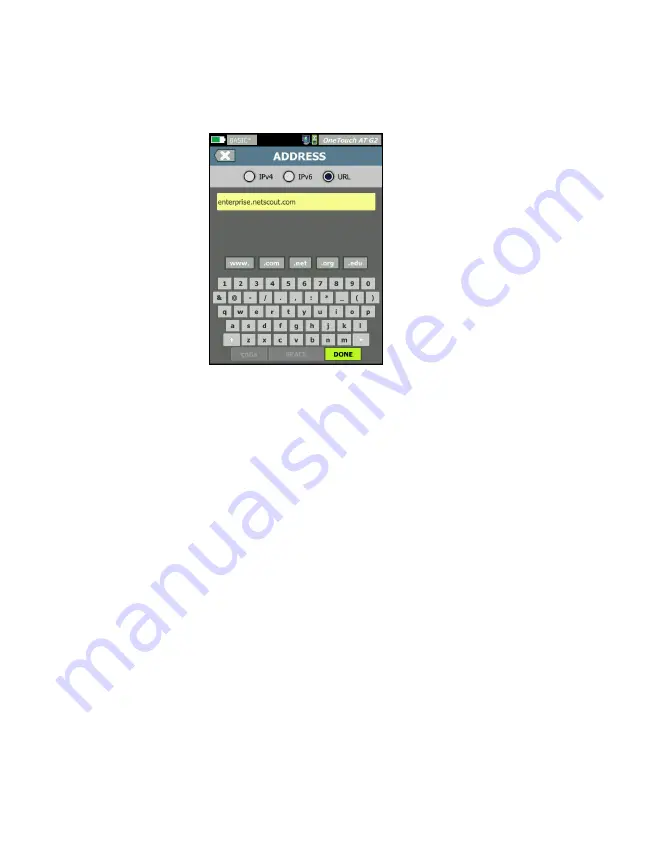
OneTouch AT 10G
User Manual
52
3
Tap the
TCP Server
button. A context sensitive keyboard is
displayed.
Figure 21. URL Keyboard
4
At the top of the screen, tap the
URL
button.
The keyboard changes based on the type of information
to be entered (e.g. IPv4 address, IPv6 address, URL).
Shortcut buttons (e.g. “www.” and “.com”) on the
keyboard help you to enter information quickly and
easily.
5
Tap the
www.
button.
6
Type
enterprise.netscout
using the keyboard keys.
7
Tap the
.com
button.
8
Tap the
DONE
button.
9
The
Name
button allows you to assign a custom name to a
test. The test’s name appears under the test’s icon on the
HOME screen and in OneTouch Reports. For your convenience,
the OneTouch analyzer automatically names the test based on
the URL or IP address. Tap the
Name
button if you want to
change the name.
Содержание OneTouch AT 10G
Страница 14: ...OneTouch AT 10G User Manual xii...
Страница 135: ...Chapter 5 User Tests Video RTSP Test 133 launch a browser against the target server or Telnet SSH to the server...
Страница 146: ...OneTouch AT 10G User Manual 144...
Страница 172: ...OneTouch AT 10G User Manual 170...
Страница 173: ...171 Chapter 8 Tools Tap the TOOLS icon on the HOME screen to access the TOOLS screen Figure 64 Tools Screen...
Страница 222: ...OneTouch AT 10G User Manual 220...
Страница 225: ...Chapter 11 Maintenance Remove and Install the Battery 223 GVO003 EPS Figure 86 Remove and Install the Battery...
Страница 226: ...OneTouch AT 10G User Manual 224...
Страница 234: ...OneTouch AT 10G User Manual 232...
Страница 240: ...OneTouch AT 10G User Manual 238...
Страница 246: ...OneTouch AT 10G User Manual 6...
Страница 247: ...7 Notes...






























