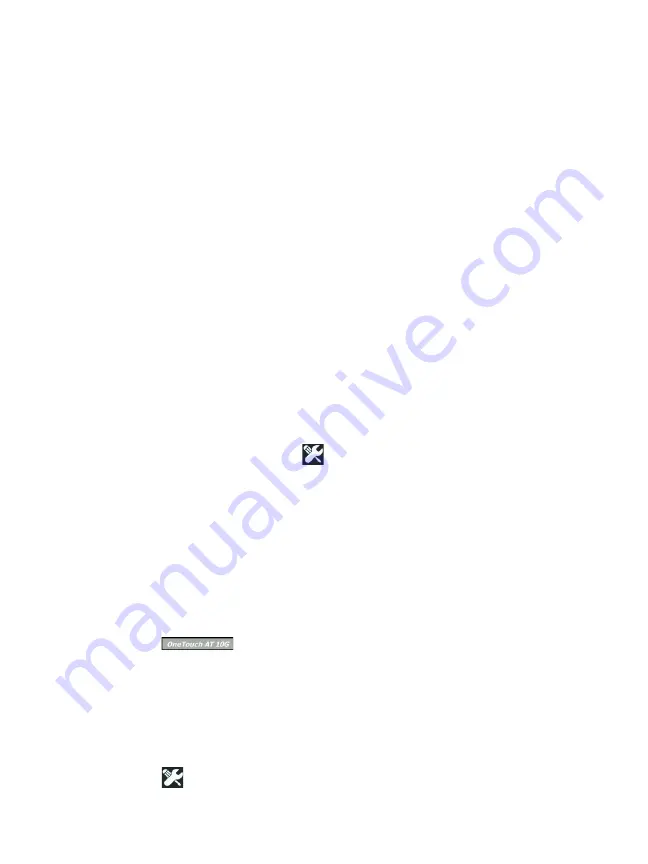
Chapter 9: Packet Capture
AutoTest Capture
207
Note
Do not remove the SD card from the OneTouch
analyzer until the
START CAPTURE
button re-appears.
Failure to wait for the
START CAPTURE
button to re-
appear may result in loss or corruption of SD card
data.
AutoTest Capture
The OneTouch AT 10G analyzer can capture traffic to and from
the analyzer during AutoTest. The capture file can be examined
to obtain detailed troubleshooting information.
When AutoTest Capture is enabled, each time you run AutoTest
the analyzer captures wired traffic to and from the analyzer. If
you don’t save the capture, it is overwritten the next time you run
AutoTest.
To Enable or Disable AutoTest Capture
1
Tap the TOOLS icon
on the HOME screen.
2
Tap the
Capture
button.
3
In the AutoTest Capture section, set
Enable
to On.
The setting is stored in the Profile.
To Save an AutoTest Capture
1
Run AutoTest.
2
When AutoTest completes, tap the OneTouch AT 10G button
at the upper right corner of the HOME screen.
3
Tap the
Save AutoTest Capture
button.
Note
This button only appears when AutoTest Capture is
enabled and AutoTest has completed. The same
button appears on the CAPTURE screen in the TOOLS
menu.
Содержание OneTouch AT 10G
Страница 14: ...OneTouch AT 10G User Manual xii...
Страница 135: ...Chapter 5 User Tests Video RTSP Test 133 launch a browser against the target server or Telnet SSH to the server...
Страница 146: ...OneTouch AT 10G User Manual 144...
Страница 172: ...OneTouch AT 10G User Manual 170...
Страница 173: ...171 Chapter 8 Tools Tap the TOOLS icon on the HOME screen to access the TOOLS screen Figure 64 Tools Screen...
Страница 222: ...OneTouch AT 10G User Manual 220...
Страница 225: ...Chapter 11 Maintenance Remove and Install the Battery 223 GVO003 EPS Figure 86 Remove and Install the Battery...
Страница 226: ...OneTouch AT 10G User Manual 224...
Страница 234: ...OneTouch AT 10G User Manual 232...
Страница 240: ...OneTouch AT 10G User Manual 238...
Страница 246: ...OneTouch AT 10G User Manual 6...
Страница 247: ...7 Notes...






























