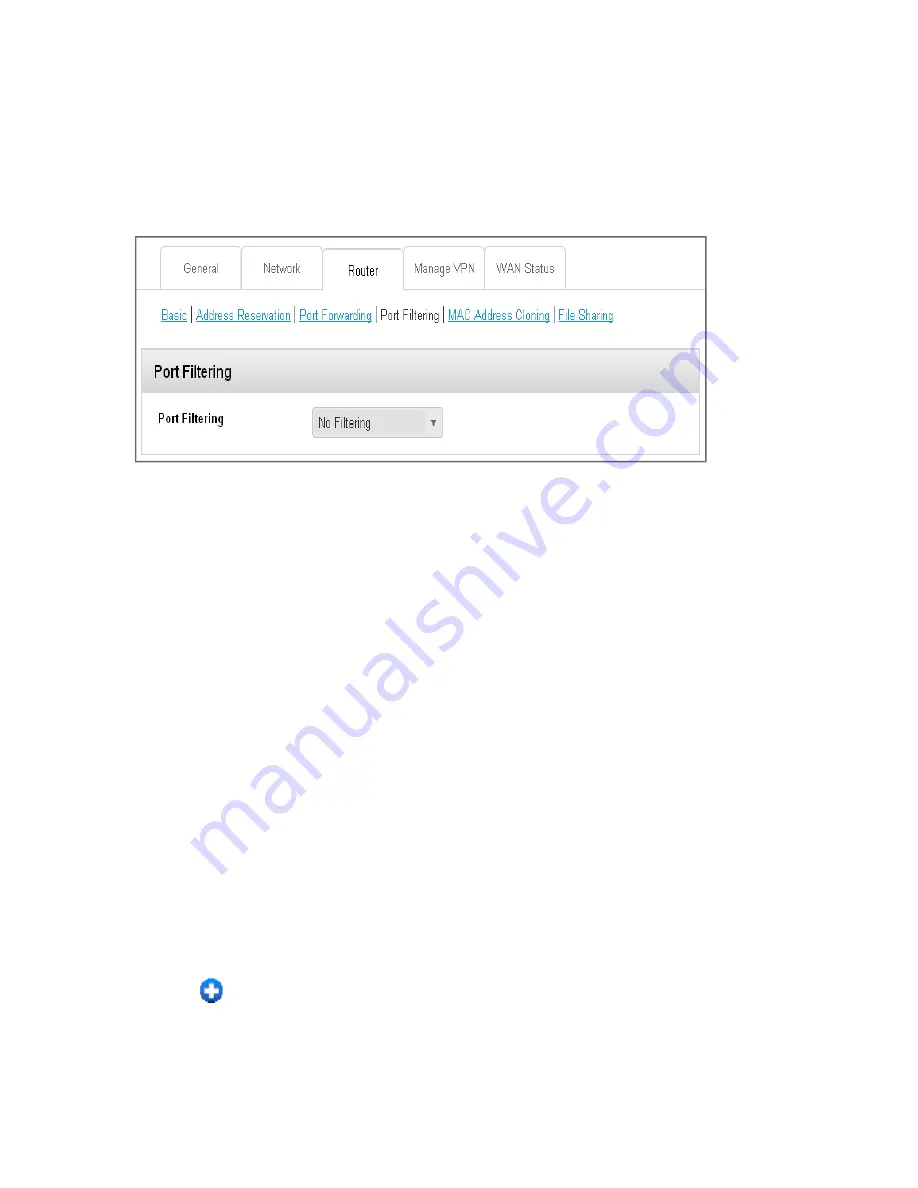
Gateway Settings
78
2. In the address or URL field of your browser, type
http://myrouter
.
3. When prompted to log in, enter
admin
for the user name and type the password. (The default
password is
password
.)
4. Click
Settings
>
Router
>
Port Filtering
.
5. In the
Port Filtering
list, select
Black List
to prevent specific applications from using the
Internet.
6. Click
Submit
.
Enable Port Filtering for an Application
You can enable port filtering for certain application types.
Note:
Port Filtering must currently be enabled. (See
Enabling Port Filtering
.)
1. On a computer or wireless device that is connected to your gateway, launch a Web browser.
2. In the address or URL field of your browser, type
http://myrouter
.
3. When prompted to log in, enter
admin
for the user name and type the password. (The default
password is
password
.)
4. Click
Settings
>
Router
>
Port Filtering
.
5. In the
Name
field, enter a name that describes the application being filtered (for example,
“RandomEmailApp”).
6. In the
Port
field, enter the port used by the application.
7. In the
Protocol
list, click the protocol(s) used for this application (TCP, UDP, or both).
8. Click the
to add this filter to the list.
9. Click
Submit
.






























