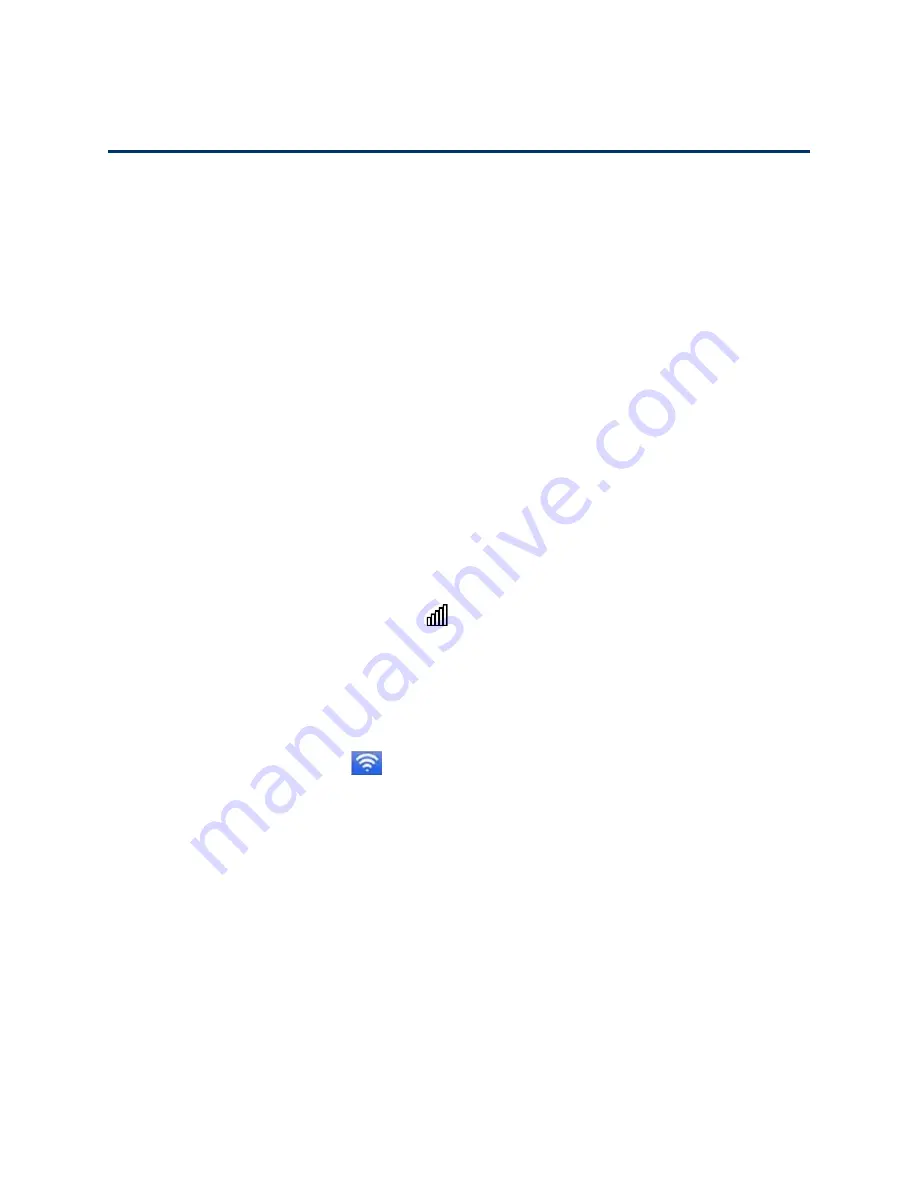
Frequently Asked Questions
106
Frequently Asked Questions
Find out answers to questions you may have.
How Can I Tell I’m Connected to 3G or LTE?
When you log in to the gateway (http://myrouter), the network type icon (3G or LTE) appears in the
Status section on the left side of the page, and the connection status is shown on the
Status Details
.
How Do I Connect to Wi-Fi?
You may have to manually connect to Wi-Fi after certain events — for example, as part of the initial
device setup, or after a software update.
Tip:
The Wi-Fi network name and password are displayed on the label of the gateway.
Tip:
Alternatively, you can use WPS to connect a device to the gateway, if your device supports
WPS. (See
Connecting Through WPS
.)
To connect to Wi-Fi:
1. Do one of the following, depending on your operating system.
l
Windows 7: Right-click the Wi-Fi icon
in the system tray.
l
Windows Vista: Click
Control Panel
>
Network and Internet
>
Network and Sharing
Center
>
Connect to a network
.
l
Windows XP: Click
Control Panel
>
Network Connections
>
Wireless Network
Connections
>
View available wireless networks
.
l
Mac: Click the AirPort icon
(in the upper right corner of your screen).
l
Linux: Please see the user documentation of the Linux distribution.
l
Other operating systems: Please see the user documentation for your operating system or
computer.
2. Select one of the Wi-Fi networks provided by the gateway and connect to it. (If prompted for a
network key/security key/password, enter the Wi-Fi password.)
Is Roaming on LTE Supported?
At the time of this release, roaming (that is, using a network other than Sprint) on LTE is not
supported.
To change the roaming setting, see
Set the Roaming Mode
.






























