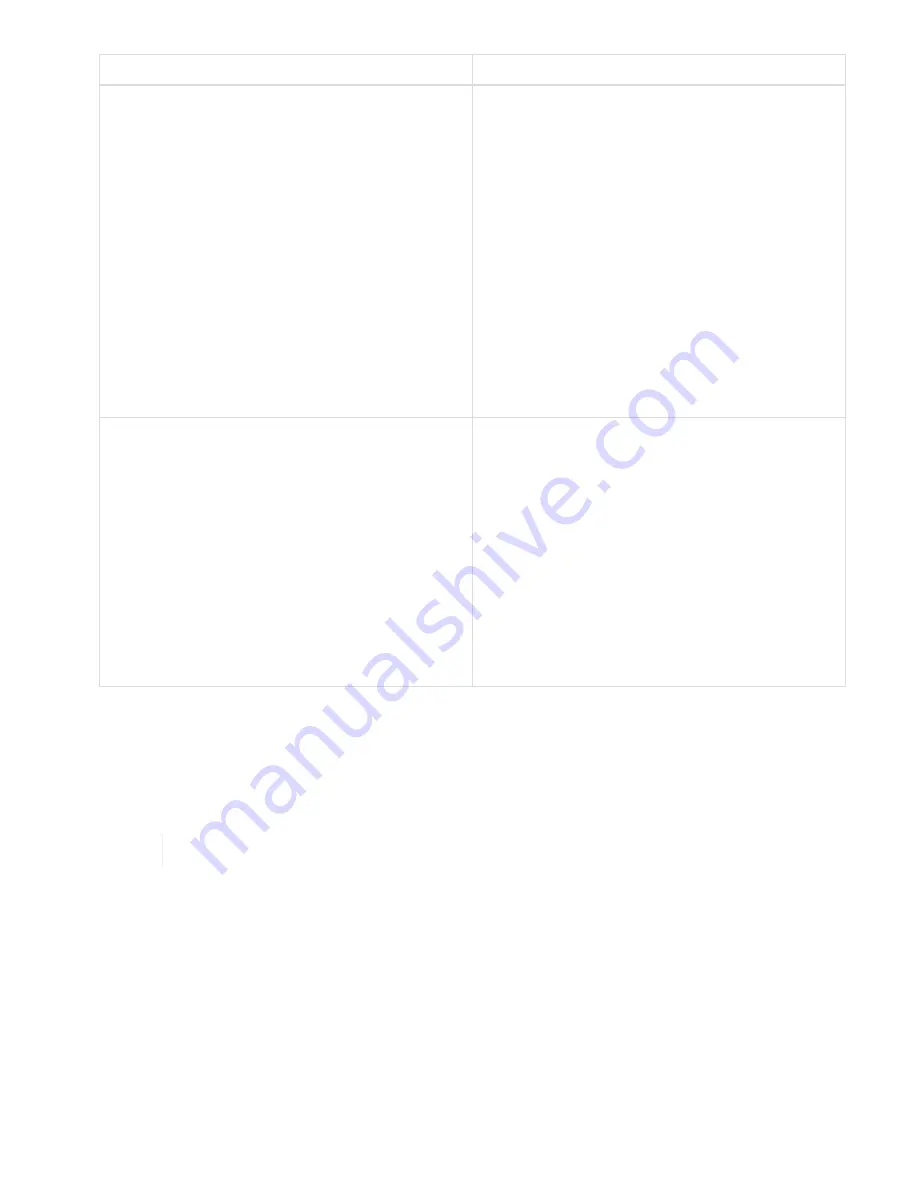
Option
Steps
Using the Element UI
1. From the Element UI, select
Cluster > Nodes
.
2. Note the serial number (service tag) of the faulty
node.
You need this information to match it with the
serial number on the sticker at the back of the
node.
3. After you note the serial number, remove the
node from the cluster as follows:
4. Select
Actions
for the node you want to
remove.
5. Select
Remove
.
You can now physically remove the node from the
chassis.
Using the Element plug-in for vCenter server UI
1. From the NetApp Element Management
extension point of the vSphere Web Client,
select
NetApp Element Management >
Cluster
.
2. Select the
Nodes
sub-tab.
3. From Active view, select the check box for each
node you want to remove, select
Actions >
Remove
.
4. Confirm the action.
Any nodes removed from a cluster appear in the
list of Pending nodes.
Replace the storage node in the chassis
You should install the replacement node in the same slot in the chassis from which you remove the faulty node.
You should use the serial number you noted down from the UI and match it with the serial number at the back
of the node.
Ensure that you have antistatic protection before you perform the steps here.
Steps
1. Unpack the new storage node, and set it on a level surface near the chassis.
Keep the packaging material for when you return the failed node to NetApp.
2. Label each cable that is inserted at the back of the storage node that you want to remove.
After you install the new storage node, you must insert the cables into the original ports.
3. Disconnect all the cables from the storage node.
4. Pull down the cam handle on the right side of the node, and pull the node out using both the cam handles.
The cam handle that you should pull down has an arrow on it to indicate the direction in which it moves.
The other cam handle does not move and is there to help you pull the node out.
Содержание HCI
Страница 95: ...NetApp HCI Resources page...
Страница 275: ...A popup window shows a message about getting started with Rancher 2 Click Deploy Rancher The Rancher UI appears...
Страница 308: ......






























