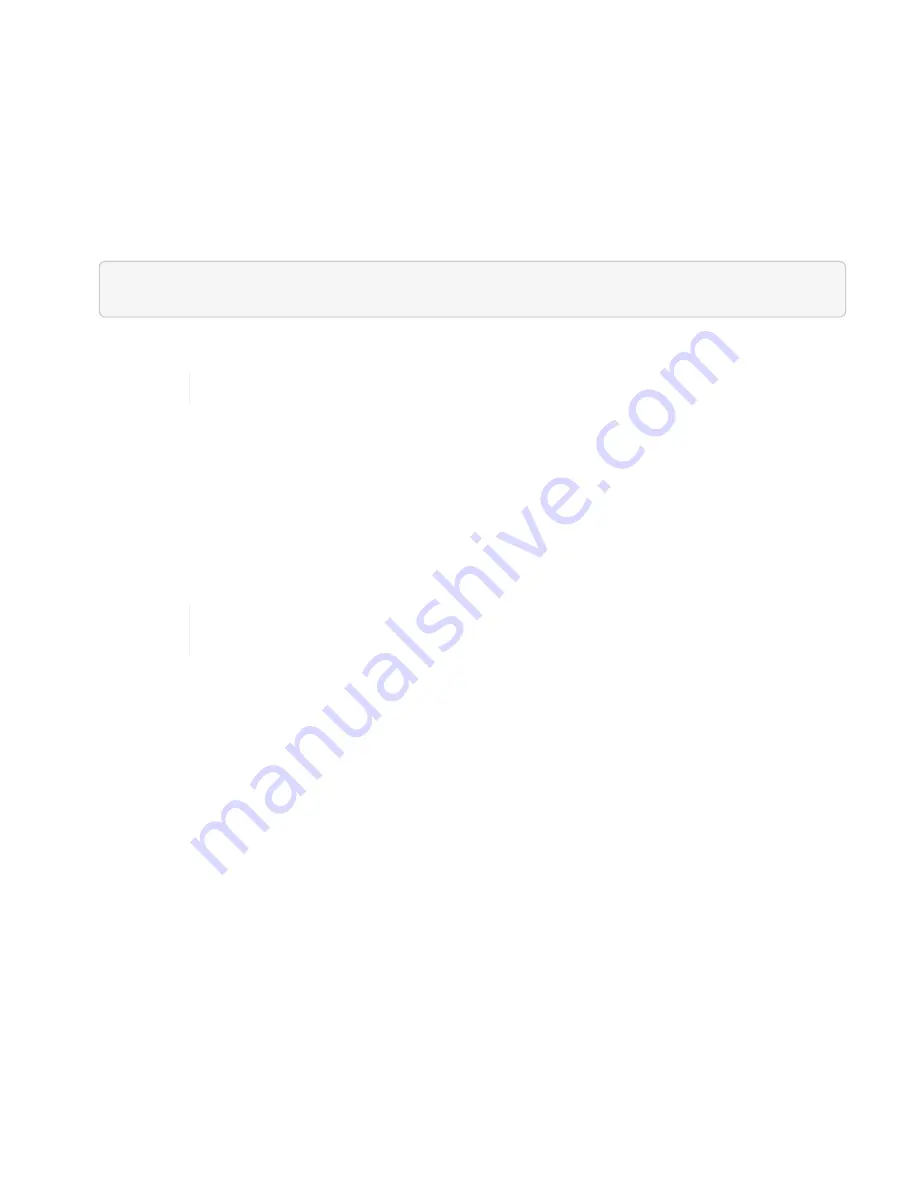
service is based on the storage cluster you defined during setup.
Before you begin
• Your cluster version should be running NetApp Element software 11.3 or later.
• You should have deployed a management node running version 11.3 or later.
Steps
1. Access the REST API UI for the service by entering the management node IP address followed by the
service name, for example
/mnode/
:
https://<managementNodeIP>/mnode/
2. Click
Authorize
.
Alternately, you can click on a lock icon next to any service API.
3. Complete the following:
a. Enter the cluster user name and password.
b. Enter the client ID as
mnode-client
.
c. Do not enter a value for the client secret.
d. Click
Authorize
to begin a session.
4. Close the
Available authorizations
dialog box.
If you try to run a command after the token expires, a
401 Error: UNAUTHORIZED
message appears. If you see this, authorize again.
Find more information
•
NetApp Element Plug-in for vCenter Server
•
Create and manage storage cluster assets
You can add new storage cluster assets to the management node, edit the stored
credentials for known storage cluster assets, and delete storage cluster assets from the
management node using the REST API.
What you’ll need
• Ensure that your storage cluster version is running NetApp Element software 11.3 or later.
• Ensure that you have deployed a management node running version 11.3 or later.
Storage cluster asset management options
Choose one of the following options:
•
Retrieve the installation ID and cluster ID of a storage cluster asset
Содержание HCI
Страница 95: ...NetApp HCI Resources page...
Страница 275: ...A popup window shows a message about getting started with Rancher 2 Click Deploy Rancher The Rancher UI appears...
Страница 308: ......






























