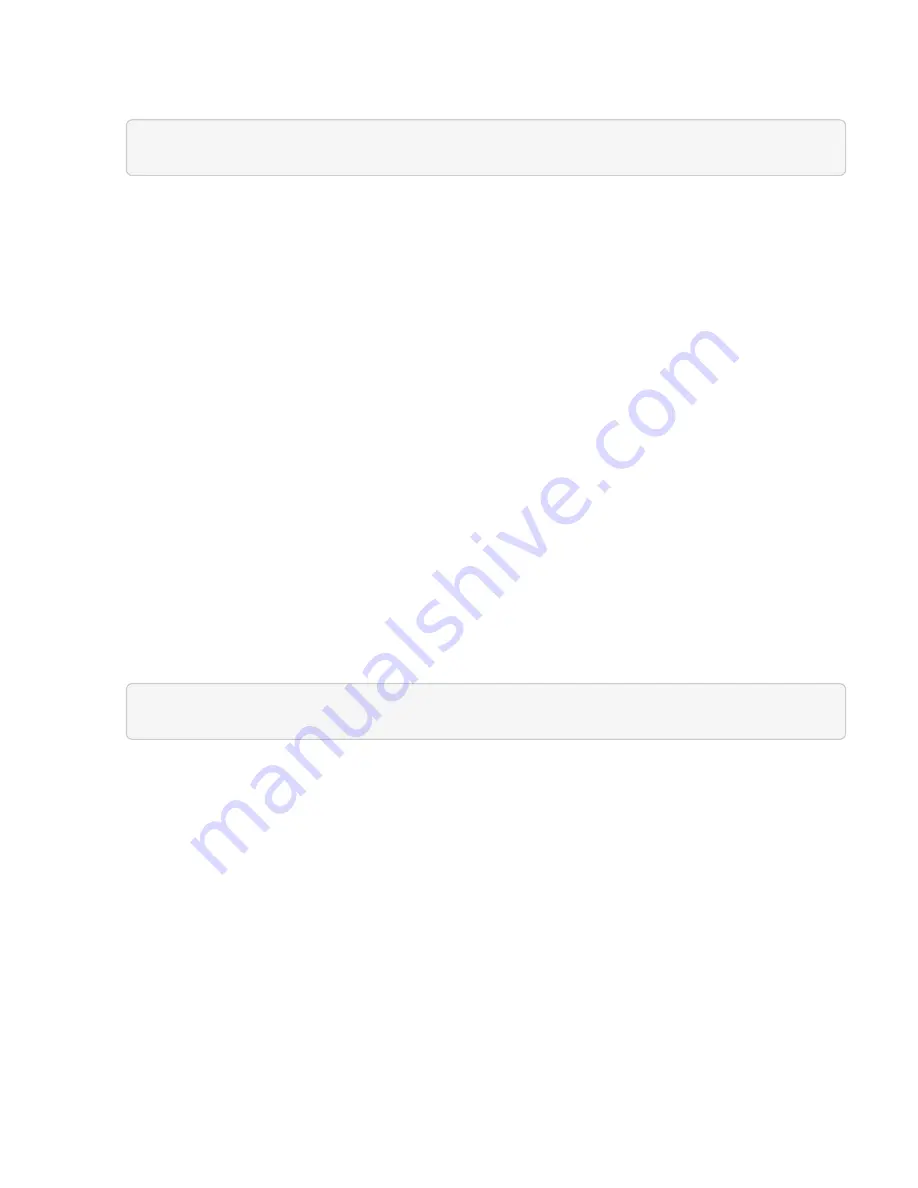
2. Locate the storage cluster ID:
a. Open the management node REST API UI on the management node:
https://[management node IP]/inventory/1/
b. Click
Authorize
and complete the following:
i. Enter the cluster user name and password.
ii. Enter the client ID as
mnode-client
.
iii. Click
Authorize
to begin a session.
iv. Close the authorization window.
c. From the REST API UI, click
GET /installations
.
d. Click
Try it out
.
e. Click
Execute
.
f. From the response, copy the installation asset ID (
"id"
).
g. From the REST API UI, click
GET /installations/{id}
.
h. Click
Try it out
.
i. Paste the installation asset ID into the
id
field.
j. Click
Execute
.
k. From the response, copy and save the storage cluster ID (
"id"
) of the cluster you intend to upgrade
for use in a later step.
3. Run the storage upgrade:
a. Open the storage REST API UI on the management node:
https://[management node IP]/storage/1/
b. Click
Authorize
and complete the following:
i. Enter the cluster user name and password.
ii. Enter the client ID as
mnode-client
.
iii. Click
Authorize
to begin a session.
iv. Close the authorization window.
c. Click
POST /upgrades
.
d. Click
Try it out
.
e. Enter the upgrade package ID in the parameter field.
f. Enter the storage cluster ID in the parameter field.
The payload should look similar to the following example:
Содержание HCI
Страница 95: ...NetApp HCI Resources page...
Страница 275: ...A popup window shows a message about getting started with Rancher 2 Click Deploy Rancher The Rancher UI appears...
Страница 308: ......






























