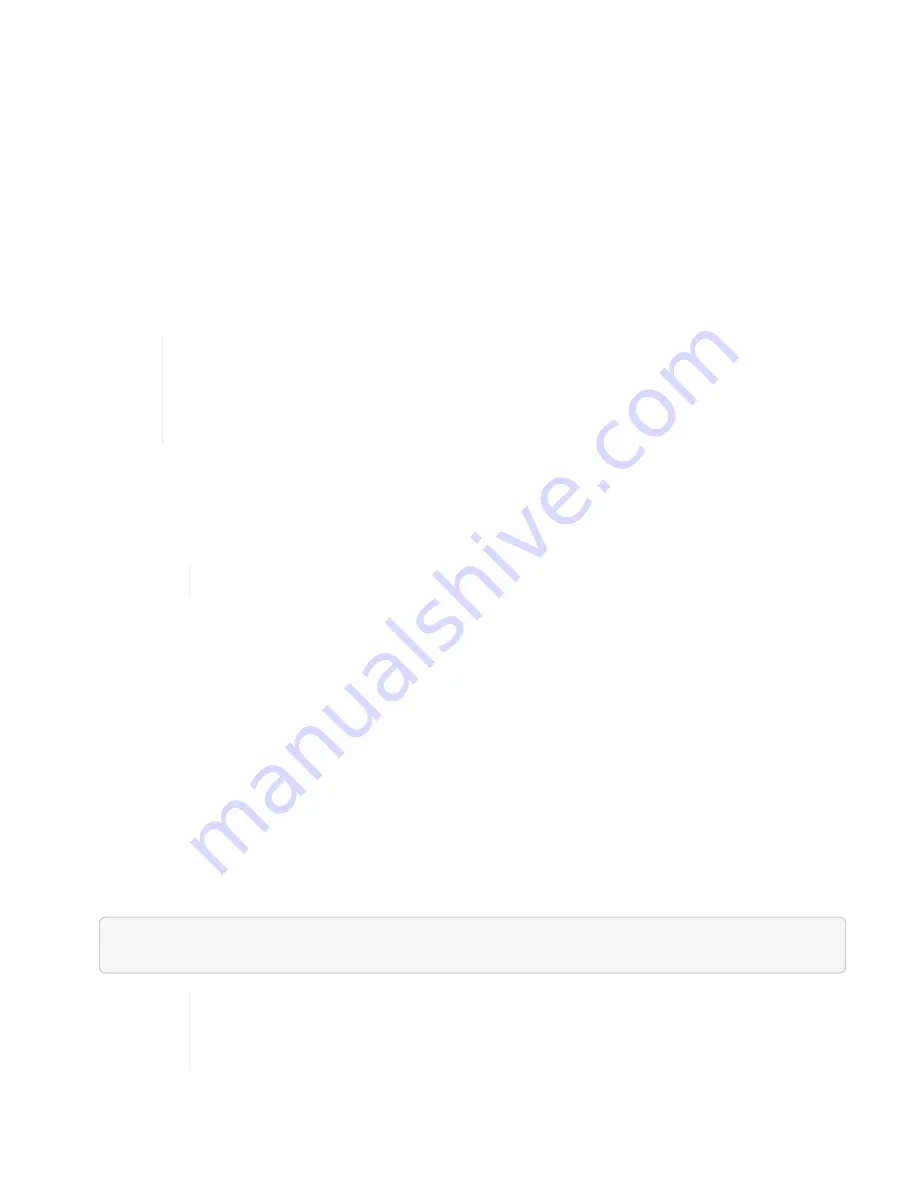
the upgrade is waiting for the cluster faults to resolve. At this stage, clicking
Pause
in the UI will not work,
because the upgrade waits for the cluster to be healthy. You will need to engage NetApp Support to assist with
the failure investigation.
NetApp Hybrid Cloud Control has a pre-set three-hour waiting period, during which one of the following
scenarios can happen:
• The cluster faults get resolved within the three-hour window, and upgrade resumes. You do not need to
take any action in this scenario.
• The problem persists after three hours, and the upgrade status shows
Error
with a red banner. You can
resume the upgrade by clicking
Resume
after the problem is resolved.
• NetApp Support has determined that the upgrade needs to be temporarily aborted to take corrective action
before the three-hour window. Support will use the API to abort the upgrade.
Aborting the cluster upgrade while a node is being updated might result in the drives being
ungracefully removed from the node. If the drives are ungracefully removed, adding the
drives back during an upgrade will require manual intervention by NetApp Support. The node
might be taking longer to do firmware updates or post update syncing activities. If the
upgrade progress seems stalled, contact NetApp Support for assistance.
Upgrade Element software at connected sites using HealthTools
Steps
1. Download the storage upgrade package:
You need the latest version of HealthTools to upgrade Element storage software.
◦
For NetApp HCI systems, go to the NetApp HCI software
and download the latest
storage node image to a device that is not the management node.
◦
For SolidFire storage systems, go to the Element software
storage node image to a device that not the management node.
2. Copy the ISO file to the management node in an accessible location like /tmp.
When you upload the ISO file, make sure that the name of the file does not change, otherwise later steps
will fail.
3.
Optional
: Download the ISO from the management node to the cluster nodes before the upgrade.
This step reduces the upgrade time by pre-staging the ISO on the storage nodes and running additional
internal checks to ensure that the cluster is in a good state to be upgraded. Performing this operation will
not put the cluster into "upgrade" mode or restrict any of the cluster operations.
sfinstall <MVIP> -u <cluster_username> <path-toinstall-file-ISO> --stage
Omit the password from the command line to allow
sfinstall
to prompt for the
information. For passwords that contain special characters, add a backslash (
\
) before
each special character. For example,
mypass!@1
should be entered as
mypass\!\@
.
Example
Содержание HCI
Страница 95: ...NetApp HCI Resources page...
Страница 275: ...A popup window shows a message about getting started with Rancher 2 Click Deploy Rancher The Rancher UI appears...
Страница 308: ......






























