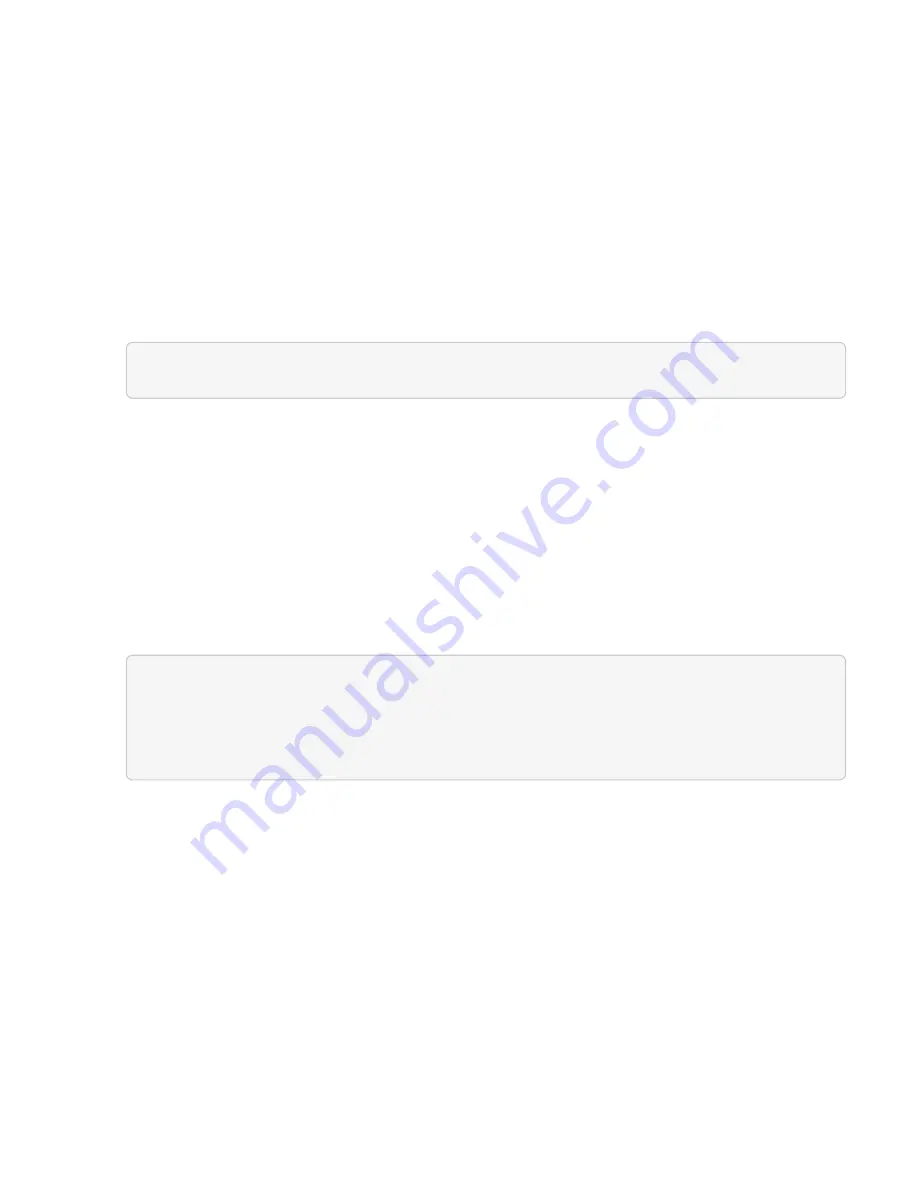
e. Click
Execute
.
f. From the response, copy the installation asset ID (
"id"
).
g. From the REST API UI, click
GET /installations/{id}
.
h. Click
Try it out
.
i. Paste the installation asset ID into the
id
field.
j. Click
Execute
.
k. From the response, copy and save the storage cluster ID (
"id"
) of the cluster you intend to check for
upgrade readiness.
2. Run health checks on the storage cluster:
a. Open the storage REST API UI on the management node:
https://[management node IP]/storage/1/
b. Click
Authorize
and complete the following:
i. Enter the cluster user name and password.
ii. Enter the client ID as
mnode-client
if the value is not already populated.
iii. Click
Authorize
to begin a session.
iv. Close the authorization window.
c. Click
POST /health-checks
.
d. Click
Try it out
.
e. Enter the storage cluster ID in the parameter field.
{
"config": {},
"storageId": "123a45b6-1a2b-12a3-1234-1a2b34c567d8"
}
f. Click
Execute
to run a health check on the specified storage cluster.
The response should indicate state as
initializing
:
Содержание HCI
Страница 95: ...NetApp HCI Resources page...
Страница 275: ...A popup window shows a message about getting started with Rancher 2 Click Deploy Rancher The Rancher UI appears...
Страница 308: ......






























