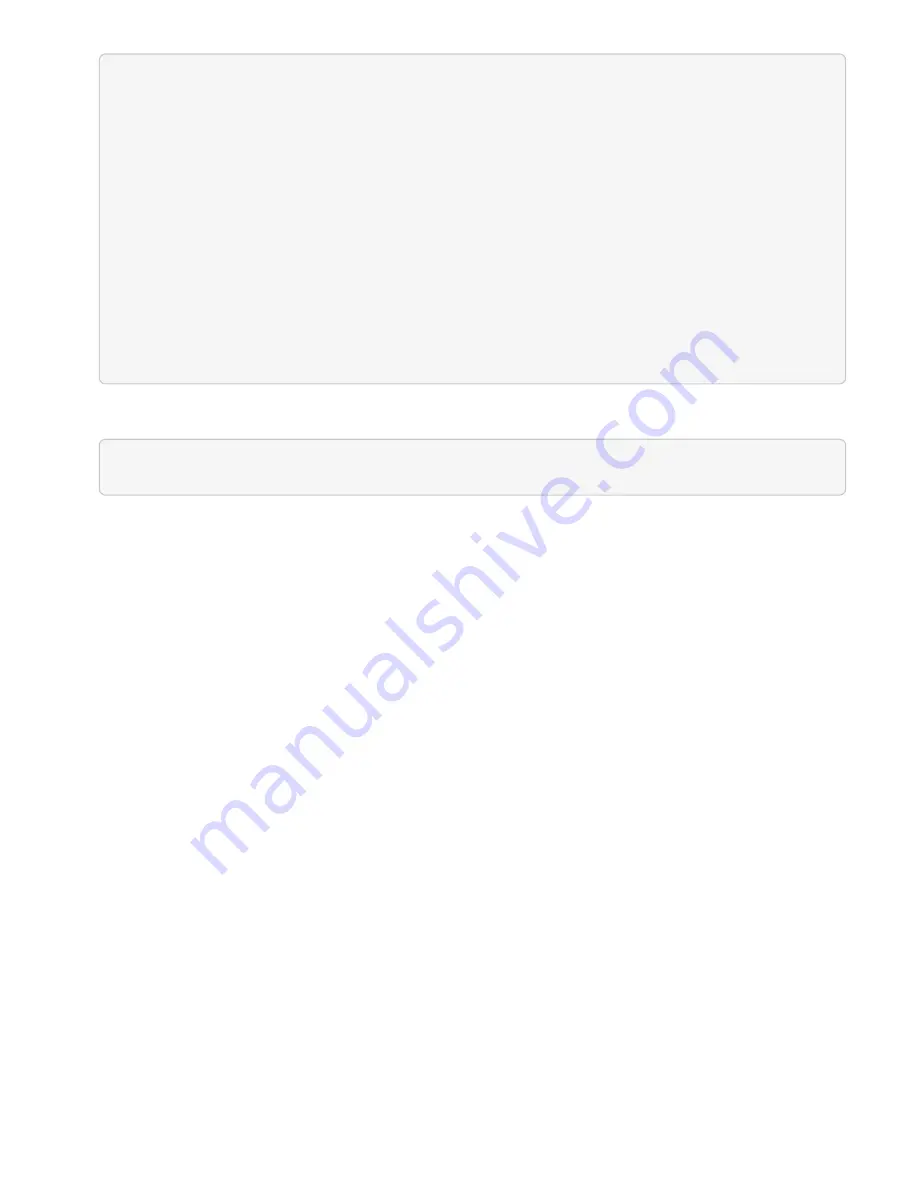
network:
ethernets:
ens192:
dhcp4: true
match:
macaddress: 00:50:56:91:1d:41
set-name: ens192
ens224:
dhcp4: true
match:
macaddress: <MAC address>
set-name: ens224
version: 2
6. Use the following command to reconfigure the network:
`netplan try`
7. Repeat steps 4 through 6 for each remaining node in the user cluster.
8. When you have reconfigured the network for each node in the user cluster, you can deploy applications in
the user cluster that utilize Trident.
Deploy user clusters and applications
After deploying Rancher on NetApp HCI, you can set up user clusters and add
applications to those clusters.
Deploy user clusters
After deployment, Dev and Ops teams can then deploy their Kubernetes user clusters, similar to any Rancher
deployment, on which they can deploy apps.
1. Access the Rancher UI using that URL provided to you at the end of the Rancher deployment.
2. Create user clusters. See Rancher documentation about
.
3. Provision user clusters in Rancher on NetApp HCI. See Rancher documentation about
Kubernetes clusters in Rancher
Deploy applications on user clusters
Similar to any Rancher deployment, you add applications on Kubernetes clusters.
See Rancher documentation about
deploying applications across clusters
.
Find more information
Содержание HCI
Страница 95: ...NetApp HCI Resources page...
Страница 275: ...A popup window shows a message about getting started with Rancher 2 Click Deploy Rancher The Rancher UI appears...
Страница 308: ......






























