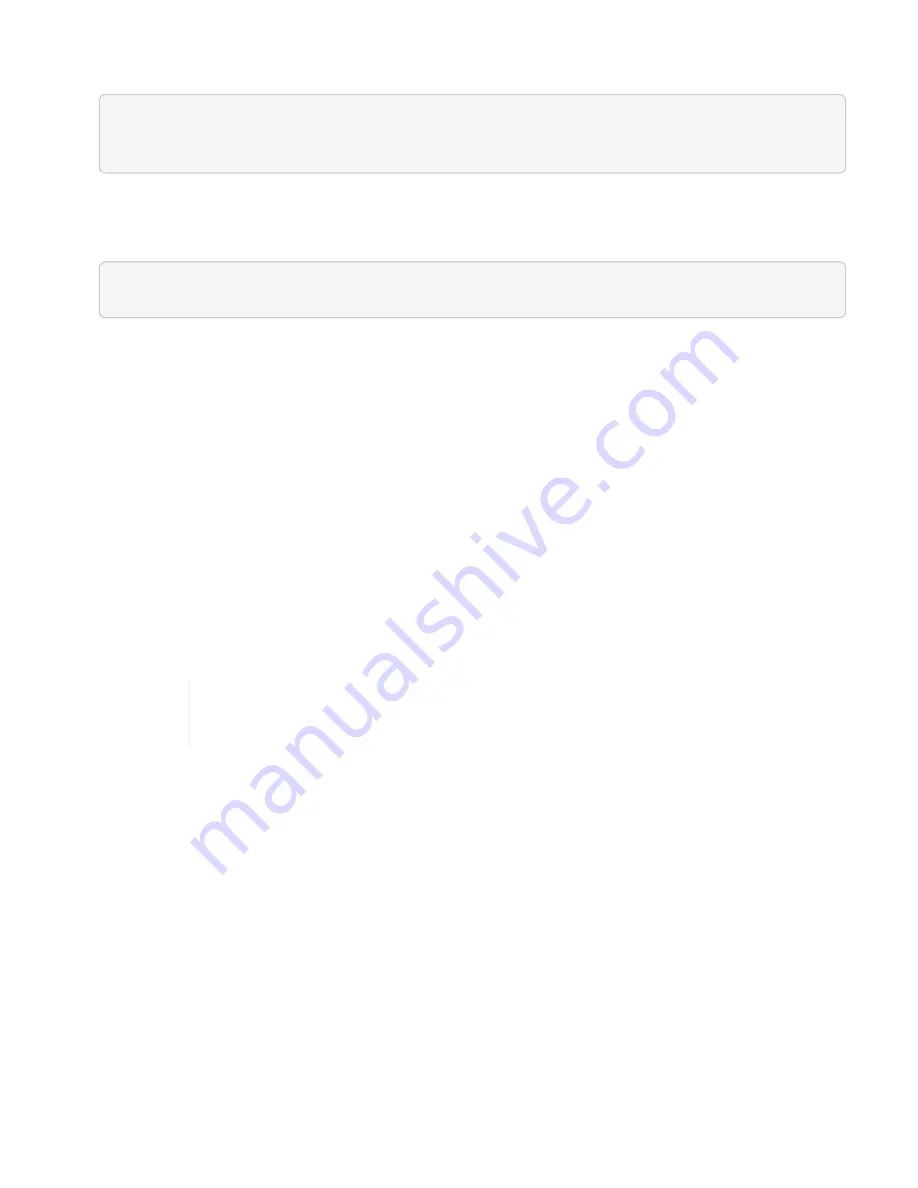
4. Get task status using task ID from the upgrade
applyNodeUpdates
response:
curl -X GET "https://<mNodeIP>/k8sdeployer/1/task/<taskID>" -H "accept:
application/json" -H "Authorization: Bearer <ID>"
REST API UI steps
1. Open the management node REST API UI on the management node:
https://<managementNodeIP>/k8sdeployer/api/
2. Select
Authorize
and complete the following:
a. Enter the cluster user name and password.
b. Enter the client ID as
mnode-client
.
c. Select
Authorize
to begin a session.
d. Close the authorization window.
3. Verify if an upgrade package is available:
a. From the REST API UI, run
GET /upgrade/checkNodeUpdates
.
b. From the response, copy the task ID.
c. Run
GET /task/{taskID}
with the task ID from the previous step.
d. From the
/task/{taskID}
response, verify that there is a more recent version number than the one
currently applied to your nodes.
4. Apply the node OS upgrades:
For node OS, unattended upgrades for security patches are run on a daily basis but the
node is not rebooted automatically. By applying upgrades, you are rebooting each node
sequentially for the security updates to take effect.
a. From the REST API UI, run
POST /upgrade/applyNodeUpdates
.
b. From the response, copy the task ID.
c. Run
GET /task/{taskID}
with the task ID from the previous step.
d. From the
/task/{taskID}
response, verify that the upgrade has been applied.
The upgrade has finished successfully when the
PercentComplete
indicates
100
and
results
indicates
the upgraded version number.
Find more information
•
NetApp Element Plug-in for vCenter Server
•
Содержание HCI
Страница 95: ...NetApp HCI Resources page...
Страница 275: ...A popup window shows a message about getting started with Rancher 2 Click Deploy Rancher The Rancher UI appears...
Страница 308: ......






























