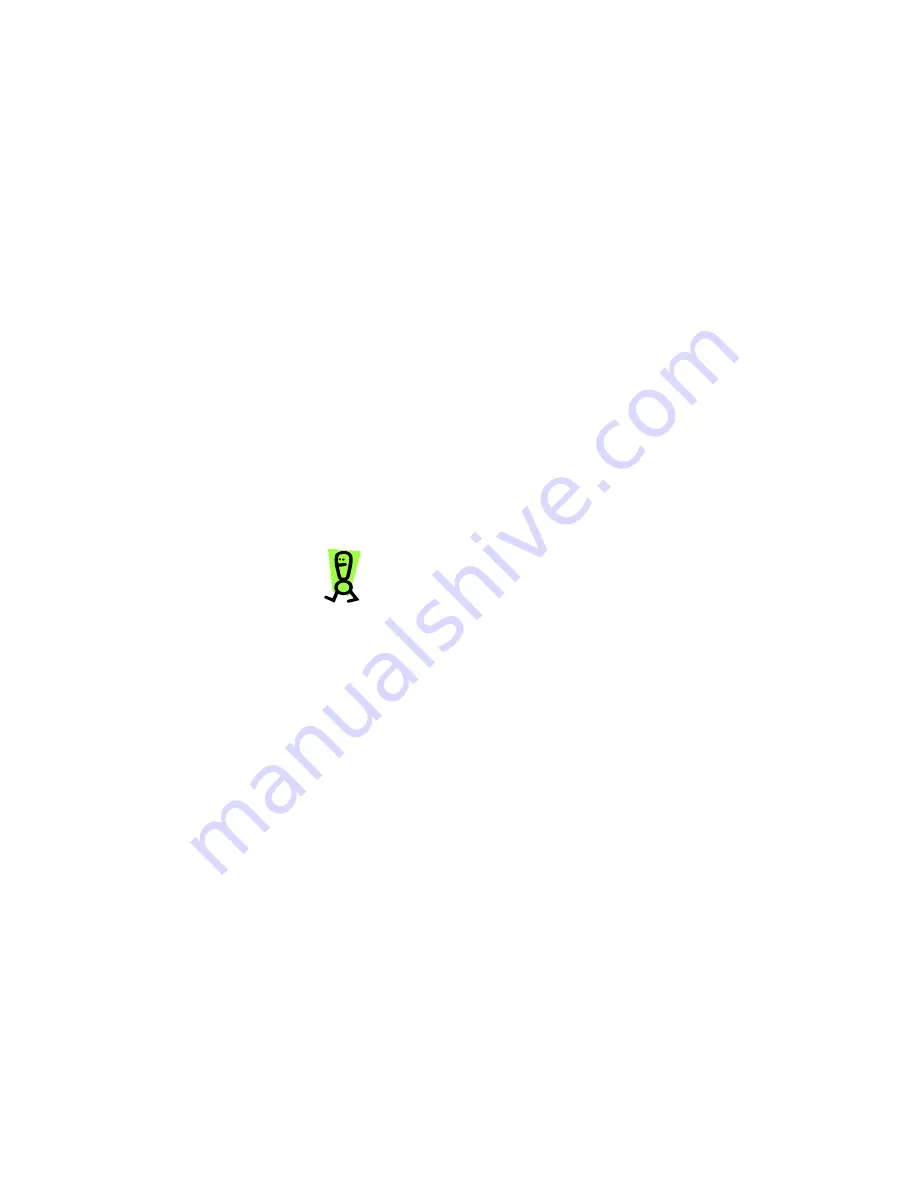
Yap Jack Pro User’s Guide – Chapter 6
82
2. Using the down (
) button, move to the
>Information
menu option, and then select it
by pressing the
OK
button.
3. Press the down (
) button to move to the
>Serial Number
menu option, and then select
it by pressing the
OK
button.
The hardware’s serial number displays.
4. To exit out of this field, press
Menu/Exit
.
Upgrading the Yap Jack Pro
Firmware
Upgrading the firmware (the software that runs the
hardware device) can be done remotely and quickly.
To upgrade the firmware:
1. When
Yap Jack Pro * Ready *
is displayed
on the LCD, press the
Menu/Exit
button.
2. Using the down (
) button, move to the
>Upgrade
menu option, and then select it by
pressing the
OK
button.
The LCD displays the message, “Perform
Upgrade?”
3. Press the down (
) button to select
Yes
and
then press the
OK
button.
The device restarts and connects to the Yap Jack
Pro Upgrade Server.
Do not press any buttons or unplug the
device while it is connected to the upgrade
server or your device may fail.
A series of messages displays.
If the upgrade is successful,
Upgrade
Complete
displays on the LCD. If the upgrade is
unsuccessful,
Upgrade Failed
displays.
Resetting All Settings to Factory
Default
This feature enables you to clear your Yap Jack Pro of all
previous settings and return to default settings. You only
need to do this if you’re returning your device or if you
want to start fresh with all new settings.
Содержание Yap Jack Pro
Страница 1: ......
Страница 6: ......
Страница 26: ...Yap Jack Pro User s Guide Chapter 2 20 ...
Страница 40: ...Yap Jack Pro User s Guide Chapter 3 34 ...
Страница 90: ...Yap Jack Pro User s Guide Chapter 6 84 ...
Страница 94: ...Yap Jack Pro User s Guide Chapter 7 88 ...
Страница 102: ...Yap Jack Pro User s Guide Chapter 9 96 ...
Страница 106: ...Yap Jack Pro User s Guide Chapter 11 100 ...






























