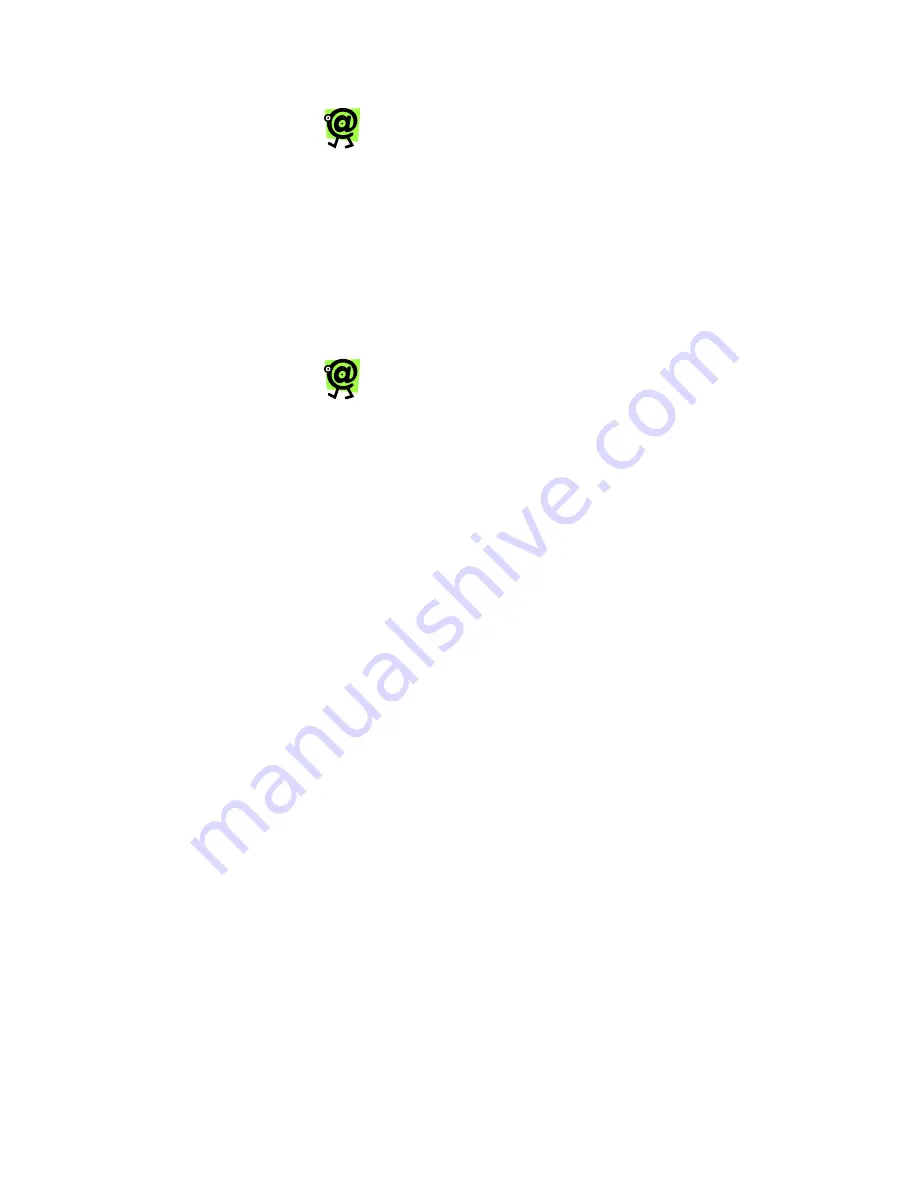
Yap Jack Pro User’s Guide – Chapter 3
32
You can check the status of your call by
watching the LCD display and listening to
the device. You will hear two beeps when
the device is logging onto the ISP and two
more beeps when the device is connected to
the ISP. You can also check the device’s
connection indicator lights. See Connection
Indicator Lights in Chapter 3, Yap Jack Pro
Calling.
4. When you have finished with your call, simply
hang up your telephone handset.
The LCD displays
Connected to ISP
and the
number of minutes remaining before disconnect,
and a receipt prints.
If you have set the call duration to display
after the call is completed, it will display on
the LCD, along with the message, “Press
Any Key.” The time will remain on the LCD
until you press a key on the device. See
Displaying the Call Duration After the Call in
Chapter 6, Using Other Features.
5. To place another call, pick up your telephone
handset, and dial the telephone number.
The Yap Jack Pro will beep twice to confirm that
it is connected to the ISP and then proceeds to
connect your call automatically
.
At the end of
each call, another receipt prints.
6. If you want to disconnect from the ISP, press the
Menu/Exit
button.
Calling a Recently Dialed Number
The Yap Jack Pro stores the last ten recently dialed
numbers, allowing you to view and call those numbers
easily.
To call a number from the recently dialed number list:
1. When
Yap Jack Pro * Ready *
is displayed
on the LCD, press the down (
) button.
The first in the list of recently dialed numbers
appears
.
Содержание Yap Jack Pro
Страница 1: ......
Страница 6: ......
Страница 26: ...Yap Jack Pro User s Guide Chapter 2 20 ...
Страница 40: ...Yap Jack Pro User s Guide Chapter 3 34 ...
Страница 90: ...Yap Jack Pro User s Guide Chapter 6 84 ...
Страница 94: ...Yap Jack Pro User s Guide Chapter 7 88 ...
Страница 102: ...Yap Jack Pro User s Guide Chapter 9 96 ...
Страница 106: ...Yap Jack Pro User s Guide Chapter 11 100 ...






























