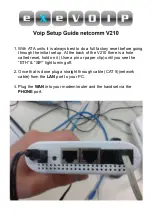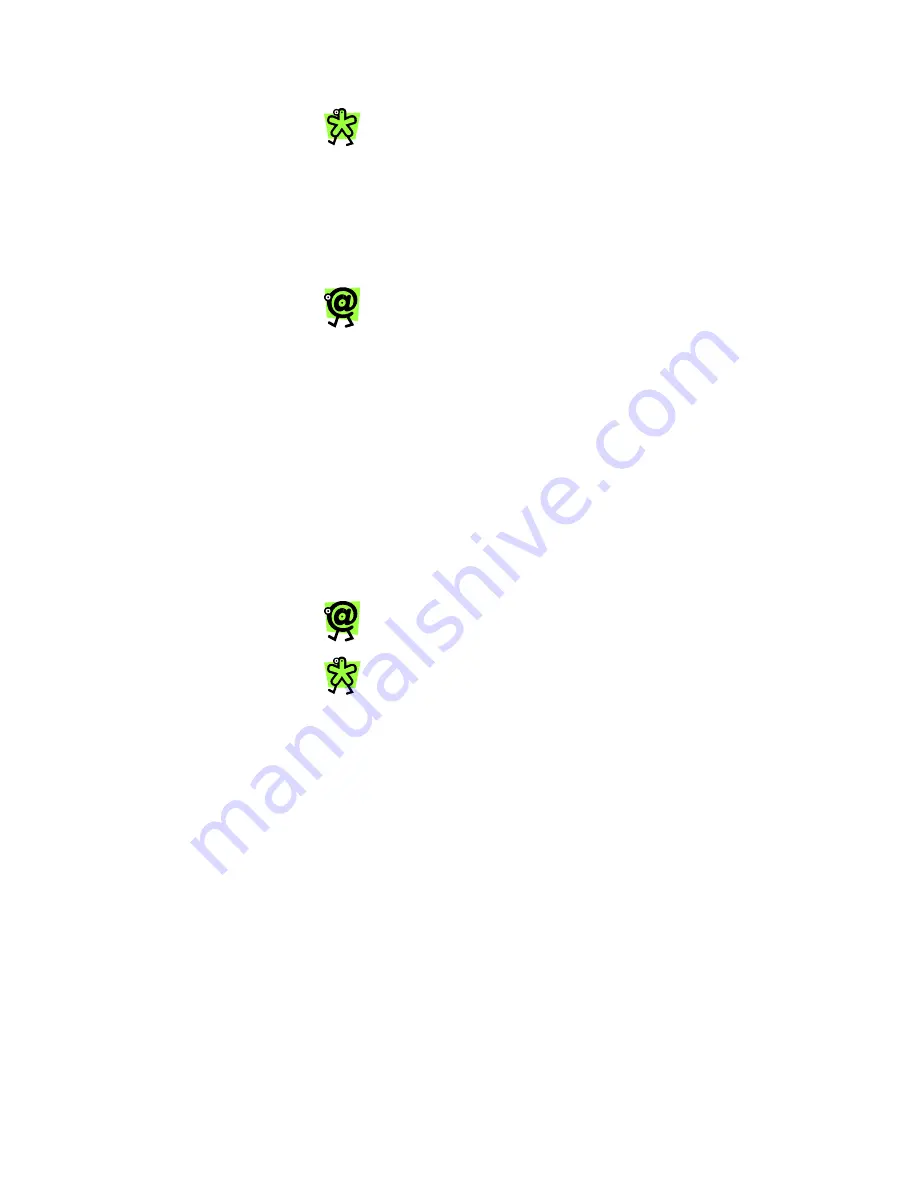
Yap Jack Pro User’s Guide – Chapter 3
27
To mute the call so that you won’t be heard
by the person on the other end of the call,
simply press the @ button. Press the @
button again to disable the mute function.
4. When you have finished with your call, simply
hang up your telephone handset.
Yap Jack Pro * Ready *
displays on the
LCD, and a receipt prints.
If you have set the call duration to display
after the call is completed, it will display on
the LCD, along with the message, “Press
Any Key.” The time will remain on the LCD
until you press a key on the device. See
Displaying the Call Duration After the Call in
Chapter 6, Using Other Features.
5. To place another call, pick up your telephone
handset, and repeat the steps above.
Stay Connected Mode
When you make a call in Stay Connected mode, the Yap
Jack Pro stays connected to your ISP after each call. This
is helpful if you are planning on making and/or receiving
multiple calls. The first call is a similar experience to
calling in Disconnect mode. A receipt prints after each
call.
For information on how to change your
connection option to Stay Connected, refer
to Chapter 5, Configuring Your Device.
To manually disconnect from your ISP while
in Stay Connected mode, press the
Menu/Exit button.
To make the first call to a regular telephone in Stay
Connected mode:
1. Pick up your telephone handset, and listen for a
dial tone.
Содержание Yap Jack Pro
Страница 1: ......
Страница 6: ......
Страница 26: ...Yap Jack Pro User s Guide Chapter 2 20 ...
Страница 40: ...Yap Jack Pro User s Guide Chapter 3 34 ...
Страница 90: ...Yap Jack Pro User s Guide Chapter 6 84 ...
Страница 94: ...Yap Jack Pro User s Guide Chapter 7 88 ...
Страница 102: ...Yap Jack Pro User s Guide Chapter 9 96 ...
Страница 106: ...Yap Jack Pro User s Guide Chapter 11 100 ...