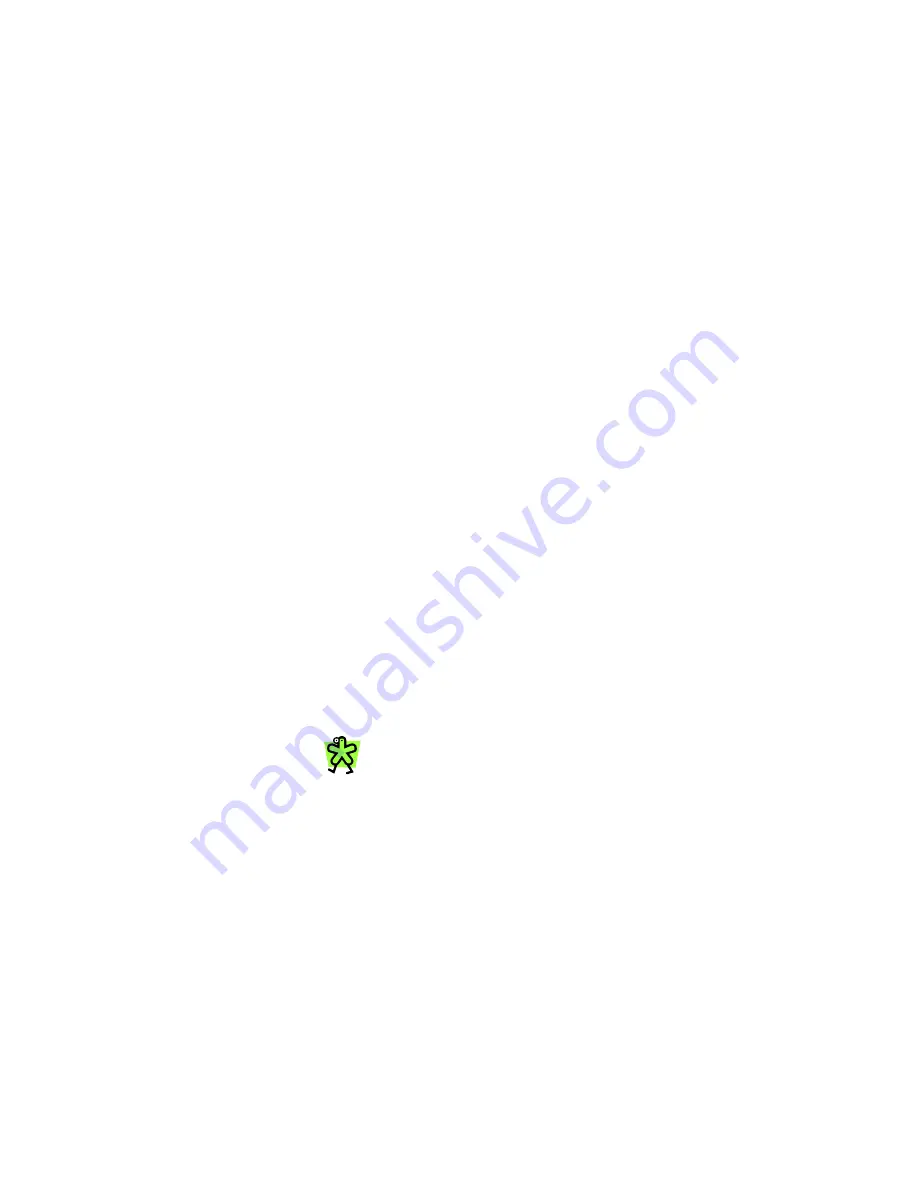
Yap Jack Pro User’s Guide – Chapter 4
36
4. Using the down (
) button, move to the
>Receipt Setup
menu option, and then select
it by pressing the
OK
button.
5. Select
the
menu option by pressing the
OK
button.
6. Press the down (
) button to display
No
and then
select it by pressing the
OK
button.
7. Press
the
Menu/Exit
button until the LCD
displays
Yap Jack Pro * Ready *
, and hang
up your telephone handset.
Setting the Time Zone
In order for the correct current local time to appear on the
printed receipts, you must define the time zone.
To set your time zone:
1. When
Yap Jack Pro * Ready *
is displayed
on the LCD, press the
Menu/Exit
button.
2. Using the down (
) button, move to the
>Advanced Setup
menu option, and press the
OK
button.
3. Press
the
OK
button to select the
>
Administration
menu option.
4. Using the down (
) button, move to the
>Receipt Setup
menu option, and press the
OK
button.
5. Using the down (
) button, move to the
>Time
Settings
menu option, and press the
OK
button.
6. Using the down (
) button, move to the
>Time
Zone
menu option, and press the
OK
button.
The Time Zone entry field displays
.
7. Pick up your telephone handset, and, using your
telephone keypad, enter the number of hours that
your Standard Time deviates from the Greenwich
Mean Time (GMT). Use decimal fractions when
necessary (i.e., 4.5 to represent 4 and ½ hours.)
The default time zone setting is 0, which is
equal to the GMT time zone.
Содержание Yap Jack Pro
Страница 1: ......
Страница 6: ......
Страница 26: ...Yap Jack Pro User s Guide Chapter 2 20 ...
Страница 40: ...Yap Jack Pro User s Guide Chapter 3 34 ...
Страница 90: ...Yap Jack Pro User s Guide Chapter 6 84 ...
Страница 94: ...Yap Jack Pro User s Guide Chapter 7 88 ...
Страница 102: ...Yap Jack Pro User s Guide Chapter 9 96 ...
Страница 106: ...Yap Jack Pro User s Guide Chapter 11 100 ...






























